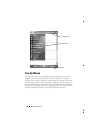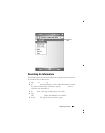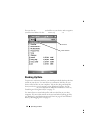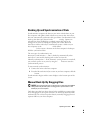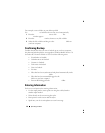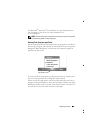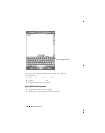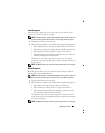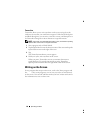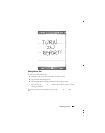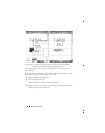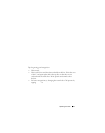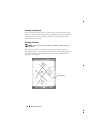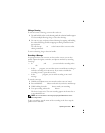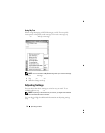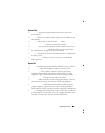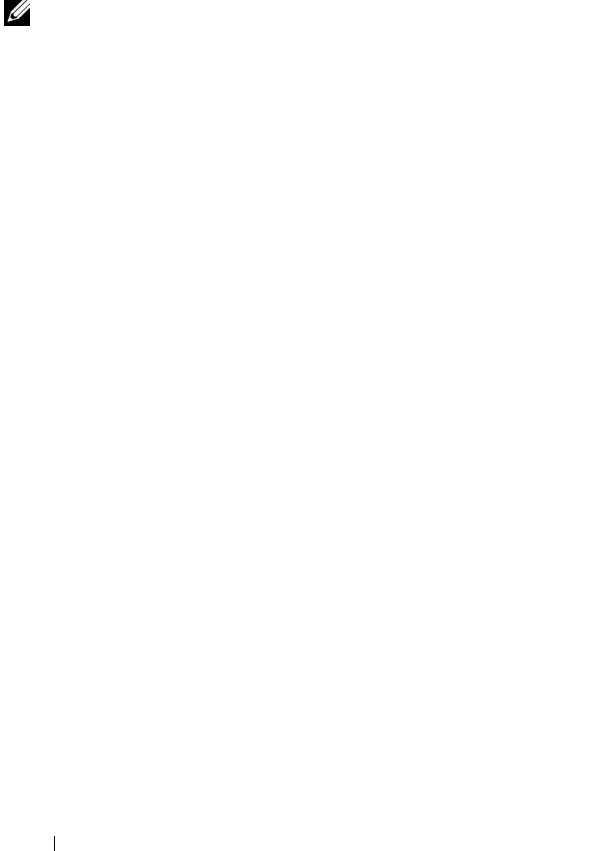
68 Operating the Axim
Transcriber
Transcriber allows you to write anywhere on the screen using the stylus
similar to the way that you would write on paper. Unlike Letter Recognizer
and Block Recognizer, you can write a sentence or more, and then pause to
let Transcriber change the written characters to typed characters.
NOTE:
Transcriber is included with the English, French, and German operating
systems. Other versions do not support Transcriber.
1
Start a program such as Word Mobile.
2
Tap the Input Panel icon at the bottom center of the screen and tap the
input selection arrow to the right of the icon.
3
Ta p
Transcriber.
The Transcriber introductory screen appears.
4
With your stylus, write anywhere on the screen.
When you pause, Transcriber converts your written characters to
typed characters. For specific instructions on using Transcriber,
tap the question mark in the lower right hand corner of the screen.
Writing on the Screen
In any program that accepts written text, such as the Notes program and
the Notes tab in some programs, you can use your stylus to write directly
on the screen. You can edit and format what you have written and convert
the information to text at a later time.