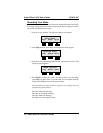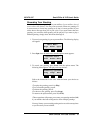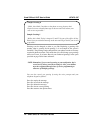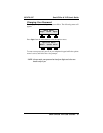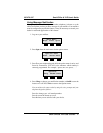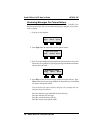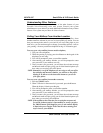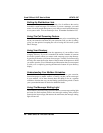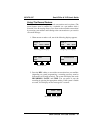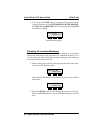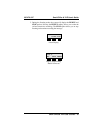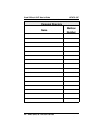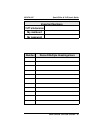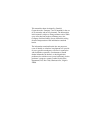Setting Up Distribution Lists
Your voice mail system can be set up with a list of mailboxes that can be
included in certain messages. For instance, if you are a manager, you could
create a list of all people that report to you so thatyou could send one message
to everyone at once. You can create up to four, 10-member distribution lists.
Using The Call Screening Feature
Versatile Voice Processing can get the caller’s name prior to transferring the
call to your extension, and then call your extension to tell you who is calling;
giving you the option of accepting the call or having the voice mail system
take a message.
Using Your Directory
Recording your name will activate the appearance of your mailbox in the
company directory. If you can’t remember the mailbox number of someone
else in the system to whom you want to send a message, access the directory
by pressing ✻ from the voice menu for messages. Versatile Voice Processing
will ask you toenter thefirst few letters of the last name of the person to which
you wish tospeak to. You will thenhear possible matchesthat you canrespond
to with yes or no replies by pressing the interactive buttons on your directory
display.
Understanding Your Mailbox Schedules
Versatile Voice Processing can be set up to transfer calls to your extension,
forward messages to another mailbox, or notify you that you have messages
in your mailbox. All of these features have the ability to be on a separate
schedule to function the way you need during specified time periods. Consult
your system administrator or dealer for additional details.
Using The Message Waiting Light
The VersatileVoice Processing systemwill turnon your messagewaiting light
and cause it to flash anytime you have new messages waiting. After you have
listened to the last message, and return to the main menu, the message waiting
light will turn off.
Small Office & VVP User's Guide GCA70–347
20 – Small Office & VVP User's Guide