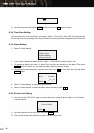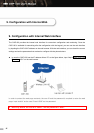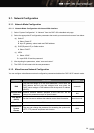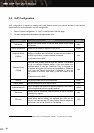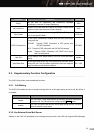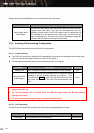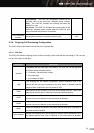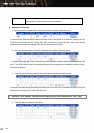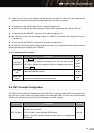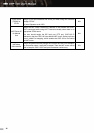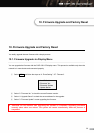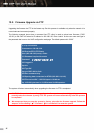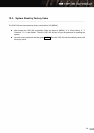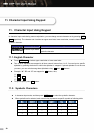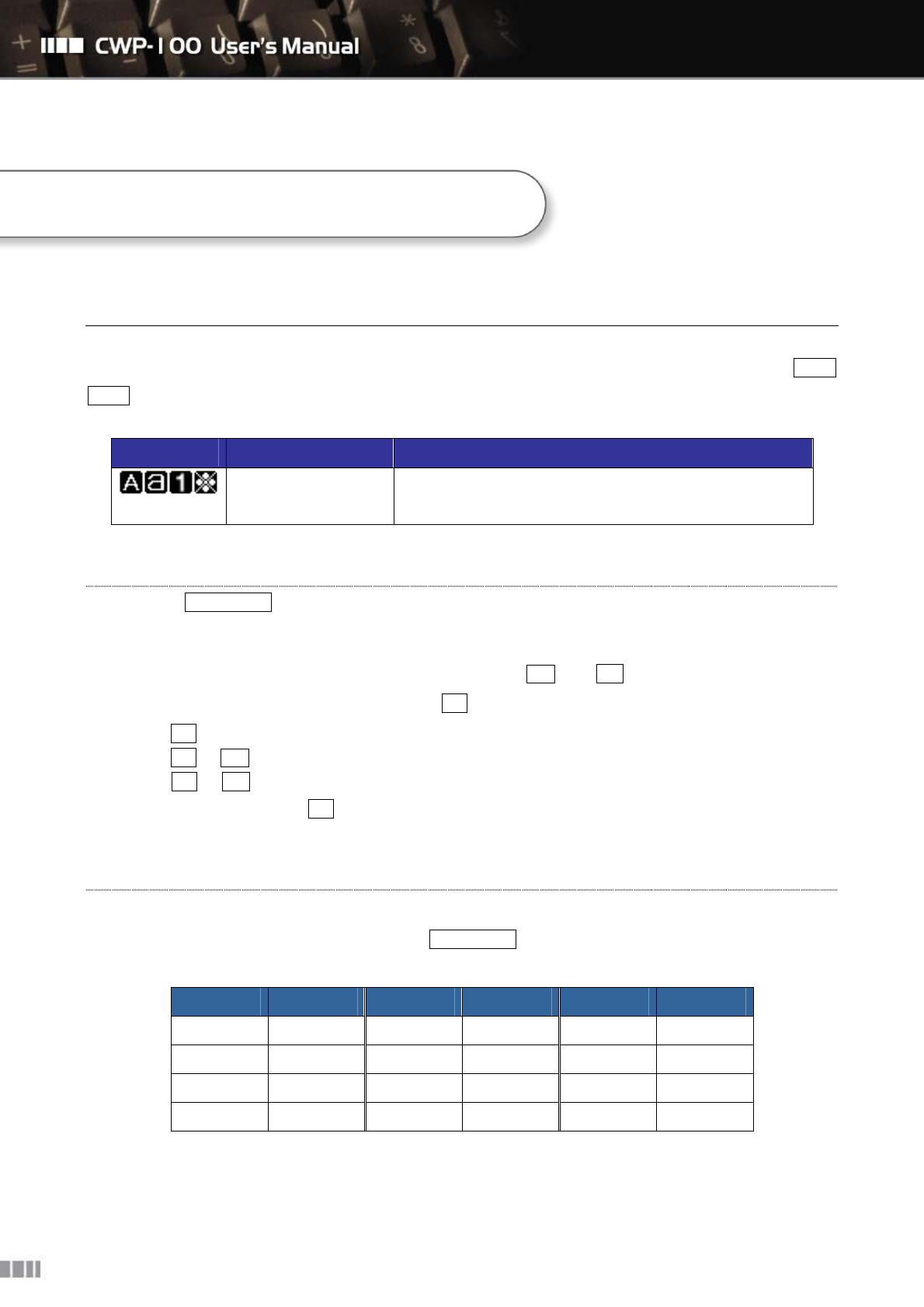
39
11. Character Input Using Keypad
In character input mode during menu manipulation, you can change current character set by pressing SOFT
Key 1 repetitively. The character set circulates as upper case letter, lower case letter, numeric character and
symbolic character.
Icons Category Meaning
Character Input Mode
Upper case letter, lower case letter, numeric character and
symbolic character
11.1. English Character
Press SOFT Key 1 and select upper case letter or lower case letter.
Two or three alphabets are mapped to all nine numeric buttons from 1 to 9. You can input a specific
alphabet by pressing the button to which the alphabet is mapped. If printed alphabet is not the one
you want, you can switch among three alphabets using
and
# buttons.
Example: “A” “B” and “C” are mapped to 2 button, thus,
A : 2
B : 2 +
C : 2 +
#
To input a space, press 0 button.
11.2. Symbolic Characters
In character input mode, and then press SOFT Key 1 to select the symbolic character.
When symbolic set is selected, each numeric key represents a specific symbol as following table:
Key Symbol Key Symbol Key Symbol
1 ! 2 @ 3 $
4 ? 5 : 6 ,
7 ( 8 ) 9 -
0 ~ # #
11. Character Input Using Keypad