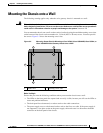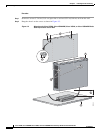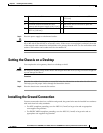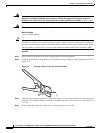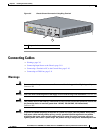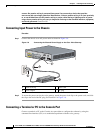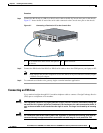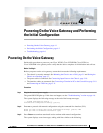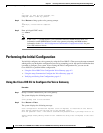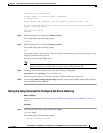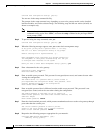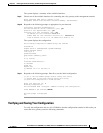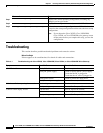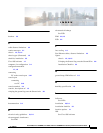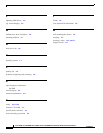4-6
Cisco VG202, Cisco VG202XM, Cisco VG204, and Cisco VG204XM Voice Gateways Hardware Installation Guide
OL-15959-01
Chapter 4 Powering On the Voice Gateway and Performing the Initial Configuration
Troubleshooting
Troubleshooting
This section describes possible mechanical problems and corrective actions.
Before You Begin
If there appears to be a malfunction, first check all cables and connections.
Command Purpose
Step 1
VG# show running-config
Displays the current operating configuration, including any
changes you have just made.
Step 2
VG# show startup-config
Displays the configuration currently stored in NVRAM.
Step 3
VG# copy running-config startup-config
Writes the current running configuration to NVRAM, where it
overwrites the startup configuration and becomes the new startup
configuration.
Note If you reboot the Cisco VG202, Cisco VG202XM,
Cisco VG204, or Cisco VG204XM voice gateway or turn
off the power before you complete this step, you lose the
configuration.
Table 4-1 Troubleshooting the Cisco VG202, Cisco VG202XM, Cisco VG204, or Cisco VG204XM Voice Gateway
Symptom Possible Cause Corrective Action
OK LED is off Faulty DC cable Check or replace the cable.
Faulty DC power supply Check or replace the DC power supply.
Check that the DC is plugged in.
Check that the AC cable is plugged in.
Faulty power source Check or correct the input power.
Faulty internal power supply Contact Cisco
1
or your Cisco reseller.
1. See the “Obtaining Documentation and Submitting a Service Request” section on page vii.
Unit shuts off after operating for some time Overheating Check ventilation.
Faulty voice gateway Contact Cisco
1
or your Cisco reseller.
Console screen display freezes Console fault Reset or replace the console.
Software error Repeat the power-on procedure.
Faulty voice gateway Contact Cisco
1
or your Cisco reseller.