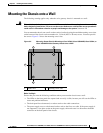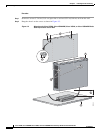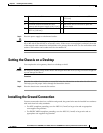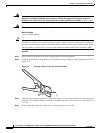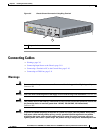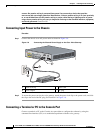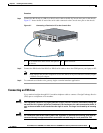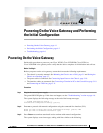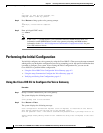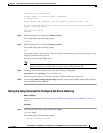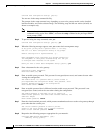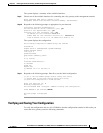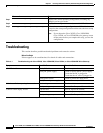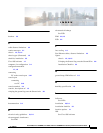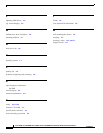CHAPTER
4-1
Cisco VG202, Cisco VG202XM, Cisco VG204, and Cisco VG204XM Voice Gateways Hardware Installation Guide
OL-15959-01
4
Powering On the Voice Gateway and Performing
the Initial Configuration
• Powering On the Voice Gateway, page 4-1
• Performing the Initial Configuration, page 4-2
• Troubleshooting, page 4-6
Powering On the Voice Gateway
Perform this procedure to power on your Cisco VG202, Cisco VG202XM, Cisco VG204, or
Cisco VG204XM voice gateway and to verify that the device completes its initialization and self-test.
Before You Begin
Before you power on the voice gateway, ensure that it meets the following requirements:
• The chassis is securely mounted. See Mounting the Chassis onto a Wall, page 3-5 and Setting the
Chassis on a Desktop, page 3-7.
• The power cable is connected. See Connecting Input Power to the Chassis, page 3-10.
• The interface cables are connected. See Connecting a Terminal or PC to the Console Port, page 3-10
and Connecting an FXS Line, page 3-11.
Procedure
Step 1 Plug in the external power supply.
The green OK LED lights up. If this does not happen, see the “Troubleshooting” section on page 4-6.
The system displays the following message at the end of the bootup messages:
--- System Configuration Dialog ---
Continue with configuration dialog? [yes/no]:
Step 2 Enter no to proceed with manual configuration using the command-line interface (CLI):
Would you like to enter the initial configuration dialog? [yes/no]: no
Would you like to terminate autoinstall? [yes]
Step 3 Press Return to terminate autoinstall and to continue with manual configuration.
The system displays several messages, ending with lines similar to the following: