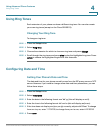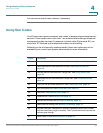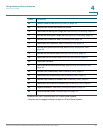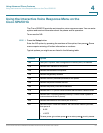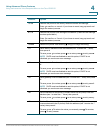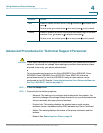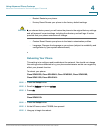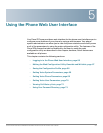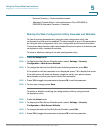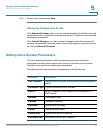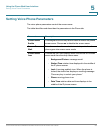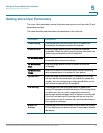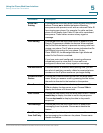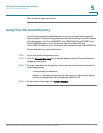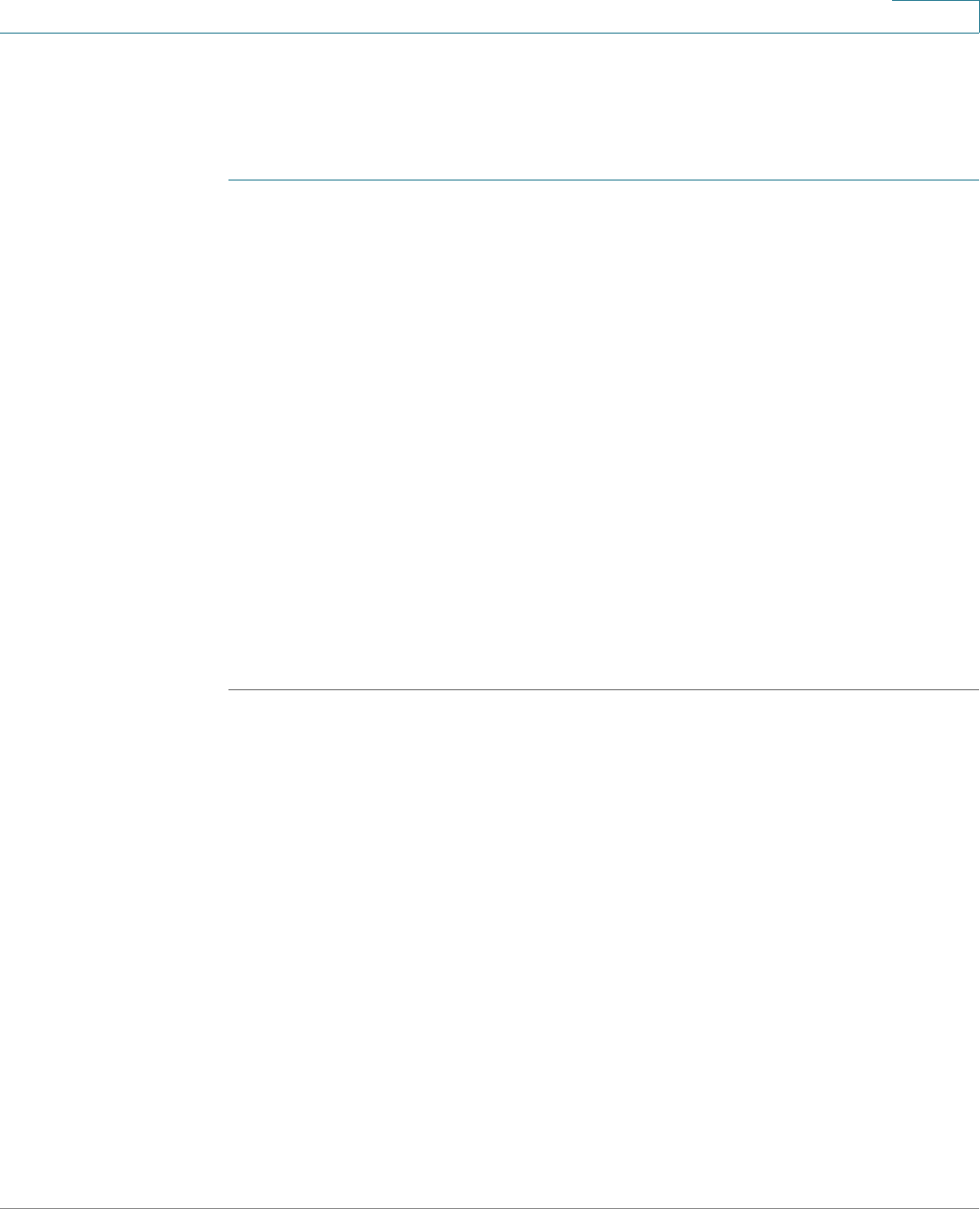
Using the Phone Web User Interface
Logging in to the Phone Web User Interface
Cisco Small Business SPA50X and SPA51X Series SIP IP Phone User Guide 66
5
Logging in to the Phone Web User Interface
To log into the web configuration utility:
STEP 1 Get the IP address of your phone:
Cisco SPA502G, Cisco SPA504G, Cisco SPA508G, Cisco SPA509G,
Cisco SPA512G, Cisco SPA514G:
a. Press the Setup button.
b. Scroll to network and press select.
c. Scroll to view Current IP. This is the IP address of your phone.
Cisco SPA501G:
a. Press the Setup button.
b. Enter 110, then press #. The IP address is recited.
STEP 2 On your PC, open a Web browser window. Your PC must be on the same
subnetwork as the phone.
STEP 3 Enter the IP address in the browser address bar. For example, 192.168.1.244. The
web configuration utility displays.
The web configuration utility has four main tabs:
• Voice—Contains information about your phone, including the following sub-
tabs:
- Info—System, reboot history, product, status, extension, and line
information (read only).
- System—Password and network settings.
- Phone—Screen saver.
- User—Call forwarding, speed dials, call waiting, privacy settings, and
audio settings.
• Call History—Calls received and made from your phone.