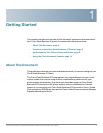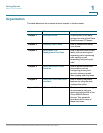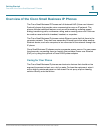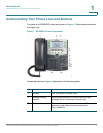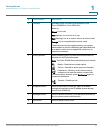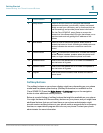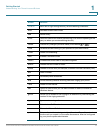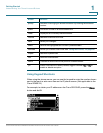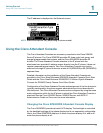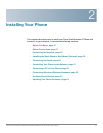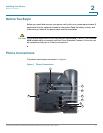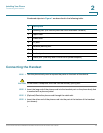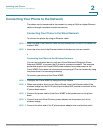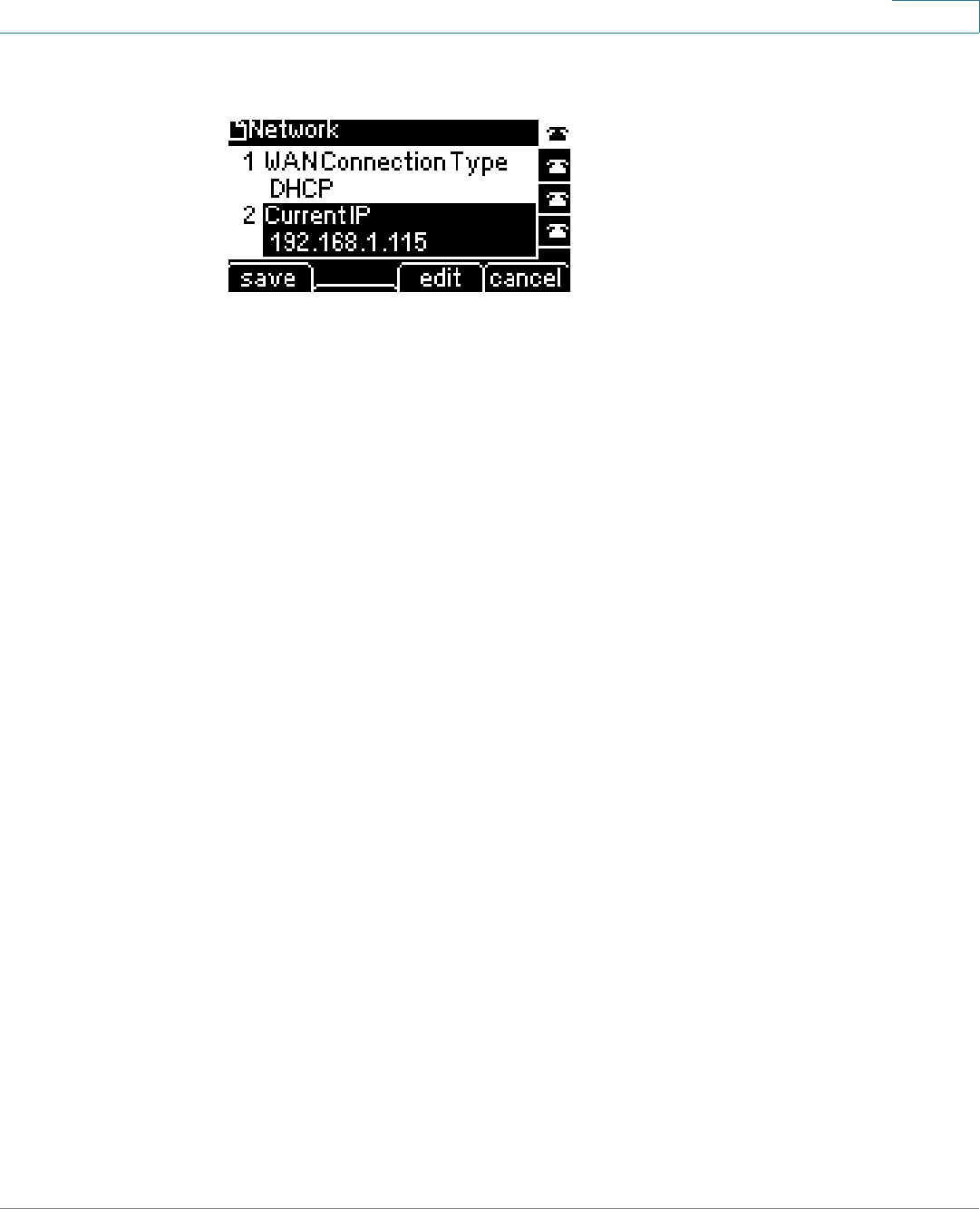
Getting Started
Using the Cisco Attendant Console
Cisco Small Business SPA50X and SPA51X Series SIP IP Phone User Guide 14
1
The IP address is displayed on the Network screen.
NOTE Menus and options vary depending on phone model.
Using the Cisco Attendant Console
The Cisco Attendant Consoles are accessory consoles for the Cisco SPA500
Series IP phones. The Cisco SPA500S provides 32 three-color (red, green, and
orange) programmable line buttons, and the Cisco SPA500DS provides 30
buttons. The Cisco Attendant Console attaches to the IP phone with the
attachment arm provided. It obtains power directly from the IP phone; it does not
require a separate power supply. Two Cisco Attendant Console units can be
attached to a single IP phone to monitor a total of 64 (SPA500S) or 60 (SPA500DS)
separate lines.
Detailed information on the installation of the Cisco Attendant Consoles are
provided in the Cisco Small Business SPA500S Attendant Console Quick Start
Guide and the Cisco Small Business SPA500DS 15-Button Digital Attendant
Console for SPA500 Family Phones Quick Start Guide.
Configuration of the Cisco Attendant Console and assignment of the line buttons is
typically performed by the phone system administrator and is not described in
this document. The Cisco Attendant Console can be configured by using the same
web configuration utility for the IP phone to which the Cisco Attendant Console is
attached. See the Cisco SPA300 Series, SPA500 Series, and WIP310
Administration Guide on Cisco.com for more information.
Changing the Cisco SPA500DS Attendant Console Display
The Cisco SPA500DS provides a backlit LCD display. The backlight is controlled
by the backlight settings of the phone display and is not separately configurable;
that is, the Cisco SPA500DS display is lit when the phone display is lit, and is off
when the phone display is off.