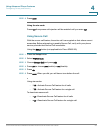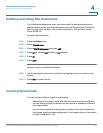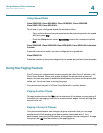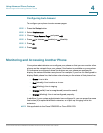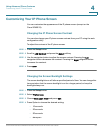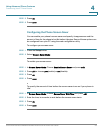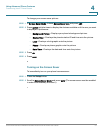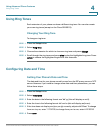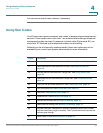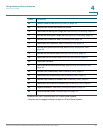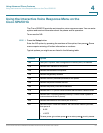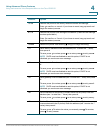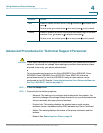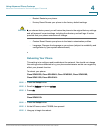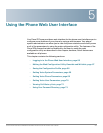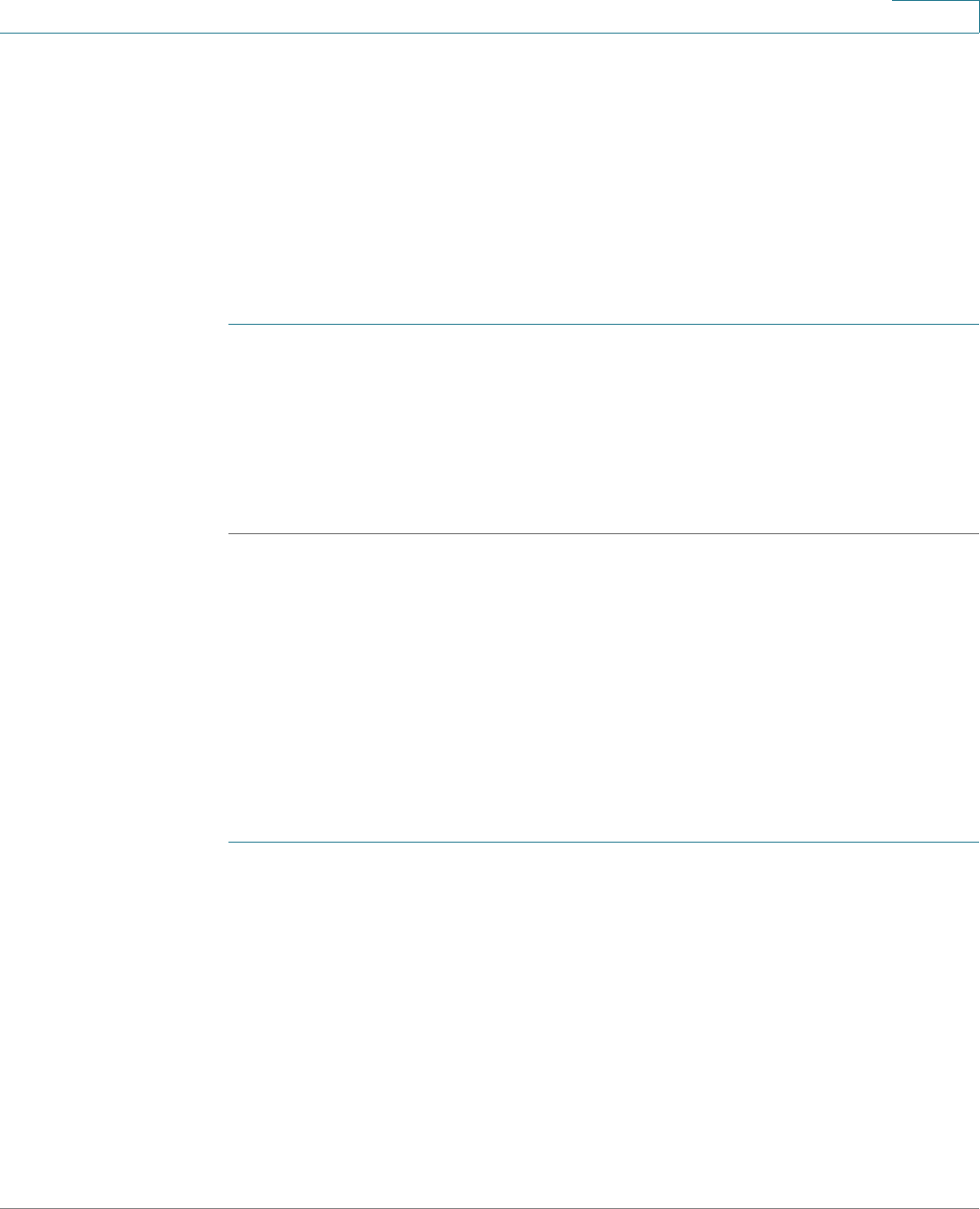
Using Advanced Phone Features
Using Ring Tones
Cisco Small Business SPA50X and SPA51X Series SIP IP Phone User Guide 58
4
Using Ring Tones
Each extension of your phone can have a different ring tone. You can also create
your own ring tones (except on the Cisco SPA501G).
Changing Your Ring Tone
To change a ring tone:
STEP 1 Press the Setup button.
STEP 2 Select Ring Tone.
STEP 3 Choose the extension for which to choose a ring tone and press change.
STEP 4 Scroll through the ring tones and press play to play the highlighted ring tone. Press
select to choose the highlighted ringtone for that extension.
Configuring Date and Time
Setting Your Phone’s Date and Time
The date and time for your phone normally come from the SIP proxy server or NTP
server. However, if you need to change some date and time parameters, you can
follow these steps:
STEP 1 Press the Setup button.
STEP 2 Select Time/Date.
STEP 3 Enter the date in the following format: mm*dd*yy (this will display as m/d).
STEP 4 Enter the time in the following format: hh*mm*ss (this will display as (h:mm).
STEP 5 If the time does not display am (a) or pm (p) correctly, adjust with Offset. To change
from a.m. to p.m., enter *12*00*00, to change from p.m. to a.m., enter #12*00*00.
STEP 6 Press save.