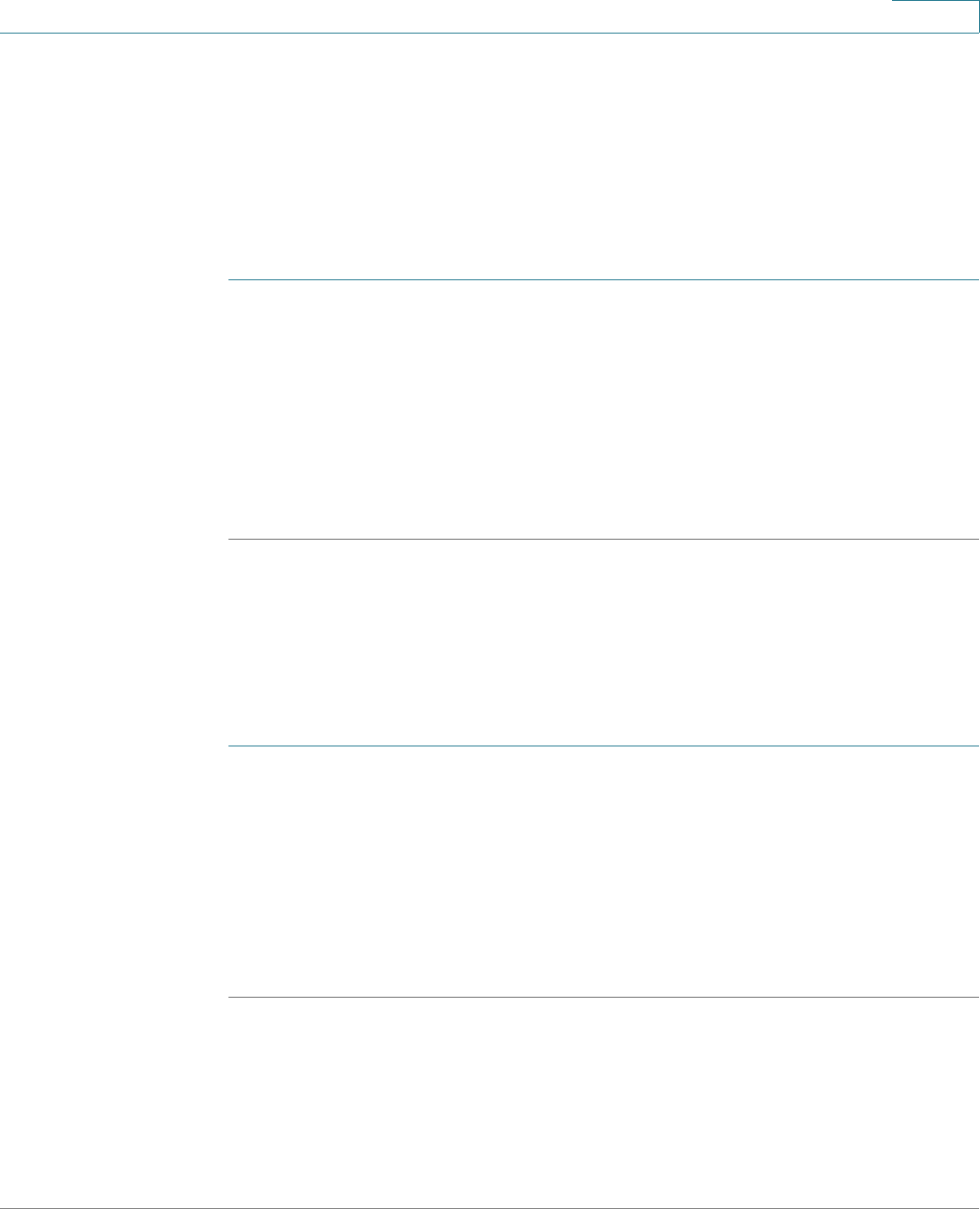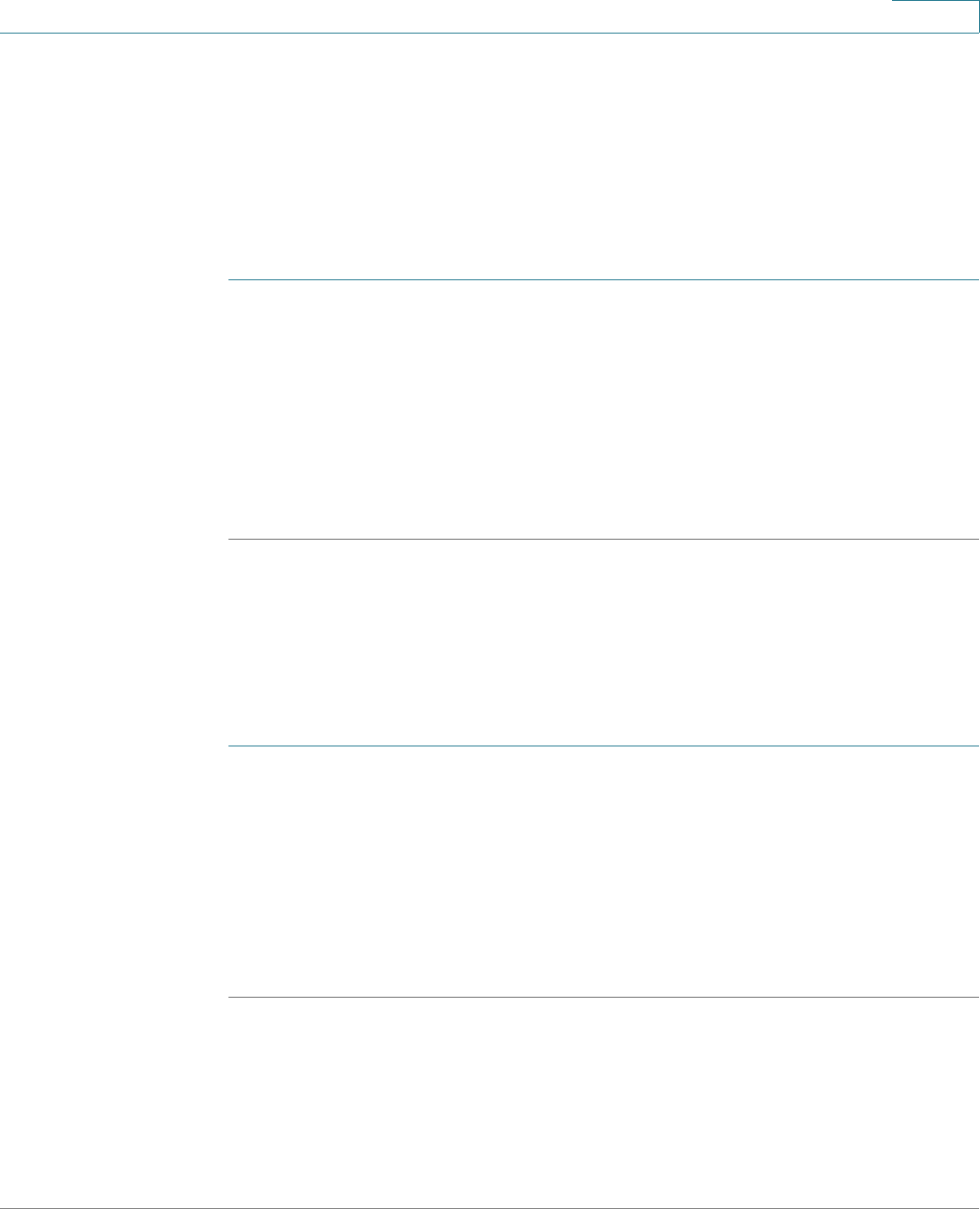
Using Advanced Phone Features
Creating Speed Dials
Cisco Small Business SPA50X and SPA51X Series SIP IP Phone User Guide 52
4
You can create and edit speed dials using your PC and the web configuration
utility.
NOTE For the Cisco SPA501G, create speed dials by using the web configuration utility.
See “Setting Voice User Parameters,” on page 70.
Creating Speed Dials on Unused Line Buttons
STEP 1 Press the unused line button and hold down for three seconds. The Define Speed
Dial window displays.
STEP 2 Enter the name for the speed dial.
STEP 3 Press the Down Arrow key to reach the phone number field. Enter the phone
number and press Save.
STEP 4 After creating the speed dial, it displays next to the line button. Press the line
button to use the speed dial.
NOTE For the Cisco SPA501G, your phone administrator can use the web interface to
create speed dials. This is an administrative function available from the Admin >
Advanced Configuration pages.
Creating Numerical Speed Dials
STEP 1 Press the Setup button.
STEP 2 Select Speed Dial.
STEP 3 For a new speed dial, scroll to select an unused speed dial (marked with Not
Assigned). To edit a previously existing speed dial, select it.
STEP 4 Press edit.
STEP 5 Enter the number to assign to the speed dial and press ok.