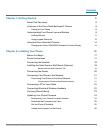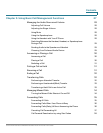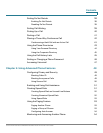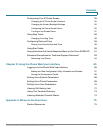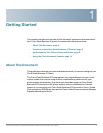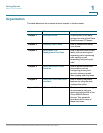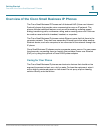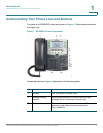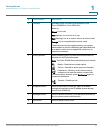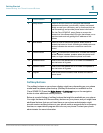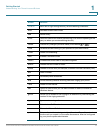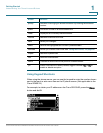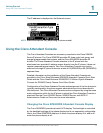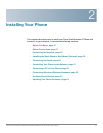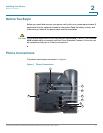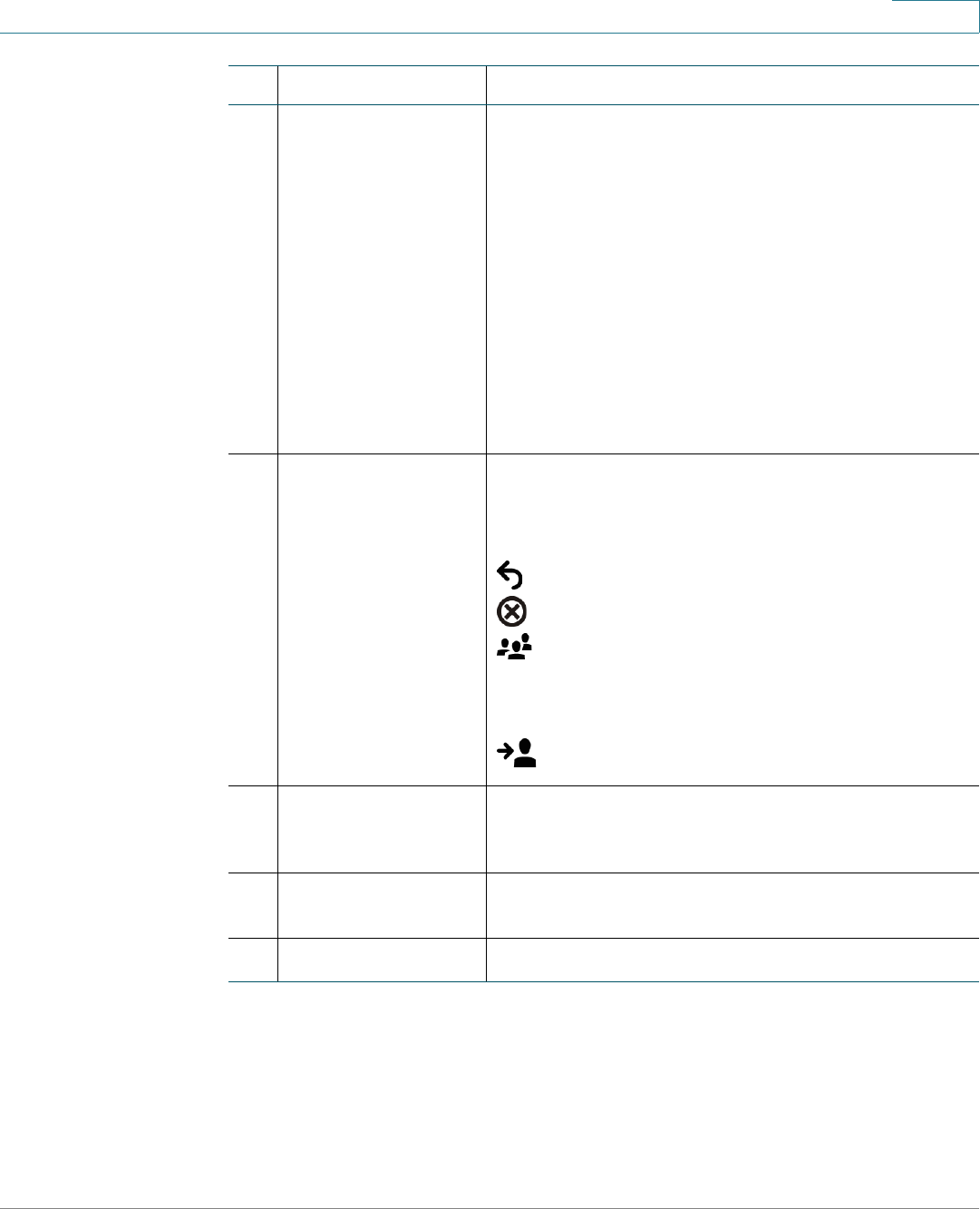
Getting Started
Understanding Your Phone Lines and Buttons
Cisco Small Business SPA50X and SPA51X Series SIP IP Phone User Guide 10
1
4 Line keys Indicates phone line status. (Not available on the
Cisco SPA502G or Cisco SPA512G.)
When lit:
Green: Line is idle.
Red (steady): Line is active or in use.
Red (flashing): Line is on hold or there is an inbound call.
Orange: Line is unregistered (cannot be used).
These keys can also be programmed by your system
administrator to perform differently than described here
or to add functions such as speed dial, call pickup, or
monitor an extension.
5 Softkey buttons Press a softkey button to perform the action shown on
the label on the
IP phone screen.
Note: The Cisco SPA501G has the following four buttons:
Redial—Dials the last number called.
Cancel—Cancels an action (such as a transfer).
Conference—While on a call, press to start a
conference call and dial another number. After
the second party answers, press Conference again to
create the conference.
Transfer—Transfers a call.
6 Navigation button Press an arrow key to scroll left, right, up, or down
through items shown on the
IP phone screen (except
on the Cisco SPA501G).
7 Messages button Press to access voice mail. (This feature must be set up
by your phone system administrator).
8 Hold button Press to place a call on hold.
#Phone Feature Description