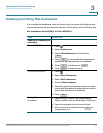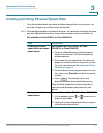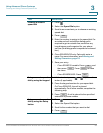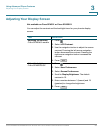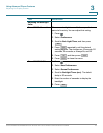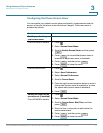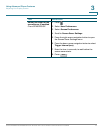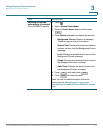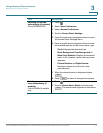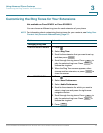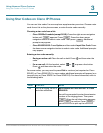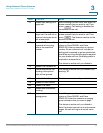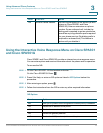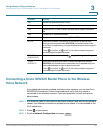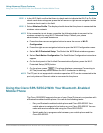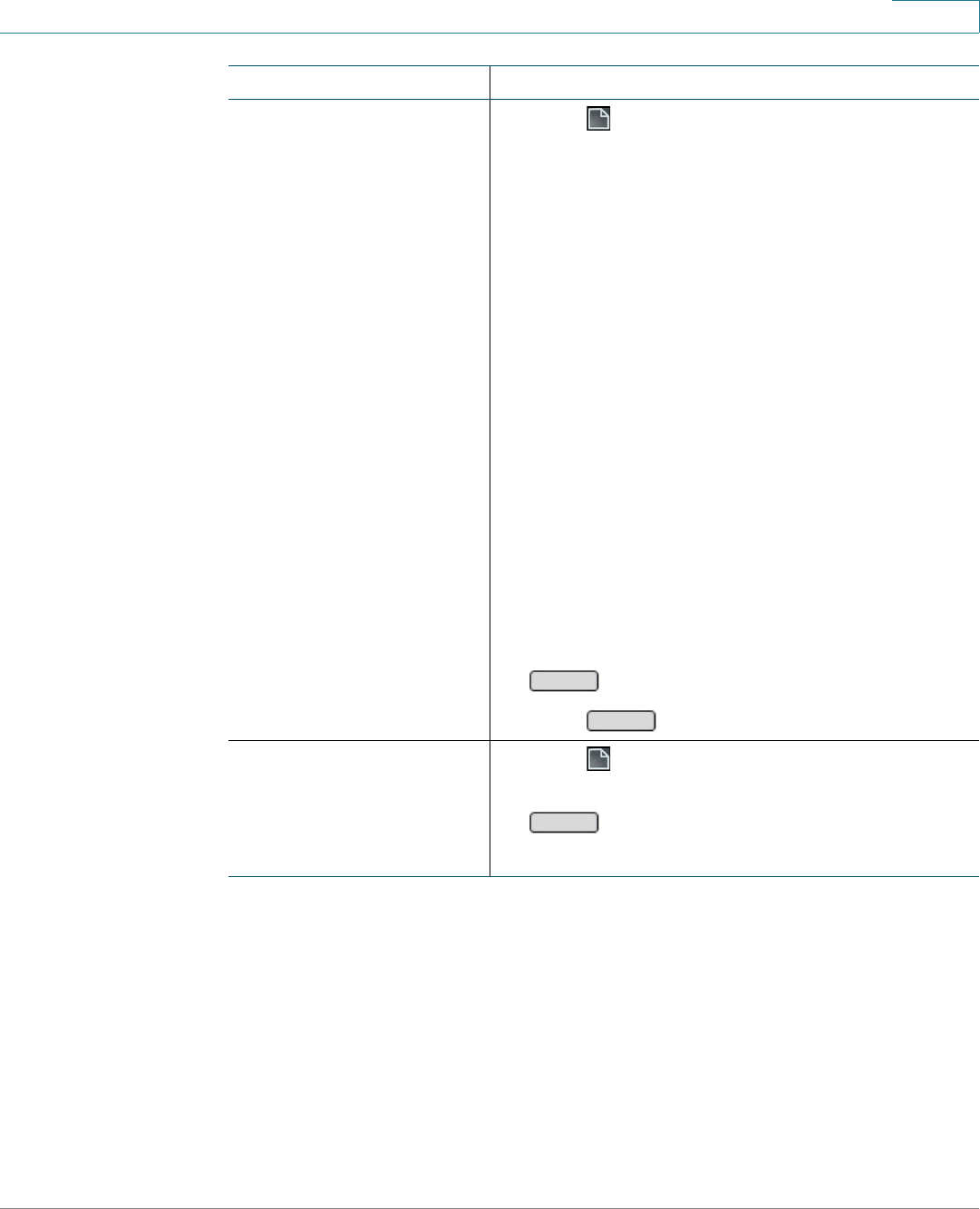
Using Advanced Phone Features
Adjusting Your Display Screen
Cisco SPA300 and SPA500 Series IP Phones with Cisco Unified Communications UC320W 74
3
Adjusting the screen
saver display (if enabled)
Cisco SPA525G/G2
1. Press .
2. Select User Preferences.
3. Select Screen Preferences.
4. Scroll to Screen Saver Settings.
5. Press the right-arrow navigation button to open
the Screen Saver Settings menu.
6. Press the right-arrow navigation button to view
the available options for the screen saver type.
• Clock: Displays the date and time.
• Black Background, Gray Background, or
Black/Gray Rotation: Displays the selected
color,. In the “rotation” option, the two colors
alternate.
• Picture Rotation and Digital Frame:
Displays a series of pictures for a few
seconds each.
7. When the desired option is displayed, press
.
8. Press to return to the previous screen.
Enabling your screen
saver immediately (if
enabled)
Cisco SPA50xG models
only
1. Press .
2. Scroll to Screen Saver Mode, and then press
. The screen saver appears on the phone
screen.
Task Instructions
Set
Back
Activ