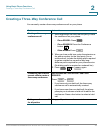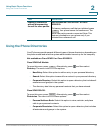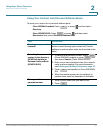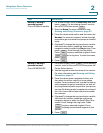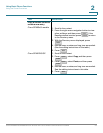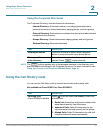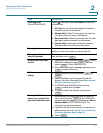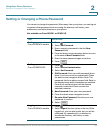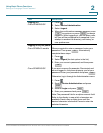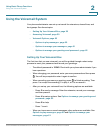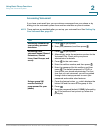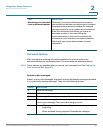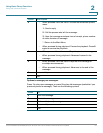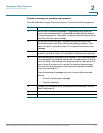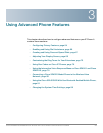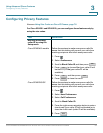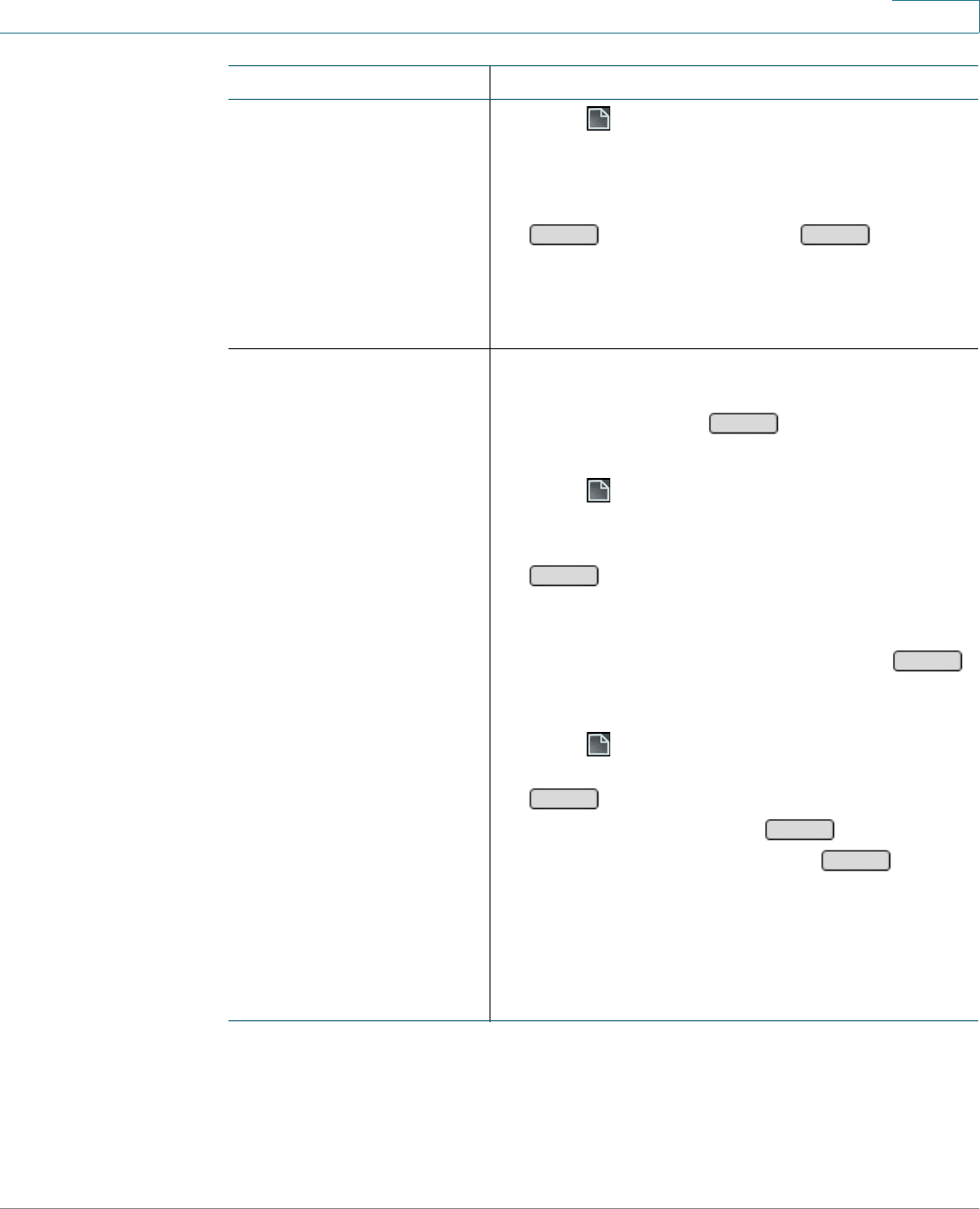
Using Basic Phone Functions
Setting or Changing a Phone Password
Cisco SPA300 and SPA500 Series IP Phones with Cisco Unified Communications UC320W 57
2
Logging out
Cisco SPA525G/G2
1. Press .
2. Select Device Administration.
3. Select Logout.
4. When the confirmation message appears, press
to continue, or press to remain
logged in. While logged out, you can place calls,
but you will be prompted for a password if you
attempt to access the directory, call history, or
user preferences.
Logging on to your phone
Cisco SPA50xG models When prompted to enter a password, enter your
password. Then press . Alternatively,
complete these steps:
1. Press .
2. Select Logout (the last option in the list).
3. Enter your numeric password, and then press
.
Cisco SPA525G/G2 If you are in a menu (for example, Directories) and
are not logged in, the phone prompts you for your
password. Enter your password and press .
Otherwise, log in through the Administration menu:
1. Press .
2. Scroll to Device Administration and press
.
3. Scroll to Login and press .
4. Enter your password and press .
Note: The password field is an alpha-numeric field.
Refer to the display to see which characters are
available. Press a key multiple times until the
desired character is selected. Pause to enter the
selected character.
Task Instructions
OK
Cancel
OK
OK
Login
Select
Select
Login