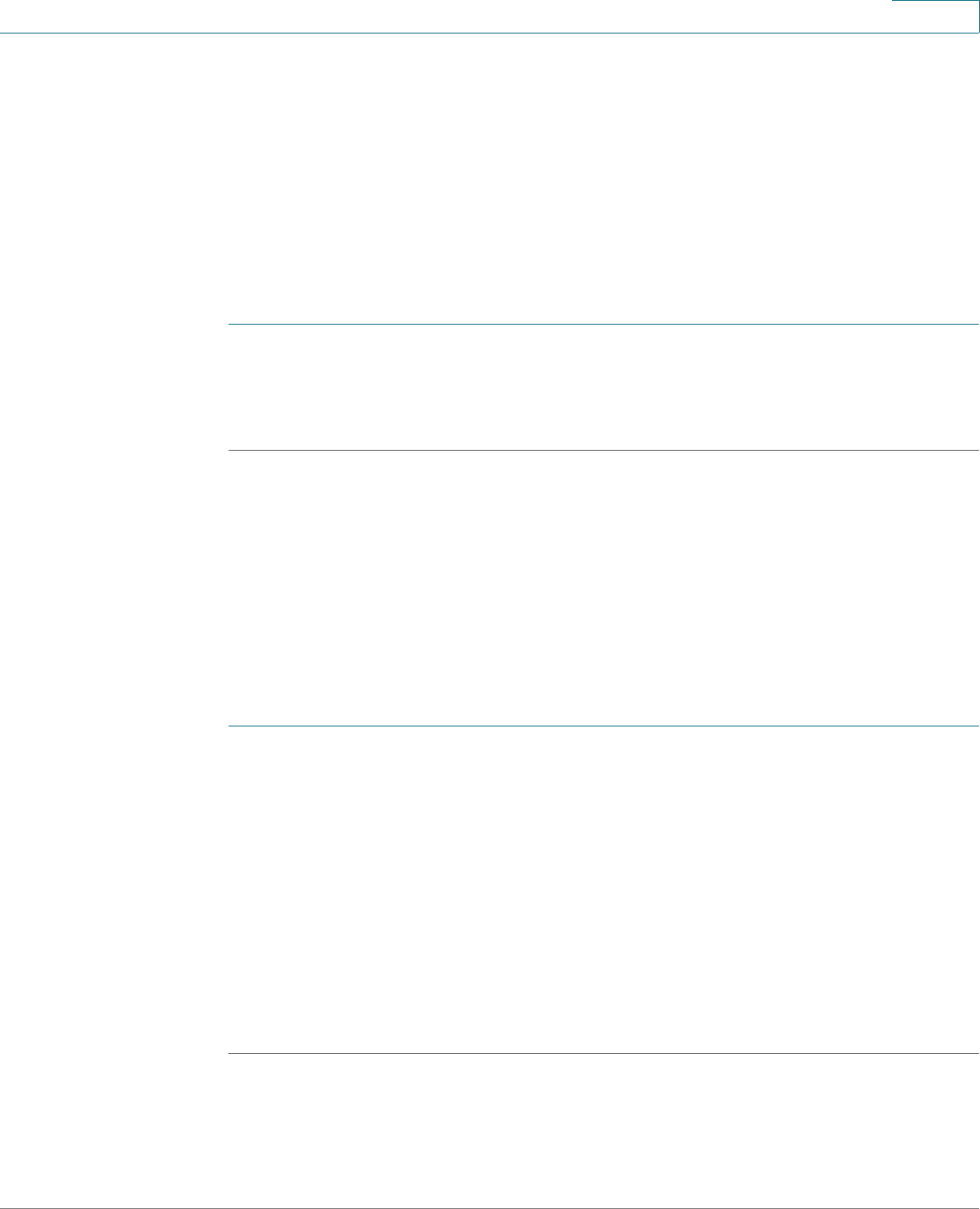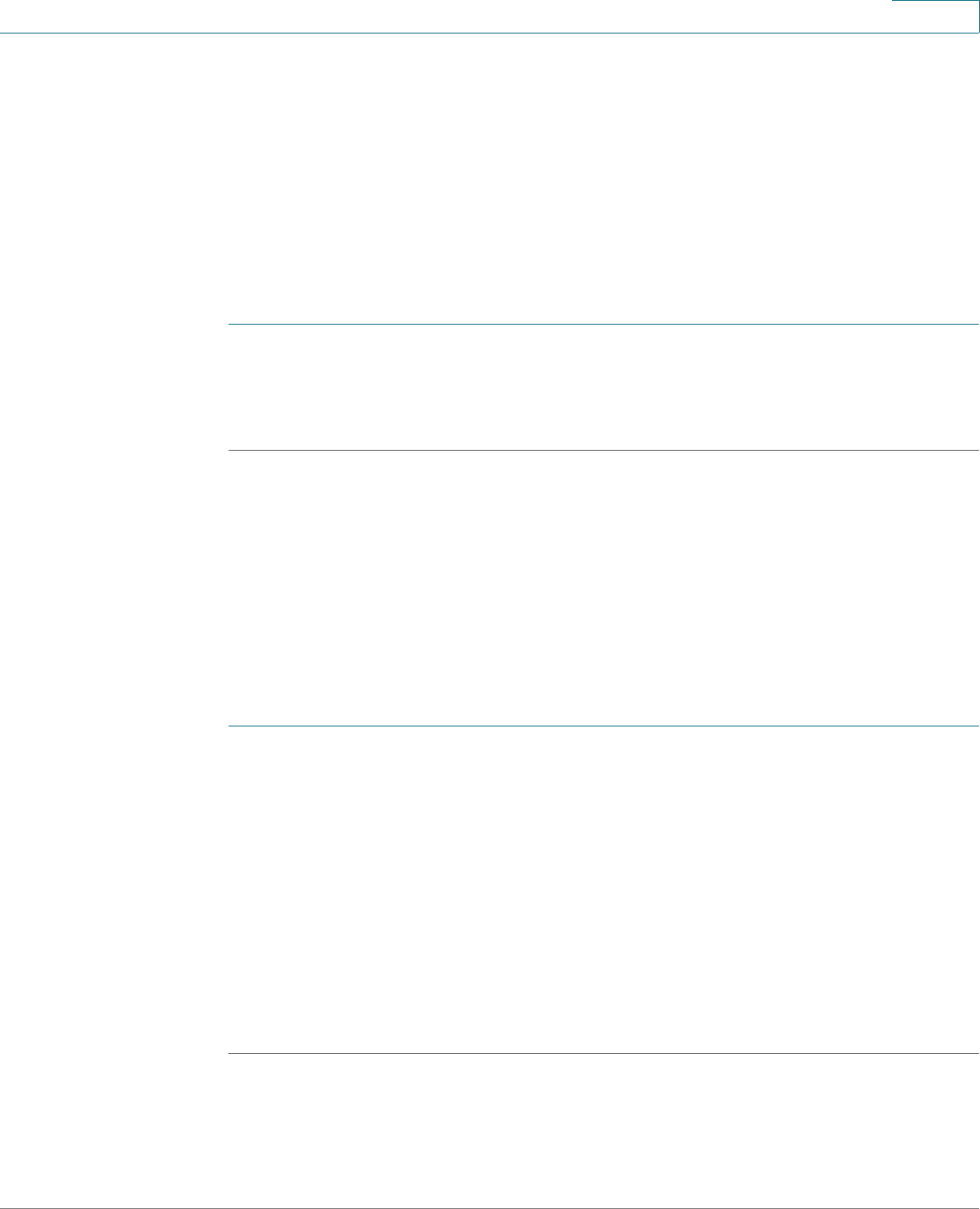
Installing Your Phone
Connecting Your Phone to the Network
Cisco Small Business SPA50X and SPA51X Series SIP IP Phone User Guide 21
2
Connecting Your Phone to the Network
The phone can be connected to the network by using a Cat5e or higher Ethernet
cable or through a wireless network connection.
Connecting Your Phone to the Wired Network
To connect the phone by using an Ethernet cable:
STEP 1 Insert one end of the Ethernet cable into the network port on the RJ-45 phone port
marked “SW.”
STEP 2 Insert the other end of the Ethernet cable into the device, such as a switch.
Connecting the Phone to the Wireless Network
You can use a wireless device, such as a Cisco Wireless-N Bridge for Phone
Adapters (WNBP), to connect the IP phone to a wireless network. This example
procedure requires the Cisco PA100 power adapter to provide power to the
Cisco WNBP. Cisco does not recommend connecting a PC to the network by using
the phone when it is operating wirelessly.
To connect your phone to the Cisco WNBP:
STEP 1 Configure the Cisco WNBP by using the Setup Wizard.
STEP 2 When instructed to do so by the Setup Wizard, insert the Ethernet cable of the
wireless bridge into the RJ-45 phone port marked SW, located on the back of the
IP phone base station.
STEP 3 Connect the power cable of the Cisco WNBP to the power port on the phone
base.
STEP 4 Connect one end of the IP phone power adapter into the power port of the
wireless bridge.
STEP 5 Connect the other end of the IP phone power adapter into an electrical outlet.