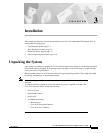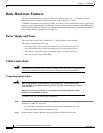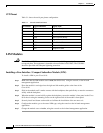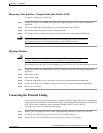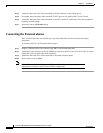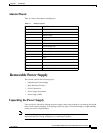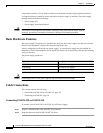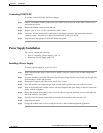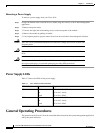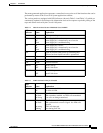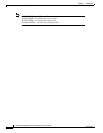3-5
Cisco 8110 Broadband Network Termination Unit User Guide
78-11666-01
Chapter 3 Installation
Basic Hardware Features
Removing a Line Interface / Compact Subscriber Module (LIM)
To remove a LIM in your Cisco 8110:
Step 1 Change the module state to OOS (Out of Service) using the console, or the in-band management
application
Step 2 Unscrew the right and left mounting screws on the front panel of the module.
Step 3 Remove the module by pulling evenly its mounting screws.
Step 4 Use faceplate panels to protect unused slots from dust and reduce electromagnetic radiation.
Caution If you store modules outside the Cisco 8110 for an extended length of time, place them in
the original packaging (or equivalent packaging providing ESD protection).
Replacing Modules
Caution All modules are susceptible to electrostatic discharge (ESD) even while installed. Take the
necessary precautions to minimize electrostatic damage while handling modules.
When changing from one type of LIM to another (e.g. from STM-1 to E3) use the following procedure:
Step 1 Change the module state to OOS (Out of Service) by using the console or the in-band management
application.
Step 2 Remove the module
Step 3 Insert the new LIM
Step 4 Change the LIM module type by using the console or the in-band management application.
Step 5 Change the module state to Active by using the console or the in-band management application
Step 6 Reboot the Cisco 8110.
Connecting the External Timing
Timing for the Cisco 8110 can be provided by an external 2048 Kbps signal. The Cisco 8110 outputs the
timing signal, after it has been reconditioned, through its timing output. The timing signal from the Cisco
8110 can be used to synchronize other equipment, including other Cisco 8110 devices.
To connect your Cisco 8110 external timing signals:
Step 1 Prepare a pair of appropriate coaxial cables with appropriate connectors on the Cisco 8110 side.
Step 2 You may want to mark the ends of the cable so you can identify the wires.
Step 3 Attach one cable into the ETS IN port on the rear panel of your Cisco 8110 unit.