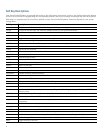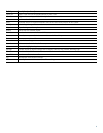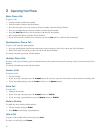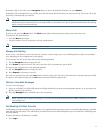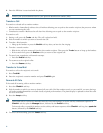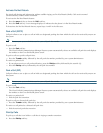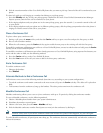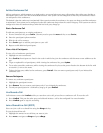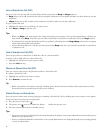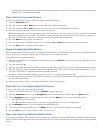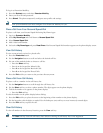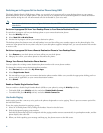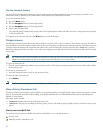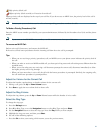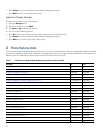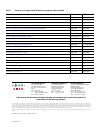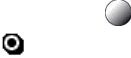
16
Join a Shared Line Call (SIP)
Users can join a non private call on a shared line call by using either the Barge or cBarge soft keys.
• Ba
rge allows you to add yourself to the call by hosting the conference on your phone and does not allow others to join the
conference.
• cBarge
allows you to add yourself to the conference and allows others to join the conference.
To join a shared line call:
1. Highlight the
remote-in-use call that you want to join.
2. Press Bar
ge or cBarge to join the call.
Tips
–
When you Barge a call, other parties hear a beep announcing your presence. You are disconnected from a call that you
have joined using Barge if the call is put on hold, transferred, or turned into a conference call by the Barge initiator.
–
If a phone that is using the shared line has Privacy enabled, call information and Barge/cBarge soft keys do not appear
on the other phones that share the line.
–
You are disconnected from a call that you have joined using Barge if the call is put on hold, transferred, or turned into
a conference call.
Hold a Shared-Line Call (SIP)
Users can put calls on a shared line on hold like calls on a non shared line.
To place a call on hold while on a shared-line call:
• Highl
ight the call that you want to put on hold.
• Press th
e Hold soft key.
Resume a Shared Line Call (SIP)
User can resume a non-private call placed on hold on a shared line call.
To resume a shared line call:
1. Highl
ight the call that you want to resume.
2. Press Resume
to resume the call.
Tip
–
When a shared-line call is placed on hold, a flashing green shared line button notifies all the other phones with the
shared-line directory number that the call can be resumed.
Enable Privacy on Shared-Line
Users can prevent others from viewing, barging or resuming a Shared-Line Call by enabling the privacy feature on the phone.
To prevent other from viewing or barging call
s:
1. Press
the privacy line button .
2. T
he private icon next to an amber line button verifies that privacy is on.
3. Press
the privacy button again to disable privacy.
Tips
–
The privacy button is not displayed on the shared-line phone by default. Your system administrator must enable privacy
button on a per phone basis.
–
Privacy is enabled by default for shared-lines. Your system administrator can change the default privacy setting globally
or on a per phone basis.