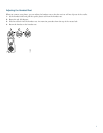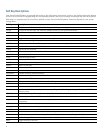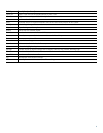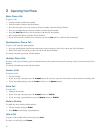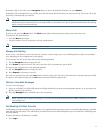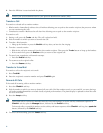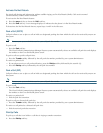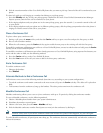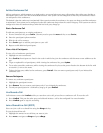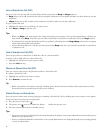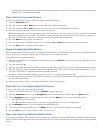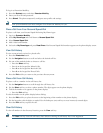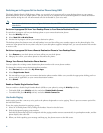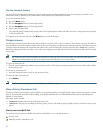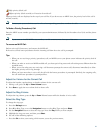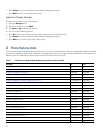15
Ad Hoc Conference Call
Ad hoc conferences, which support up to eight parties, are created when one party calls another, then either party decides to
add another party to the call. This is the default behavior. Your system can be configured so that only the conference creator
can add parties to the conference.
The default is that the conference is maintai
ned if three parties remain the conference. Any party can hang up and the conference
is maintained. Your system can be configured so that the conference drops when the creator hangs up. Your system can also be
configured so that the conference drops when the last local party hangs up.
Start a Conference Call
To add new participants to an existing conference:
1. From a connected call, p
ress Confrn. (You may need to press the more soft key to see Confrn.)
2. Enter the par
ticipant’s phone number.
3. W
ait for the call to connect.
4. Press Confrn aga
in to add the participant to your call.
5. Repeat to a
dd additional participants.
View a List of Participants
To view a list of conference participants:
1. Highl
ight an active conference.
2. Press ConfList. Particip
ants are listed in the order in which they join the conference with the most recent additions at the
top.
3. T
o get an updated list of participants, while viewing the conference list, press Update.
4. T
o see who started the conference, while viewing the conference list, locate the person listed at the bottom of the list with
an asterisk (*) next to the name.
5. T
o drop the last party added to the conference, press RmLstC. You can remove participants only if you initiated the
conference call.
Remove Participants
To remove any conference participant:
1. Highlight the
participant’s name.
2. Press Remov
e. You can remove participants only if you initiated the conference.
3. T
o end your participation in a conference, hang up or press EndCall.
Live Record a Call
Call initiators can use the LiveRcd soft key to record an active call, private line or conference call. To record a call:
1. Press Li
veRcd. This puts the other party on-hold and initiates a call to the configured live record number.
2. Press Li
veRcd again to stop the recording.
Join a Shared-Line Call (SCCP)
Users can join a call on a shared line using the cBarge soft key.
To join the shared-line call:
1. Highlight the
remote-in-use call that you want to join.
2. Press mo
re to navigate to cBarge and press cBarge.