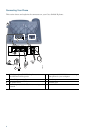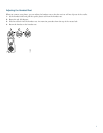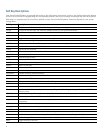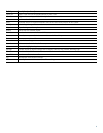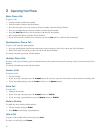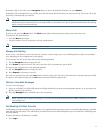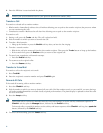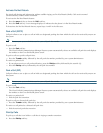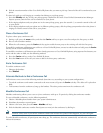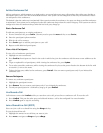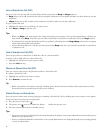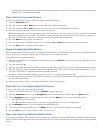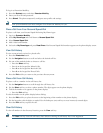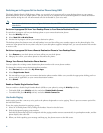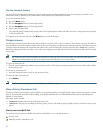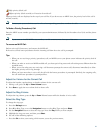14
2. Dial the extension number of the Cisco Unified IP phone that you want to pick up. Control of the call is transferred to your
phone.
To selectively pick up a call ringing at a number that belongs to a pickup group:
• Press th
e GPickUp soft key. If only one pickup group is defined in the entire Cisco Unified Communications Manager
Express system, control of the call is transferred to your phone.
• If the ringing
telephone and your phone are in the same pickup group, press the asterisk (*) to transfer control of the call
to your phone.
• If the ringing
telephone and your phone are in different pickup groups, dial the pickup group number where the phone is
ringing to transfer control of the call to your phone.
Place a Conference Call
To place a three-party conference call:
1. During
a call, press the more soft key and then the Confrn soft key to open a new line and put the first party on hold.
2. Plac
e a call to another number.
3. W
hen the call connects, press the Confrn soft key again to add the new party to the existing call with the first party.
To establish a conference call between two callers to a Cisco Unified IP pho
ne, one active and the other on hold, press the Confrn
soft key on the Cisco Unified IP phone.
To establish a conference call between two callers already present
on a Cisco Unified IP phone, using separate line buttons, one
active and the other on hold, use the following method:
1. Press th
e Confrn soft key on the Cisco Unified IP phone.
2. Press th
e Line button of the call you want to add to the three-party conference.
End a Conference Call
To end the conference call:
• Hang
up the handset.
• Press End
Call.
Alternate Methods to End a Conference Call
Call initiators can use one of the following methods (functions vary according to your system configuration):
• T
o end the conference and remain connected to the most recent call, press the Confrn soft key. The older call is placed on
hold.
• T
o disconnect from the conference, hang up the handset. The other parties remain on the conference call.
MeetMe Conference Call
MeetMe conferencing allows you to start or join a conference with up to 32 parties by dialing the conference number.
To start a MeetMe conference, use the followi
ng method:
1. Obtain a
MeetMe phone number from your system administrator.
2. Distri
bute the number to participants.
3. Obtain a dial
tone, then press the more > MeetMe soft keys.
4. Dial
the MeetMe conference number. Participants can now join the conference by dialing in.
Note You hear a busy tone if you call the conference before the initiator has joined. If this happens, try your call again.
To end a MeetMe conference, all participants must hang up. The conference does not automatically end when the conference
initiator disconnects.