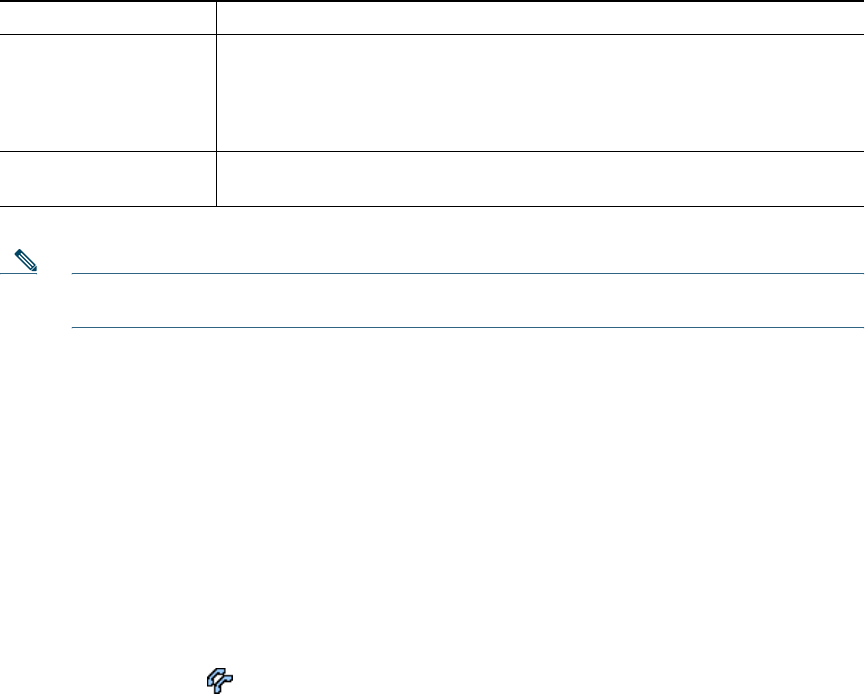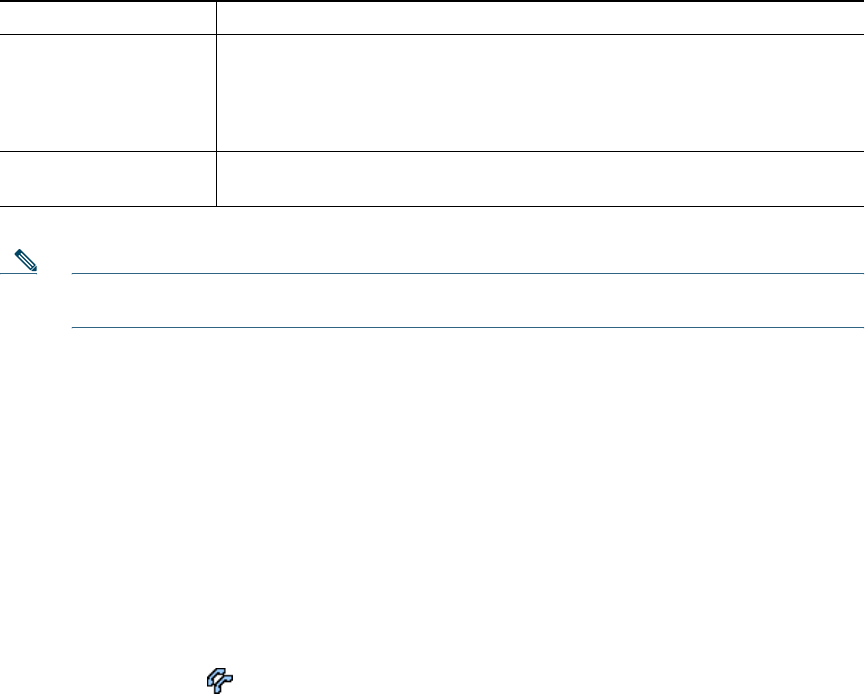
Cisco Unified IP Conference Station 7937G Phone Guide for Cisco Unified Communications Manager 6.0 25
Storing and Retrieving Parked Calls
You can park a call when you want to store the call so that you or someone else can retrieve it from
another conference station in the Cisco Unified Communications Manager system (for example, a
conference station at a coworker’s desk or in a conference).
If you want to... Then...
Store an active call
using Call Park
1. During a call, press Park. (You may need to press the more softkey to
see Park.)
2. Note the call park number displayed on the conference station screen.
3. Hang up.
Retrieve a parked call Enter the call park number from any conference station in your network to
connect to the call.
Note You have a limited amount of time to retrieve a parked call before it reverts to ringing at the
original number. For more information, see your system administrator.
Using a Shared Line
Your system administrator might ask you to use a shared line if you:
• Have multiple conference stations and want one conference station number
• Share call-handling tasks with coworkers
• Handle calls on behalf of a manager
Understanding Shared Lines
Remote-in-Use Icon
The remote-in-use icon appears when another conference station that shares your line has a
connected call. You can place and receive calls as usual on the shared line, even when the remote-in-use
icon appears.
Sharing Call Information and Barging
Conference stations that share a line each display information about calls that are placed and received
on the shared line. This information might include caller ID and call duration.
When call information is visible in this way, you and coworkers who share a line can add yourselves
to calls using either Barge or cBarge. See
Adding Yourself to a Shared-Line Call, page 26.