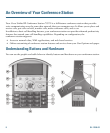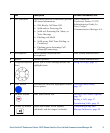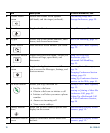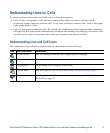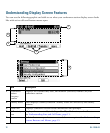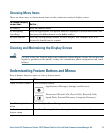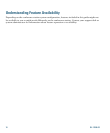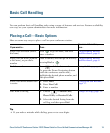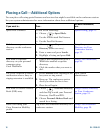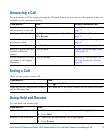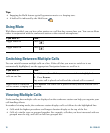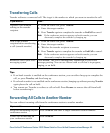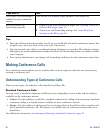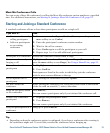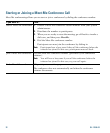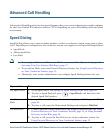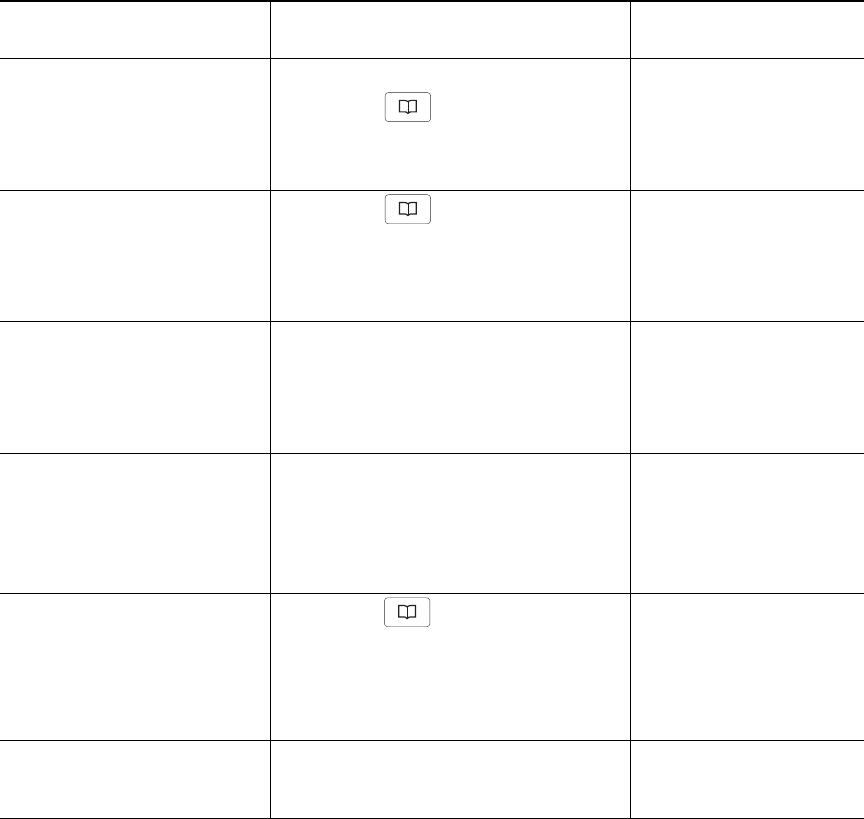
16 OL-11559-02
Placing a Call—Additional Options
You can place calls using special features and services that might be available on the conference station.
See your system administrator for more information about these additional options.
If you want to... Then...
For more information,
see...
Speed Dial a number Do one of the following:
• Choose > Speed Dials.
• Use the Abbreviated Dial feature.
• Use the Fast Dial feature.
Speed Dialing, page 23.
Dial from a corporate
directory on the conference
station
1. Choose > Corporate
Directory (name can vary).
2. Enter a name and press Search.
3. Highlight a listing and press Dial.
Using Corporate
Directory on Your
Conference Station,
page 32.
Dial from a corporate
directory on your personal
computer using
Cisco
WebDialer
1. Open a web browser and go to a
WebDialer-enabled corporate
directory.
2. Click the number that you want to
dial.
Using Cisco WebDialer,
page 46.
Use Cisco CallBack to receive
notification when a busy or
ringing extension is available
1. Press CallBack while listening to the
busy tone or ring sound.
2. Hang up. The conference station
alerts you when the line is free.
3. Place the call again.
Your system
administrator.
Dial from a Personal Address
Book (PAB) entry
1. Choose > Personal Directory,
and then log in with your Personal
Directory UserID and PIN.
2. Choose Personal Address Book and
search for a listing.
Using Personal Directory
on Your Conference
Station, page 33.
Place a call using your
Cisco
Extension Mobility
profile
Log in to Cisco Extension Mobility on a
conference station.
Using Cisco Extension
Mobility, page 28.