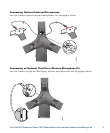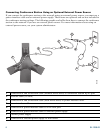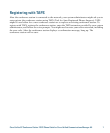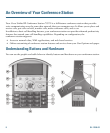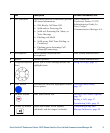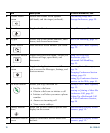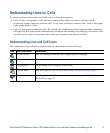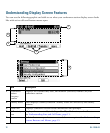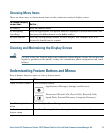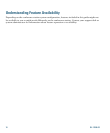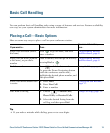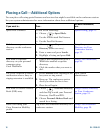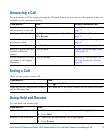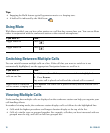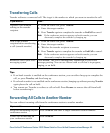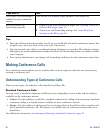Cisco Unified IP Conference Station 7937G Phone Guide for Cisco Unified Communications Manager 6.0 13
Choosing Menu Items
There are three ways to choose menu items on the conference station’s display screen.
To choose a display
screen item...
Do this...
By softkey Press the Select softkey.
By navigating
(scrolling)
Press the appropriate Navigation button to highlight a desired menu item, and
then press the Select button or the Select softkey.
By item number Press the corresponding number on your keypad. For example, press 4 to
choose the fourth item in a menu.
Cleaning and Maintaining the Display Screen
Caution Use only a soft, dry cloth to wipe your conference station display screen. Do not use any
liquids or powders on the phone, as they can contaminate phone components and cause
failures.
Understanding Feature Buttons and Menus
Press a feature button to open or close a feature menu.
If you want to... Then...
Open or close a menu Press a feature button:
Applications (Messages, Settings, and Services).
Directories (Missed Calls, Placed Calls, Received Calls,
Speed Dials, Personal Directory, Corporate Directory).
Scroll through a list or
menu
Press the Up or Down Navigation button.
Go back one level in a
feature menu
Press Exit. Pressing Exit from the top level of a menu closes the menu.