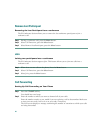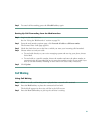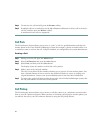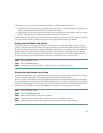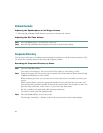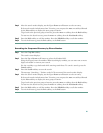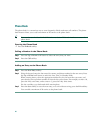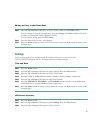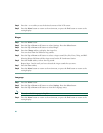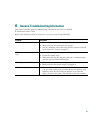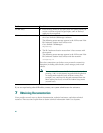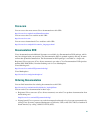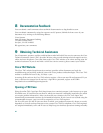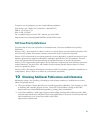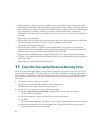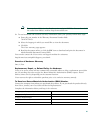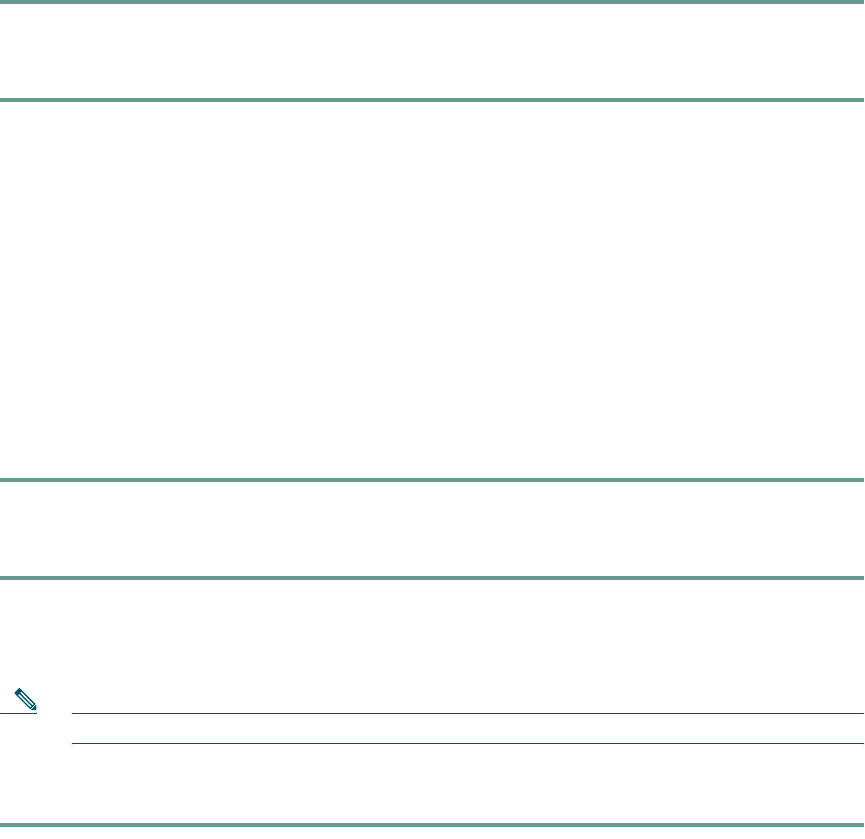
38
Step 4 Press the – or + softkey to set the desired contrast of the LCD screen.
Step 5 Press the Menu button to return to the main menu, or press the Exit button to return to the
resting display.
Ringer
Step 1 Press the Menu button.
Step 2 Press the Up or Down scroll button to select Settings. Press the Select button.
Step 3 Press the Up or Down scroll button to select Ringer.
Step 4 Press the Change softkey to display the ringer list.
You can select from five different ring sounds.
Step 5 Press the Up or Down scroll button to select a ringer sound (Pro, Biz, Euro, Chirp, and Bell.
Selecting Ringer Off shuts off the ringer sound on the IP Conference Station.
Step 6 Press the Listen softkey to hear the ring sound.
Repeat Steps 5 and 6 until you have selected the ringer sound that you want.
Step 7 Press the Save softkey.
Step 8 Press the Menu button to return to the main menu, or press the Exit button to return to the
resting display.
Language
Step 1 Press the Menu button.
Step 2 Press the Up or Down scroll button to select Settings. Press the Select button.
Step 3 Press the Up or Down scroll button to view the Language entry.
Note The only available language is English.
Step 4 Press the Menu button to return to the main menu, or press the Exit button to return to the
resting display.