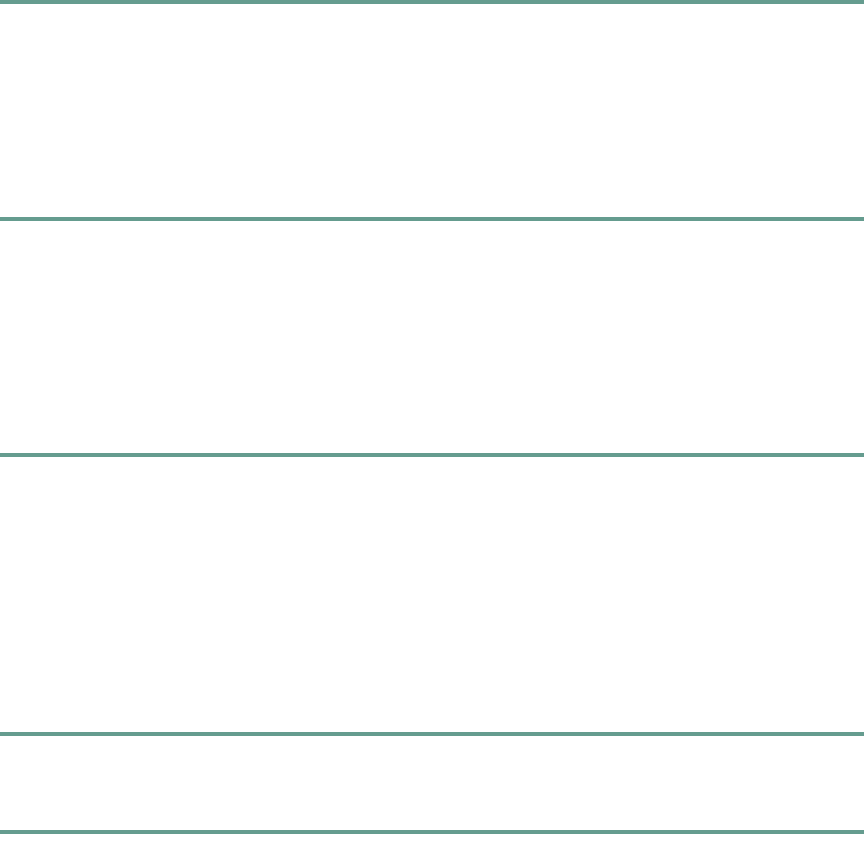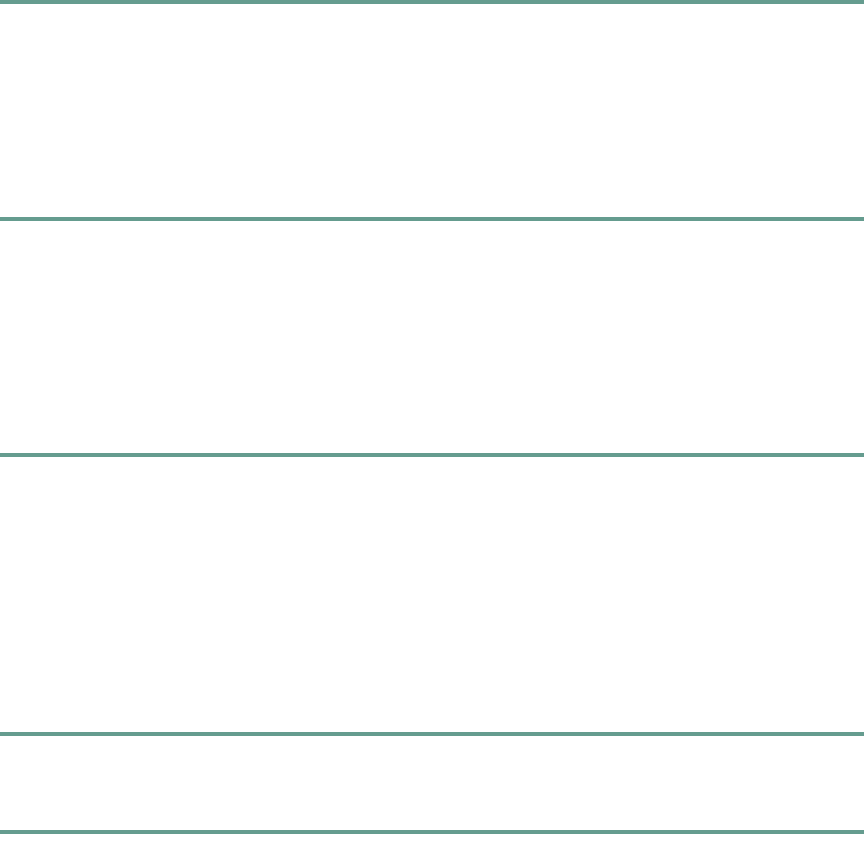
37
Editing an Entry in the Phone Book
Step 1 Press the Up or Down scroll button to select an entry. Press the View/Edit softkey.
You can change or clear the selected entry using the Change or Clr Entry softkeys. Press the
< softkey to go backward when changing an entry.
To exit without saving, press the Exit softkey.
Step 2 Press the Save softkey to save your changes.
Step 3 Press the Menu button to return to the main menu, or press the Exit button to return to the
resting display.
Settings
You can adjust some of the settings on the IP Conference Station, or you can use the
Cisco Unified IP Conference Station 7936 web interface to adjust settings.
Time and Date
Step 1 Press the Menu button.
Step 2 Press the Up or Down scroll button to select Settings. Press the Select button.
Step 3 Press the Up or Down scroll button to select Time Format.
Step 4 Press the 12 Hr or 24 Hr softkey to select 12-hour or 24-hour format, respectively.
Step 5 Press the Up or Down scroll button to select Date Format.
Step 6 Press the MM/DD/YY, DD/MM/YY or YY/MM/DD softkey to select a month/date/year,
date/month/year or year/month/date format, respectively.
Step 7 Press the Menu button to return to the main menu, or press the Exit button to return to the
resting display.
LCD Screen Contrast
Step 1 Press the Menu button.
Step 2 Press the Up or Down scroll button to select Settings. Press the Select button.
Step 3 Press the Up or Down scroll button to select Contrast.