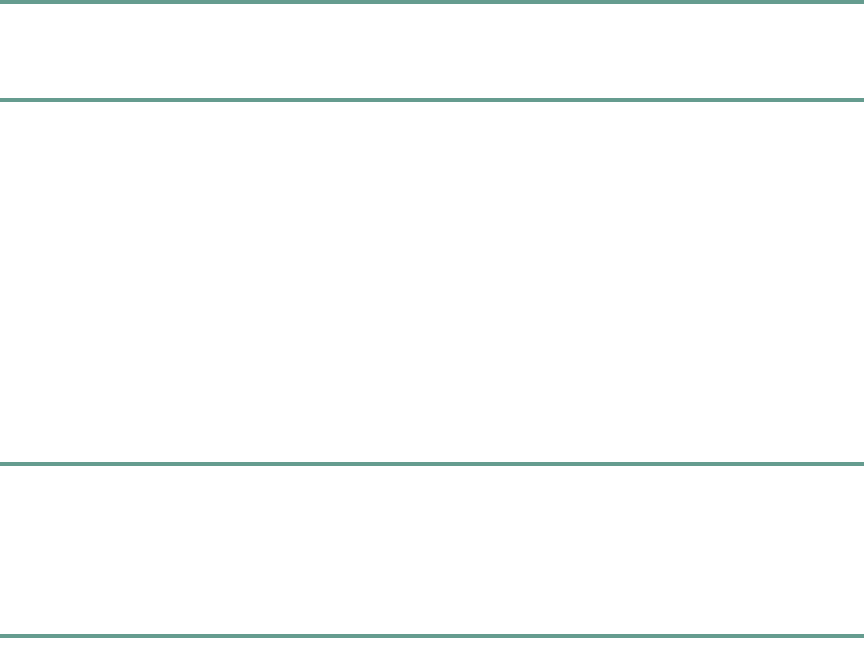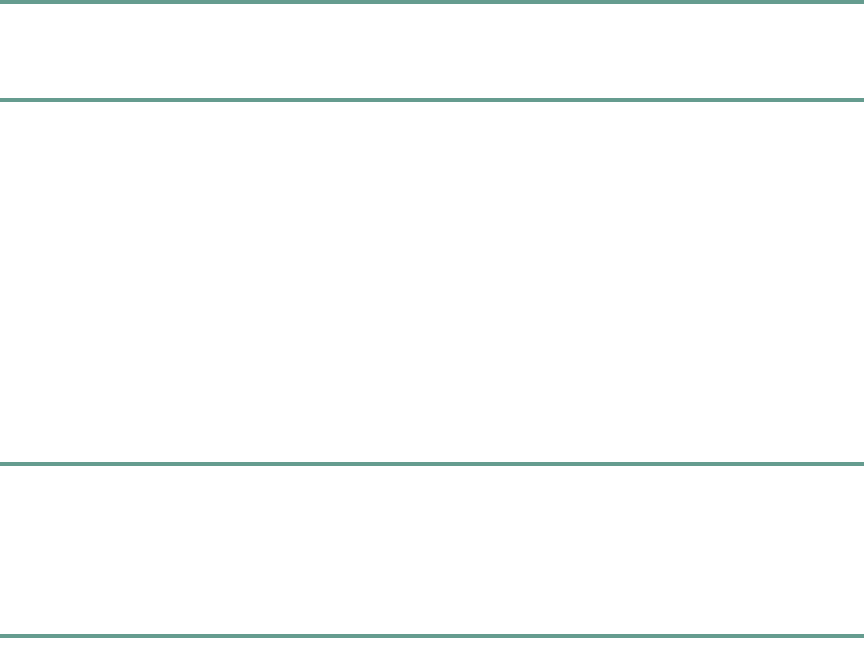
31
Step 3 To cancel call forwarding, press the CFwdAll softkey again.
Setting Up Call Forwarding from the Web Interface
Step 1 Log in to the web interface.
See the “Using the Web Interface” section on page 22.
Step 2 From the web interface options page, click Forward all calls to a different number.
The Forward Your Calls page appears.
Step 3 Check the check box next to the line to which you want your incoming calls forwarded.
Step 4 Choose where to send your calls:
• To send calls directly to your voice messaging system and not ring your phone, choose
Voice Mail.
• To send calls to a specific number, choose the number and enter the phone number or
extension in the box provided. Be sure to enter the number exactly as you would if you
were to call that number, including an area code or an access code, if necessary.
Step 5 Click Update.
Call Waiting
Using Call Waiting
Step 1 While on a call, a call waiting tone is played when a second call is received.
Step 2 Press the Hold softkey to place the connected call on hold.
The held call appears in the active call list in the LCD screen.
Step 3 Press the New Call softkey to pick up the call that is waiting.