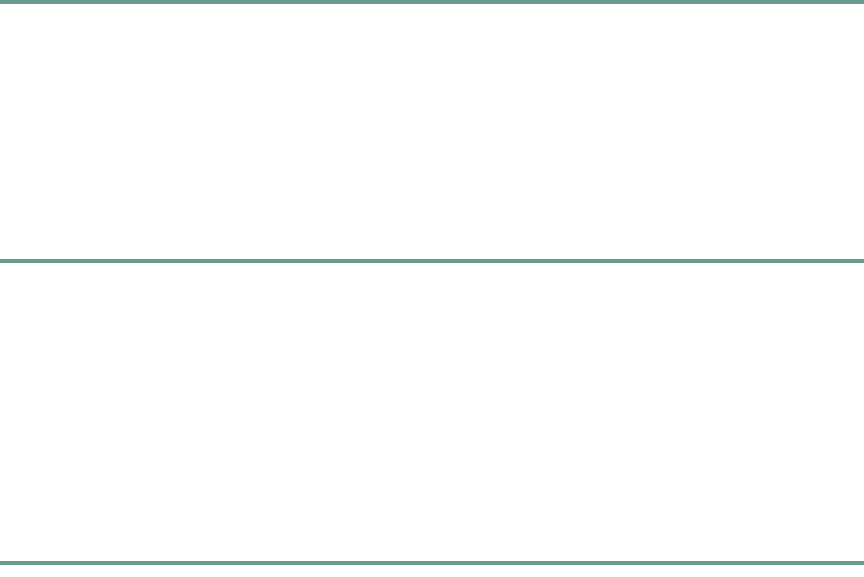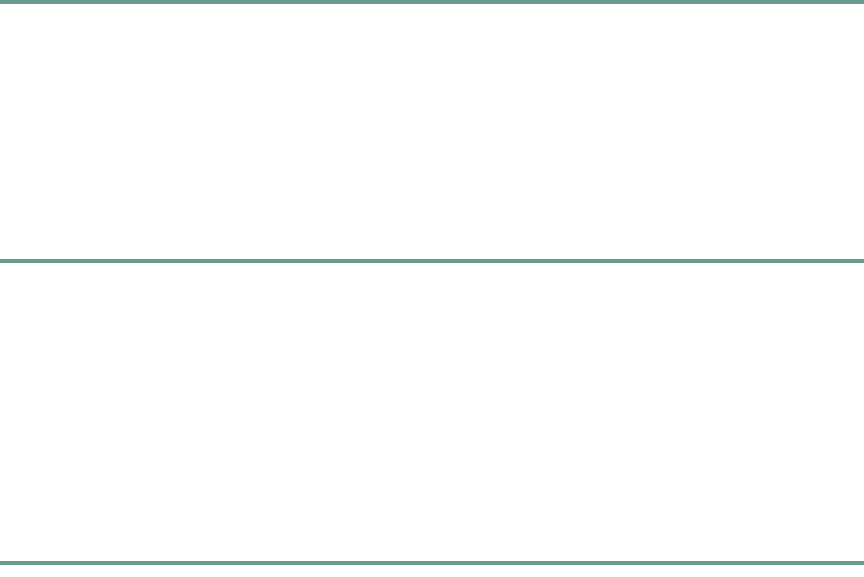
32
Step 4 To return to the call-on-hold, press the Resume softkey.
Step 5 If multiple calls on are on hold, press the Up or Down scroll button to select a call in the active
call list, and then press the Resume softkey.
A maximum of two calls are supported.
Call Park
The IP Conference Station allows you to store or “park” a call at a specified number and then use
another phone in the Cisco Unified CallManager system (for example, a phone in another office or in
a conference room) to retrieve the call. Call park numbers are configured by the system administrator.
Parking a Call
Step 1 During an active call, press the Menu button.
Step 2 Select Call Functions and press the Select button.
Step 3 Select Park, and then press the Select button.
The display shows the number to which the call is parked.
Step 4 Make a note of the call park number.
The call is now parked at that number, allowing you to retrieve it from another phone. You
have a limited amount of time to retrieve the parked call before it reverts to ringing at its
original destination. Contact your system administrator for the time limit information.
Step 5 To retrieve the parked call from another phone in the Cisco Unified CallManager system, dial
the call park number at which the call was parked.
Call Pickup
The IP Conference Station allows you to answer a call that comes in on a telephone extension other
than on your IP Conference Station. When you hear an incoming call ringing on another phone, you
can redirect the call to your IP Conference Station by using the call pickup feature.