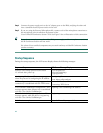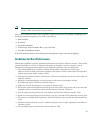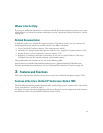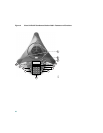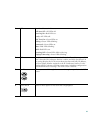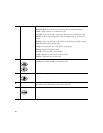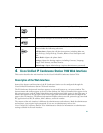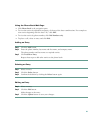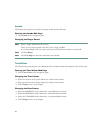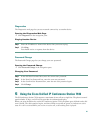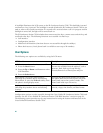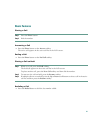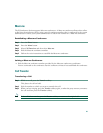22
Using the Web Interface
Perform these steps to access the IP Conference Station web interface.
Step 1 Open your web browser.
Step 2 In the address field, enter the IP address of the specific IP Conference Station that you want
to configure.
http://<
IP address of the IP Conference Station>
:
<HTTP Port Number>
where HTTP Port Number is the number assigned by your system administrator. If this
number is not assigned, you do not need to enter it. Contact your system administrator if you
have difficulty opening the web interface.
The initial Login page on the web interface appears.
Step 3 In the password field, enter the end-user password and click Login.
Note The default end-user password is 7936. If you do not know the password, contact
your system administrator.
Step 4 To log off, click User Logout.
End-User Settings
The end-user settings include the following web pages:
• Phone Book
• Sounds
• Time & Date
• Diagnostics
• Password Change
All the web pages include online help information through the “i” icon. Each page is described in the
sections that follow.
Phone Book
The Phone Book web page lets you quickly add, delete, and edit entries. You can view entries by
alphabetical sequence or by phone number. You can also dial numbers from the phone book.