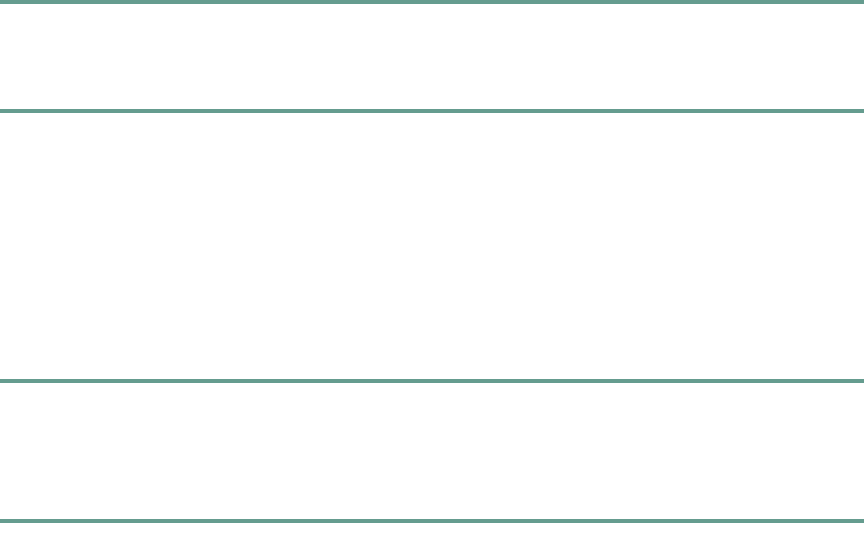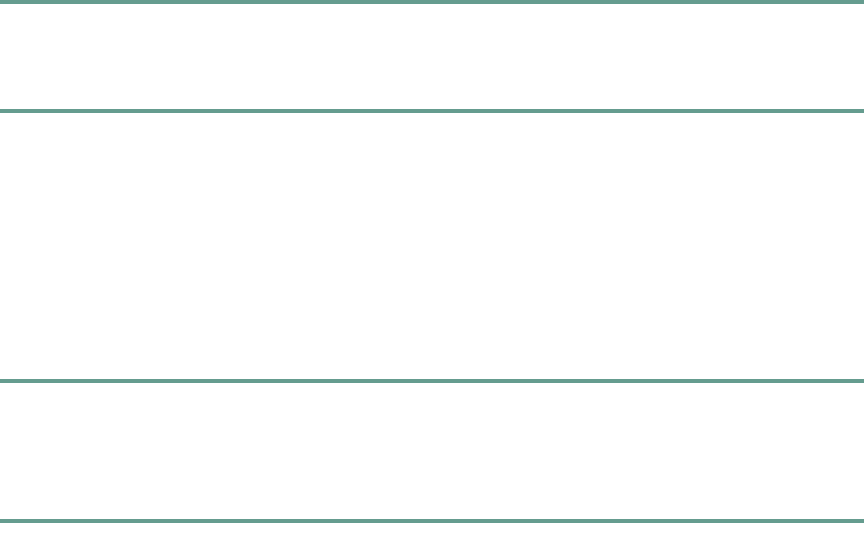
25
Diagnostics
The Diagnostics web page lets you test network connectivity to another device.
Opening the Diagnostics Web Page
• Click Diagnostics in the navigation pane.
Pinging Another Device
Step 1 Enter the IP address or name of the device that you want to ping.
Step 2 Click Ping.
You should receive a response from the device.
Password Change
The Password Change page lets you change your user password.
Opening the Password Change
• Click Password Change in the navigation pane.
Changing Your Password
Step 1 In the Old User Password box, enter the current user password.
Step 2 In the New User Password box, enter the new user password.
Step 3 In the Confirm User Password box, enter the new user password again.
Step 4 Click Change.
5 Using the Cisco Unified IP Conference Station 7936
The IP Conference Station 7936 supports a maximum of two calls on a single line. The phone’s control
panel includes 25 keys; an LCD screen provides for information display.
When you press the Phone key on the IP Conference Station 7936, the phone goes off-hook and a dial
tone is heard. The dial sequence begins, and three LEDs are turned on (green) to indicate an active
state. If a call is received while you are on an active call, a call waiting tone is played.