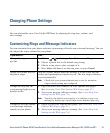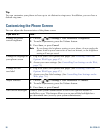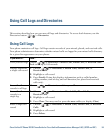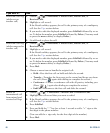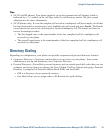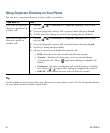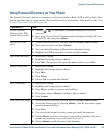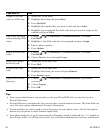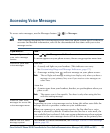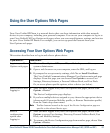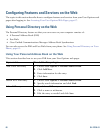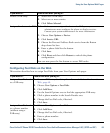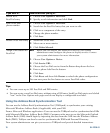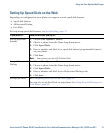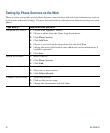Cisco Unified IP Phone 7931G Phone Guide for Cisco Unified Communications Manager 8.5(1) (SCCP and SIP) 65
Accessing Voice Messages
To access voice messages, use the Messages button ( ) > Messages.
Note Your company determines the voice message service that your phone system uses. For the most
accurate and detailed information, refer to the documentation that came with your voice
message service.
If you want to... Then...
Set up and personalize
your voice message
service
Press ( ) > Messages and follow the voice instructions.
If a menu appears on your phone screen, choose an appropriate menu item.
Check for your new
voice messages
Look for:
• A steady red light on your handset. (This indicator can vary.
See Customizing Rings and Message Indicators, page 57.)
• A message waiting icon and text message on your phone screen.
Note
The red light and message waiting icon display only when you have a
message on your primary line, even if you receive voice messages on
other lines.
Listen for:
• A stutter tone from your handset, headset, or speakerphone when you
place a call.
Note
The stutter tone is line-specific. You hear it only when using the line
with the waiting message.
Listen to your voice
messages or access the
voice messages menu
Press
Depending on your voice message service, doing this either auto-dials the
message service or provides a menu on your touchscreen.
When you connect to a voice message service, the line that has a voice
message is selected by default. If more than one line has a voice mail, the
first available line is selected. Ask your system administrator about options
to connect to the voice message service all of the time on the primary line.
Send a call to a voice
message system
Press iDivert. For more information, see Sending a Call to a Voice-Message
System, page 28.