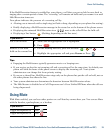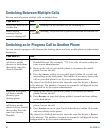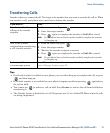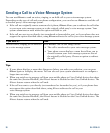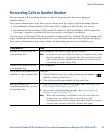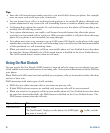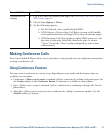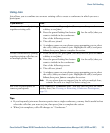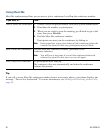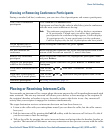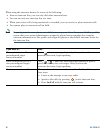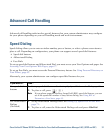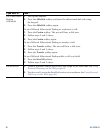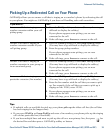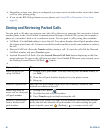Basic Call Handling
Cisco Unified IP Phone 7931G Phone Guide for Cisco Unified Communications Manager 8.5(1) (SCCP and SIP) 33
Using Join
Join allows you to combine two or more existing calls to create a conference in which you are a
participant.
Tips
• If you frequently join more than two parties into a single conference, you may find it useful to first
select the calls that you want to join, then press Join to complete the action.
• When Join completes, caller ID changes to “Conference.”
If you want to... Then...
Create a conference by joining
together existing calls
1. From an active call, press Join. (You may need to press the more
softkey to see Join.)
2. Press the green flashing line button for the call(s) that you
want to include in the conference.
One of the following occurs:
• The calls are joined.
• A window opens on your phone screen prompting you to select
the call(s) that you want to join. Highlight the call(s) and press
Select, then press Join to complete the action.
Create a conference by joining
together existing calls that are
on multiple phone lines
1. From an active call, press Join. (You may need to press the more
softkey to see Join.)
2. Press the green flashing line button for the call(s) that you
want to include in the conference.
One of the following occurs:
• The calls are joined.
• A window opens on your phone screen prompting you to select
the call(s) that you want to join. Highlight the call(s) and press
Select, then press Join to complete the action.
Note
If your phone does not support Join for calls on multiple lines,
transfer the calls to a single line before using Join.
See a list of participants or
remove participants
Press ConfList or Conference List. (You may need to press the more
softkey first.) See Viewing or Removing Conference Participants,
page 35.