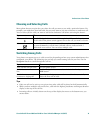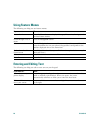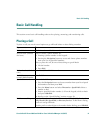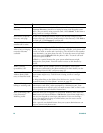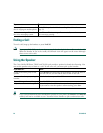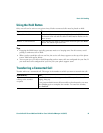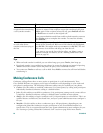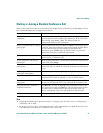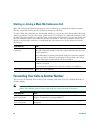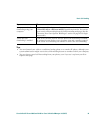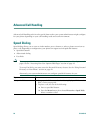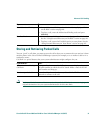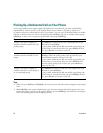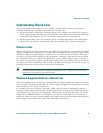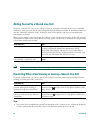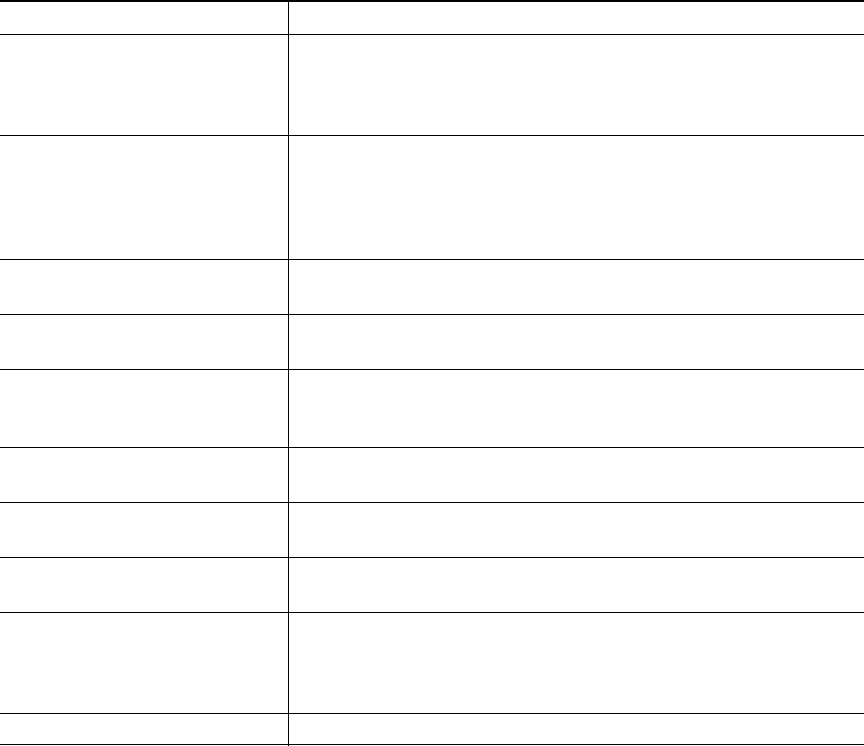
Basic Call Handling
Cisco Unified IP Phone 7905G and 7912G for Cisco Unified CallManager 5.0 (SCCP) 27
Starting or Joining a Standard Conference Call
Some of the conference features in the table below might not be available to you depending on how
your system administrator configured your phone.
Tips
• Engaging the Hold feature generates music or a beeping tone. For this reason, avoid putting a
conference call on hold.
• If you get an error stating “No Participant Info” when attempting to use Join, be sure that you
have selected at least one call in addition to the active call.
If you want to... Then...
Invite current callers to join a
conference
Choose any call on the line and press Select. Repeat this process
for each call you want to add to the conference. From one of the
selected calls, press more > Join. The selected calls are
automatically added to the conference.
Start a conference call by calling
participants
During a connected call, press more > Confrn to add another party
to the call. Enter the conference participant’s phone number. After
the call connects and you have spoken to the conference
participant, press Confrn again to add this party to your call.
Follow this procedure to add each participant.
Join a conference call Answer the phone when it rings. You do not need to do anything
special to join a conference call.
Join a conference call using a
shared line
On the remote phone that is a shared line, choose the call you want
to join and press cBarge.
View a list of conference
participants
Choose an active conference and press ConfList. Participants are
listed in the order in which they join the conference, from bottom
to top.
Get an updated list of
conference participants
While viewing the conference list, press Update.
See who started the conference While viewing the conference list, locate the person listed at the
bottom of the list with an asterisk (*) next to his/her name.
Remove any conference
participant
Scroll to highlight the participant’s name and press Remove. You
can remove participants only if you initiated the conference call.
Drop the last party added to a
standard conference
Press RmLstC or scroll to highlight the participant’s name at the
top conference list and press Remove. The last participant to enter
the conference is always listed at the top of the list. You can
remove participants only if you initiated the conference call.
End a conference Hang up or press EndCall.