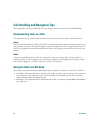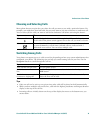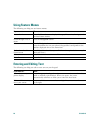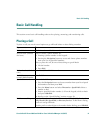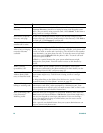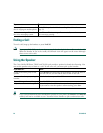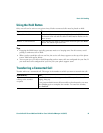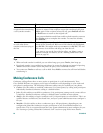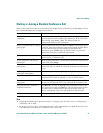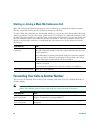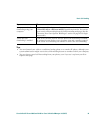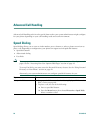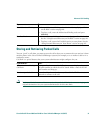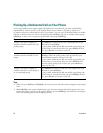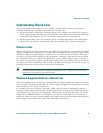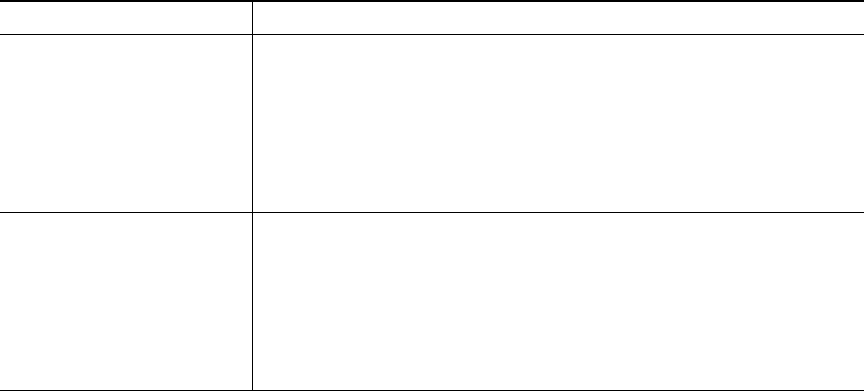
26 OL-8166-01
Tips
• When on-hook transfer is enabled, you can either hang up or press Trnsfer, then hang up.
• If on-hook transfer is not enabled on your phone, be aware that hanging up instead of pressing
Trnsfer cancels the transfer action and places the party to be transferred on hold.
• You cannot use Trnsfer to redirect a call on hold. Press Hold to remove the call from hold before
transferring it.
Making Conference Calls
Conference calling allows three or more parties to participate in a call simultaneously. Your
Cisco Unified IP Phone can support several types of conference calls depending on your needs and
your phone’s configuration. The following conference softkeys may be available on your phone:
• Confrn—Use this softkey to establish conferences (3-16 participants) by calling each participant
individually. Standard conference calling is a default feature.
• Join—Use this softkey to establish a conference (3-16 participants) among several current calls on
a single line. Standard conference calling is a default feature available on most phones.
• cBarge—Use this softkey to begin a conference call (3-16 participants) on a shared line. This is an
optional feature available only for shared lines, and your system administrator must configure it
for you.
• MeetMe—Use this softkey to host a conference (up to 100 participants, depending on your
configuration) Meet-Me conferences require participants to call an established number at a
specific time. This is an optional feature that your system administrator must configure for you.
See “Starting or Joining a Meet-Me Conference Call” section on page 28 for more details.
Talk to the transfer
recipient before transferring
a call (consult transfer)
Press Trnsfer and enter the target number. Wait for the transfer
recipient to answer. If the recipient accepts the transferred call, press
Trnsfer again. If the recipient refuses the call, press EndCall and then
the Hold button to return to the original call.
If your system administrator did not enable on-hook transfer, you must
press Trnsfer again to complete the transfer. To cancel the transfer,
press EndCall.
Transfer two current calls
to each other (direct
transfer) without staying on
the line
Scroll to highlight any call on the line and press Select. Repeat this
process for the second call. With one of the selected calls highlighted,
press DirTrfr. (You might need to press more to see DirTrfr.) The two
calls connect to each other and drop you from the call.
If you want to stay on the line with the callers, use Join to create a
conference instead. For details, see the “Making Conference Calls”
section on page 26.
If you want to... Then...