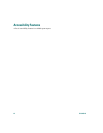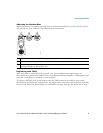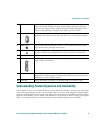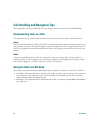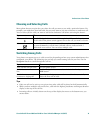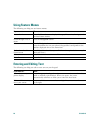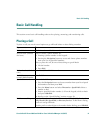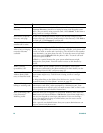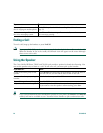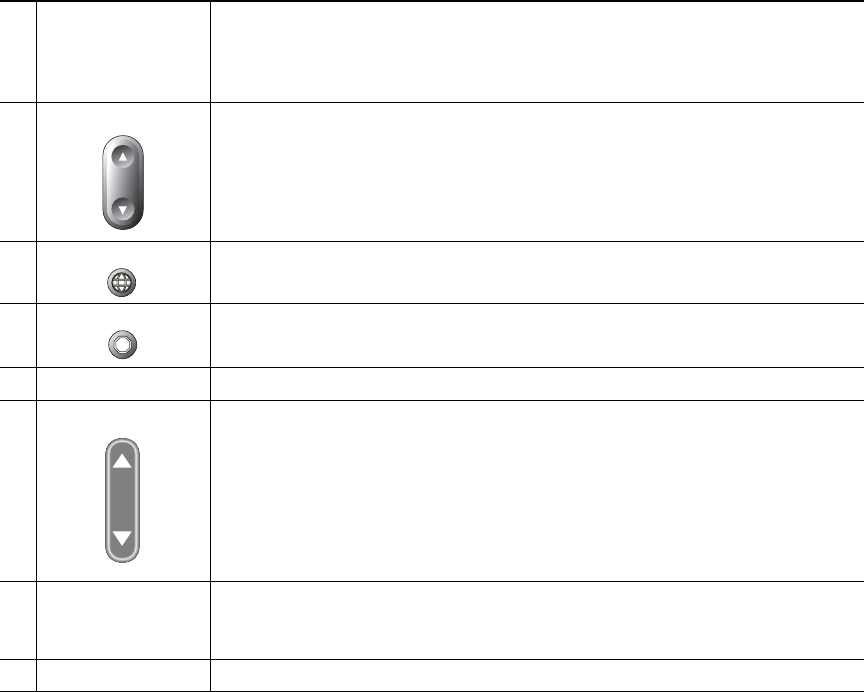
An Overview of Your Phone
Cisco Unified IP Phone 7905G and 7912G for Cisco Unified CallManager 5.0 (SCCP) 17
Understanding Feature Operation and Availability
The operation of your Cisco Unified IP Phone and the features available to you may vary, depending
on the call processing agent used by your company and also on how your company’s phone support
team has configured your phone system. Therefore, some of the features included in this Phone Guide
might not be available to you or might work differently on your phone system. Contact your support
desk or system administrator if you have questions about feature operation or availability.
3
Softkeys Enable you to engage any of the functions displayed on the corresponding
phone screen tabs. Softkeys point to feature options displayed along the
bottom of your phone screen. Softkey functions change depending on the
status of your phone (for example, if the phone is active or idle).
4
Navigation button Enables you to scroll through text, highlight menu items, and select calls
displayed on the phone screen. Also provides access to speed dial numbers.
5
Menu button Displays a menu that provides access to a voice messaging system, phone
logs and directories, settings, and services.
6
Hold button Places the active call on hold, resumes a call on hold, and switches between
an active call and an incoming call or an active call and a call on hold.
7
Keypad Works exactly like the keypad on a traditional telephone.
8
Volume button Increases or decreases volume for the handset and speaker. Also controls the
ringer volume (if on-hook).
9
Handset Functions like a traditional handset. The light strip at the top of the handset
blinks when the phone rings and remains lit to indicate new voice messages
(depending on your message system).
10
Footstand Allows the phone to stand at a convenient angle on a desk or table.