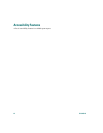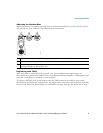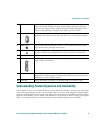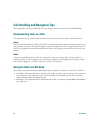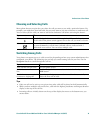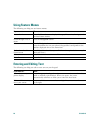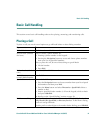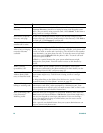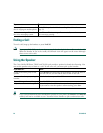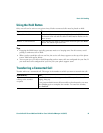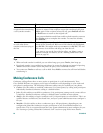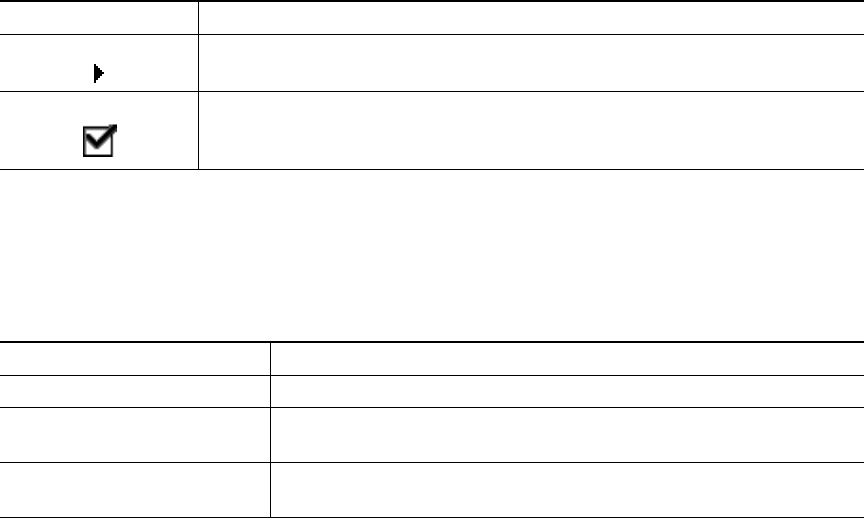
An Overview of Your Phone
Cisco Unified IP Phone 7905G and 7912G for Cisco Unified CallManager 5.0 (SCCP) 19
Choosing and Selecting Calls
Many phone features require that you select the calls you want to use with a particular feature. For
example, you might have four held calls, but you only want to join two of them to a conference call.
You can select just the calls you want to add to the conference call before activating the feature.
Switching Among Calls
Your phone can support up to six calls on one line, depending on how your system administrator has
configured your phone. The following tips can help you switch among calls on your line. Use the
Navigation button to scroll through the call list.
Tips
• Only one call can be active at any given time; other calls will be placed on hold automatically.
• When you have multiple calls on one line, calls with the highest precedence and longest duration
display at the top of the call list.
• Incoming calls are initially shown on the top of the display but move to the bottom once you
answer them.
If you want to... Then...
Choose a call Use the Navigation button to scroll through the call list until the pointer on
the left side of the phone screen appears next to the call you want to choose.
Select a call Choose the call and then press more > Select to select the call. You may have
to press the more key several times. Selected calls are indicated with a
checkmark next to them. You can select multiple calls.
If you want to... Then...
View current calls on a line See your phone screen.
Switch between calls on one
line
Use the Navigation button to select the desired call and press the
Hold button.
Switch from a connected call
to answer a ringing call
Press Answer. Doing so answers the new call and automatically
places the first call on hold.