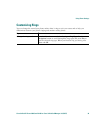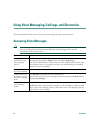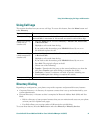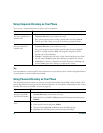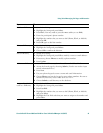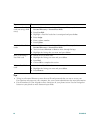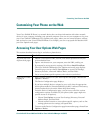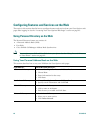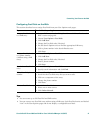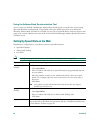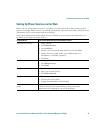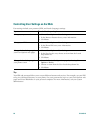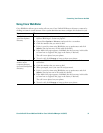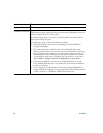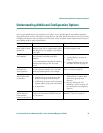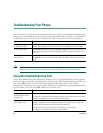Customizing Your Phone on the Web
Cisco Unified IP Phone 7905G and 7912G for Cisco Unified CallManager 5.0 (SCCP) 47
Configuring Fast Dials on the Web
This section describes how to assign Fast Dials from your User Options web pages.
Tips
• You can create up to 500 Fast Dial and PAB entries.
• You can create a new Fast Dial entry without using a PAB entry. Such Fast Dial entries are labeled
“raw” in the User Options pages and do not display a configurable text label.
If you want to... Then do this after you log in...
Assign a Fast Dial code
to a PAB entry
1. Create a PAB entry. See the “Using Your Personal Address Book on the
Web” section on page 46.
2. Choose User Options > Fast Dials.
3. Click Add New.
4. Change the Fast Dial code, if desired.
5. Use the Search Options area to find the appropriate PAB entry.
6. Click a phone number in the Search Results area.
7. Click Save.
Assign a Fast Dial code
to a phone number
(without using a PAB
entry)
1. Choose User Options > Fast Dials.
2. Click Add New.
3. Change the Fast Dial code, if desired.
4. Enter a phone number.
5. Click Save.
Search for a Fast Dial
entry
1. Choose User Options > Fast Dials.
2. Specify search information and click Find.
Edit a Fast Dial phone
number
1. Choose User Options > Fast Dials.
2. Search for the Fast Dial entry that you want to edit.
3. Click on a component of the entry.
4. Change the phone number.
5. Click Save.
Delete a Fast Dial entry 1. Search for a Fast Dial.
2. Select one or more entries.
3. Click Delete Selected.