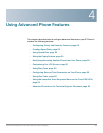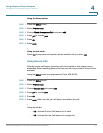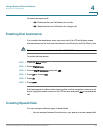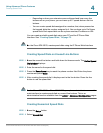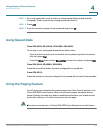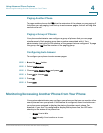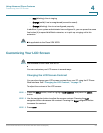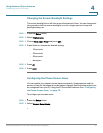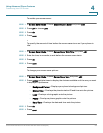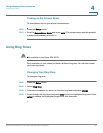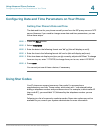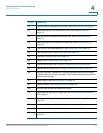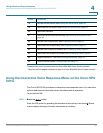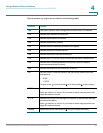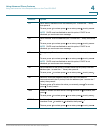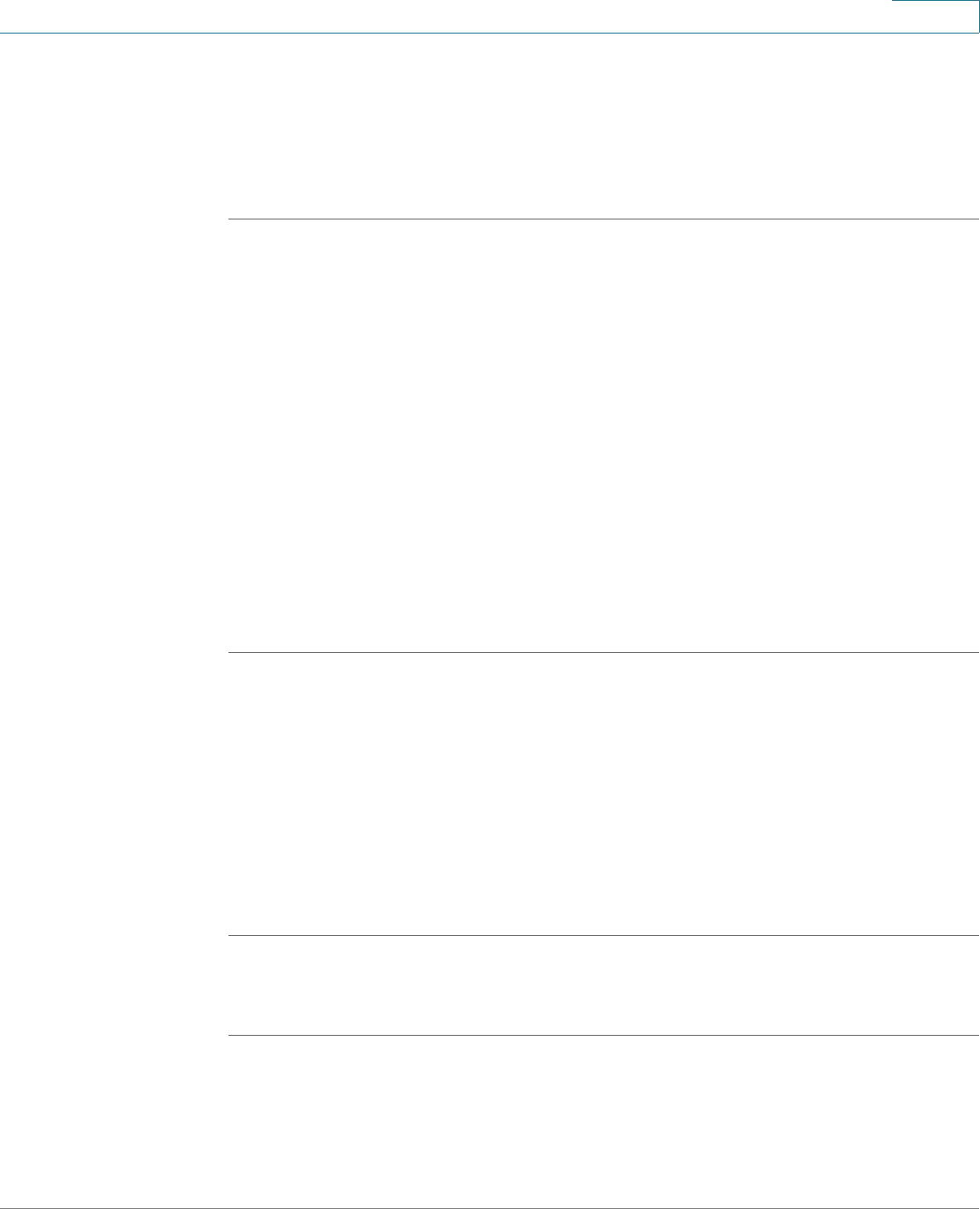
Using Advanced Phone Features
Customizing Your LCD Screen
Cisco Small Business Pro IP Phone SPA 50X User Guide (SIP) 57
4
Changing the Screen Backlight Settings
The screen backlight turns off after a specified period of time. You can change this
time period so that the screen backlight is on for a longer period, or keep the
backlight always on.
STEP 1 Press the Setup button.
STEP 2 Select Preferences.
STEP 3 Choose Back Light Timer and press edit.
STEP 4 Press Option to choose the desired setting:
• 10 seconds
• 20 seconds
• 30 seconds
• always on
STEP 5 Press ok.
STEP 6 Press save.
Configuring the Phone Screen Saver
You can enable your phone’s screen saver and specify its appearance and the
amount of time for the phone to be idle before it begins. Some of these options can
be configured from your PC using the IP Phone Web Interface. See “Configuring
the Phone Screen Saver,” on page 75.
To configure your screen saver:
STEP 1 Press the Setup button.
STEP 2 Select Screen Saver Mode.