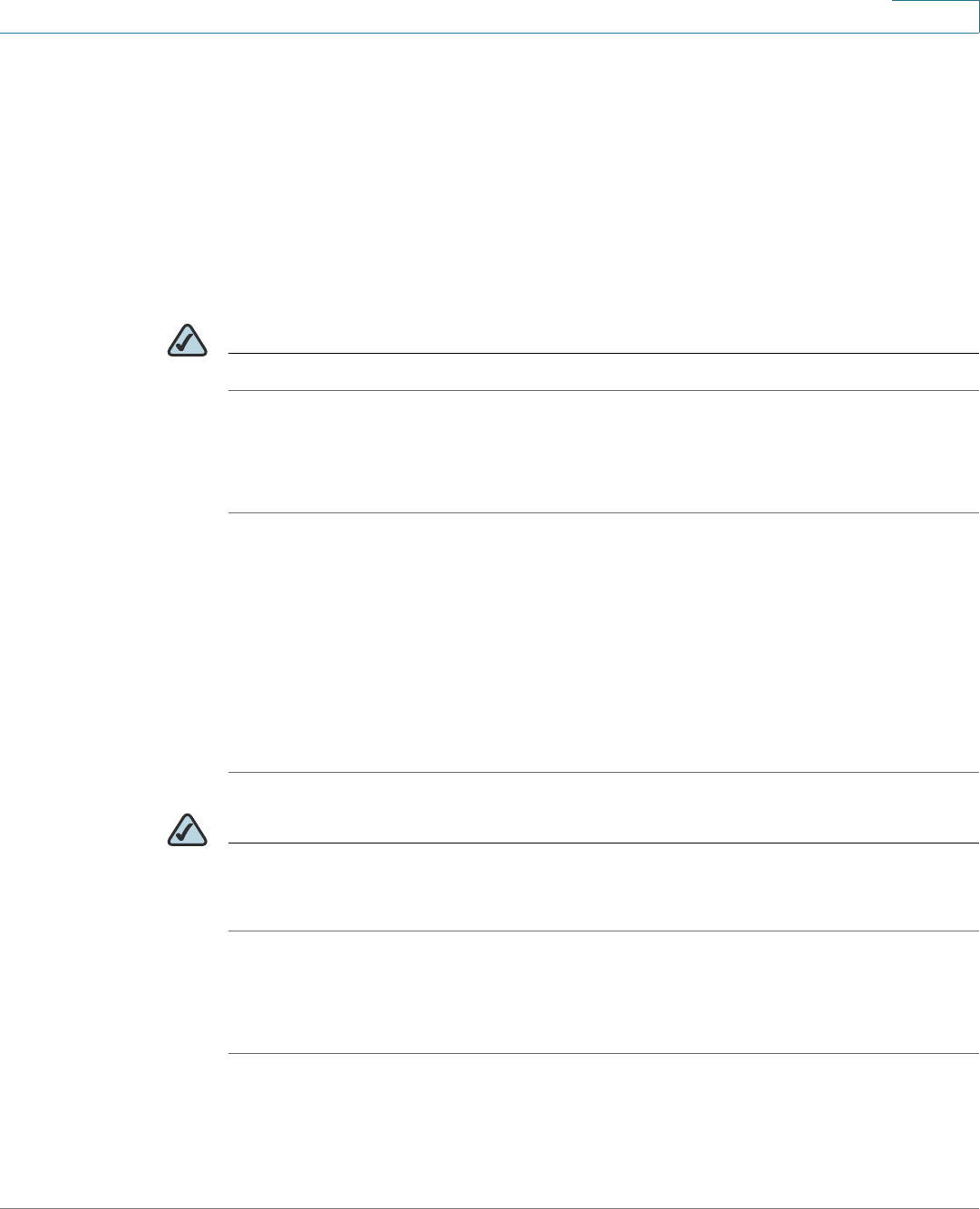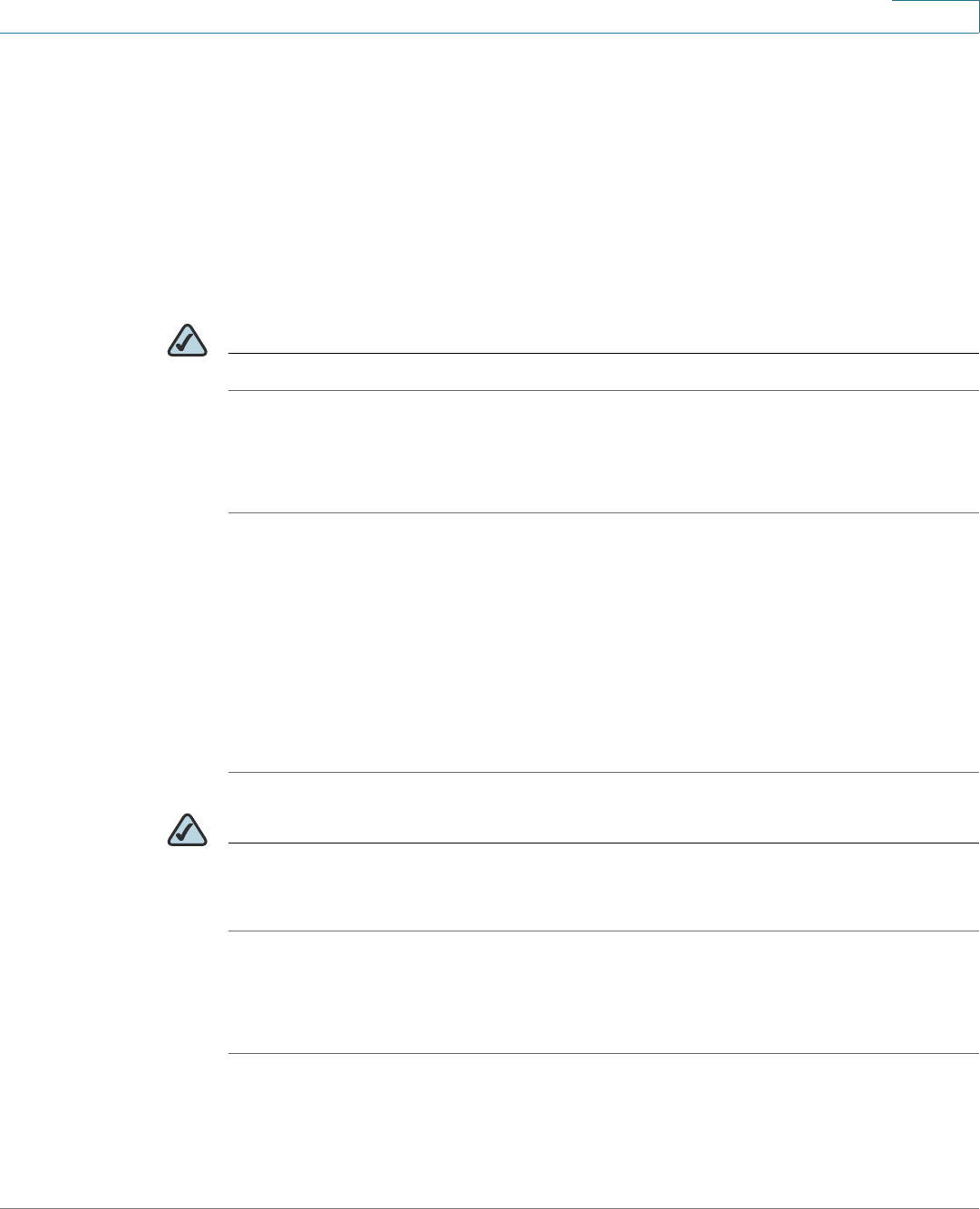
Using Advanced Phone Features
Creating Speed Dials
Cisco Small Business Pro IP Phone SPA 50X User Guide (SIP) 53
4
• Depending on how your extensions are configured and how many line
buttons are on your phone, you can have up to 7 speed dials on the line
buttons.
• You can create speed dials assigned to a number, that, when pressed on
the keypad, dials the number assigned to it. You can have up to 8 of these
speed dials. Each speed dial can be a phone number, IP address or URL.
You can create and edit speed dials using your PC and the IP Phone Web
Interface. See “Creating Speed Dials,” on page 73.
NOTE For the Cisco SPA 501G, create speed dials using the IP Phone Web Interface.
Creating Speed Dials on Unused Line Buttons
STEP 1 Press the unused line button and hold down for three seconds. The Define Speed
Dial window displays.
STEP 2 Enter the name for the speed dial.
STEP 3 Press the Down Arrow key to reach the phone number field. Enter the phone
number and press Save.
STEP 4 After creating the speed dial, it displays next to the line button. Press the line
button to use the speed dial.
NOTE For the Cisco SPA 501G or Cisco SPA 502G, your phone administrator can use the
web interface to create speed dials on unused line buttons. This is an
administrative function available from the Admin > Advanced Configuration pages.
Creating Numerical Speed Dials
STEP 1 Press the Setup button.
STEP 2 Select Speed Dial.