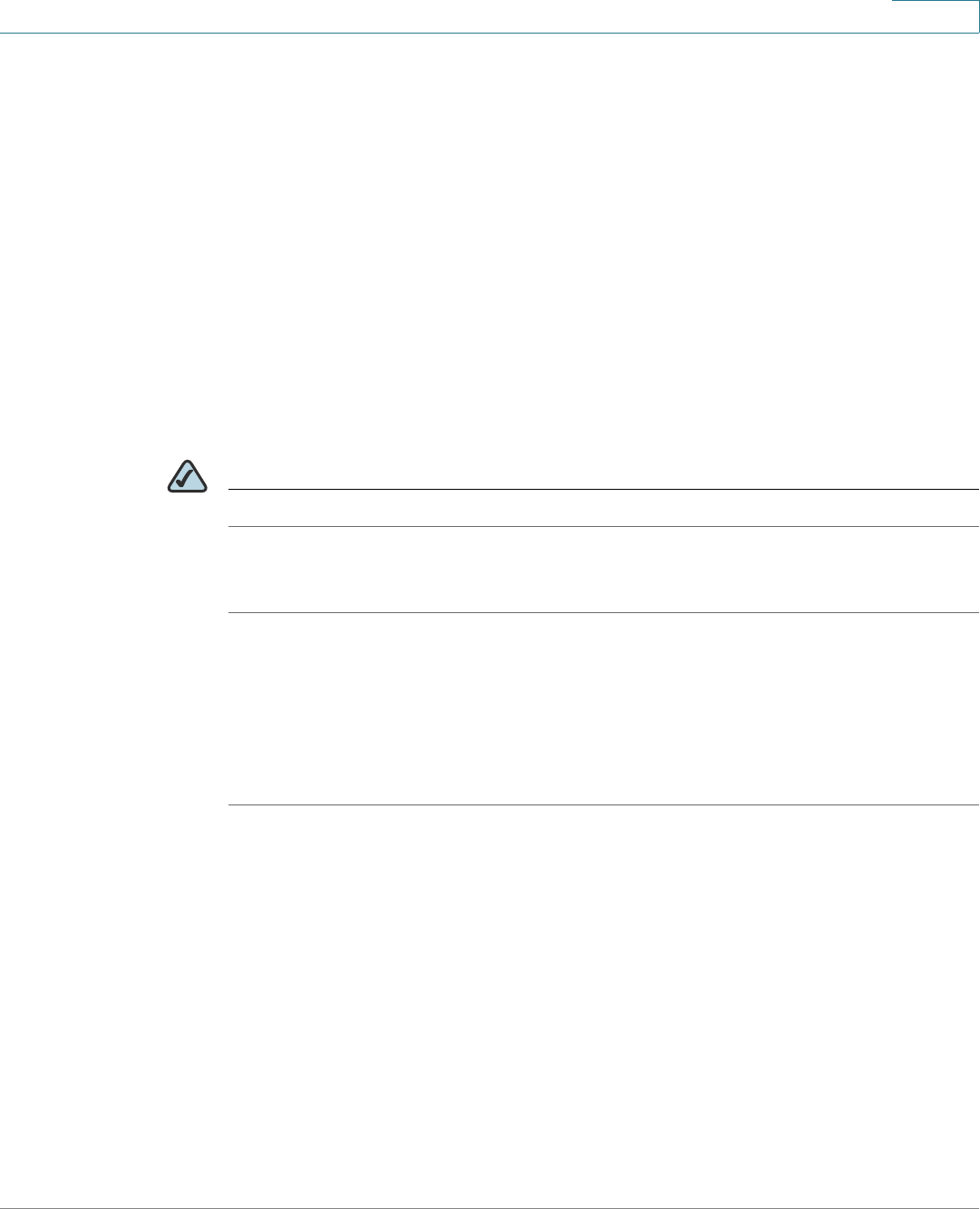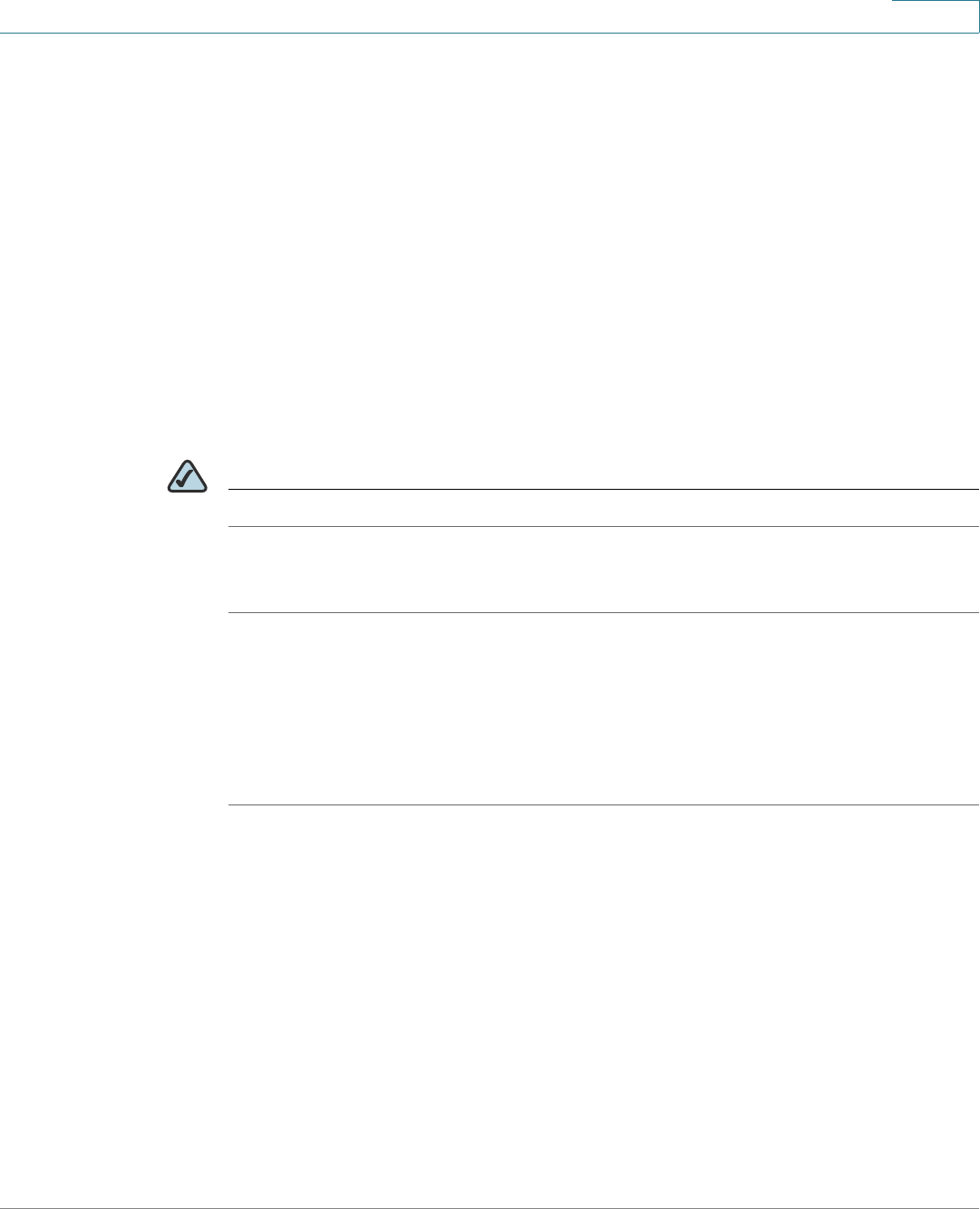
Using Basic Phone Functions
Putting a Call on Hold
Cisco Small Business Pro IP Phone SPA 50X User Guide (SIP) 30
3
• Press the Headset button.
• Press a green line button (to place a call) or a red flashing line button (to answer
a call). (Not applicable to the Cisco SPA 502G).
If you are on a call and another call comes in, press the flashing red line button or
press the Hold button to place the call on hold and answer the incoming call.
To return to the first call, press the line button for the call or select it using the Up or
Down navigation button and press the Resume softkey (Cisco SPA 502G).
Using Dial Assistance
If dial assistance is enabled, when placing calls, you’ll see a list of matching
recently dialed or received phone numbers on the screen after you begin dialing.
NOTE Does not apply to the Cisco SPA 501G.
If you want to choose one of these numbers:
STEP 1 Use the navigation button to scroll down and highlight a phone number on the LCD
screen.
STEP 2 Press dial to complete the call.
See “Enabling Dial Assistance,” on page 52 for more information on enabling
this feature.
Putting a Call on Hold
To put a call on hold, press the Hold button. A series of beeps or music on hold
plays for the caller to indicate that the call is on hold. Only one call can be active at
a time. Pressing the Hold button places the active call on hold.