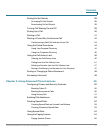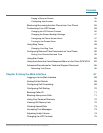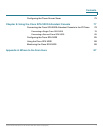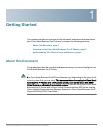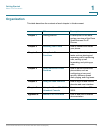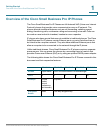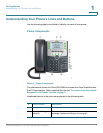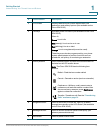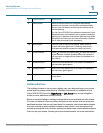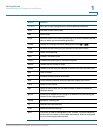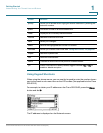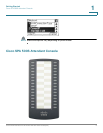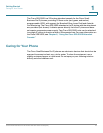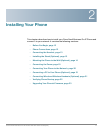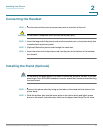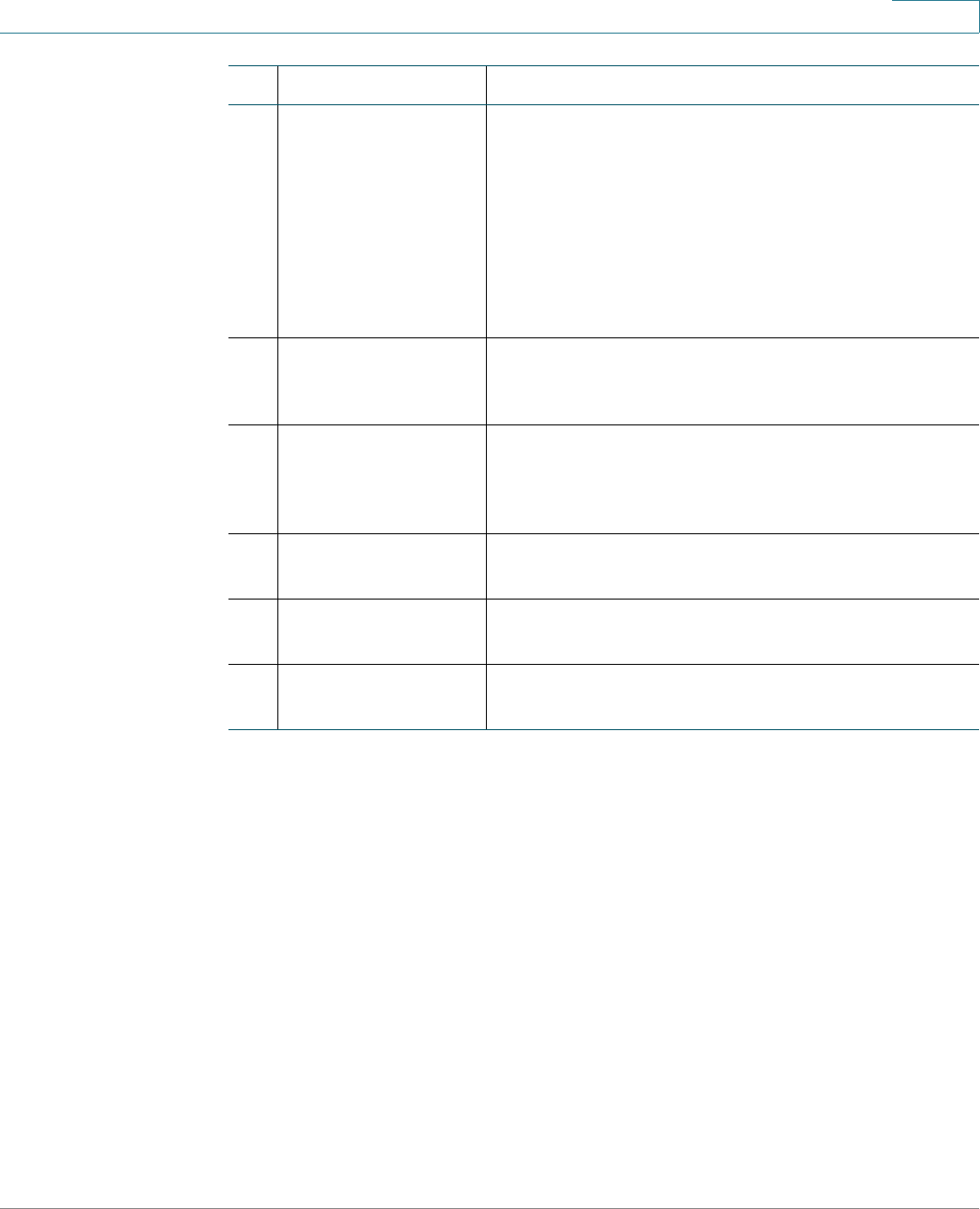
Getting Started
Understanding Your Phone’s Lines and Buttons
Cisco Small Business Pro IP Phone SPA 50X User Guide (SIP) 6
1
Softkey Buttons
The softkey buttons on your phone display may vary depending on your phone
model and the phone system setup. (Softkey buttons are not available on the
Cisco SPA 501G.) Press the Right Arrow or Left Arrow keys on the navigation
button to view additional softkey buttons.
Below is a partial listing of softkey buttons that may be available on your phone.
You may not have all of these softkey buttons on your phone, and you may have
additional buttons that are not listed here. For example, your phone administrator
may also provide custom softkey buttons on your phone, such as buttons that
provide a speed dial to a company number, or that access a specialized program
that runs on your phone. Contact your phone administrator for more information.
9 Setup button Press to access a menu to configure features and
preferences (such as your directory and speed dials),
access your call history, and set up functions (such as
call forwarding).
For the Cisco SPA 501G, accesses the Interactive Voice
Response menu, which allows you to perform tasks like
getting the IP address of the phone. See the User Guide
documents on Cisco.com for more information. (See the
list of links at the end of this document.)
10 Mute button Press to mute or unmute the phone. When phone is
muted, the button glows red. A flashing mute button
indicates the network connection cannot be found.
11 Volume button Press + to increase the volume and - to lower the volume
of the handset, headset, speaker (when the handset is
off the phone, or ringer volume (when the handset is on
the phone).
12 Headset button Push to turn the headset on or off. When the headset is
on, the button glows green.
13 Speaker button Push to turn the speaker on or off. When the speaker is
on, the button glows green.
14 Keypad Use to dial phone numbers, enter letters, and choose
menu items.
#Phone Feature Description