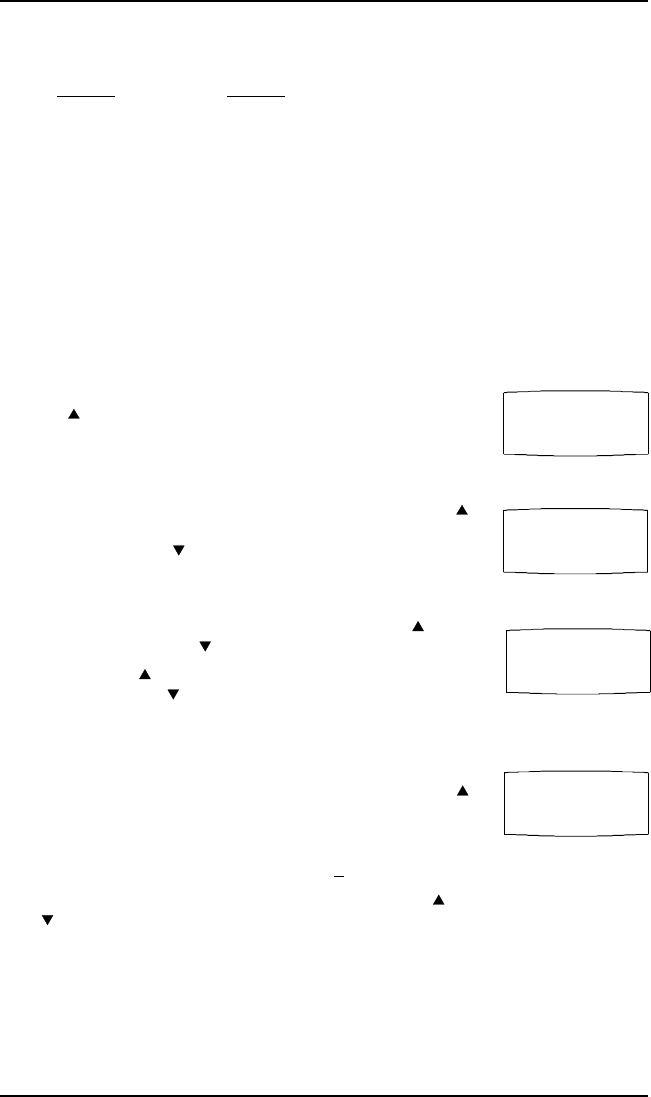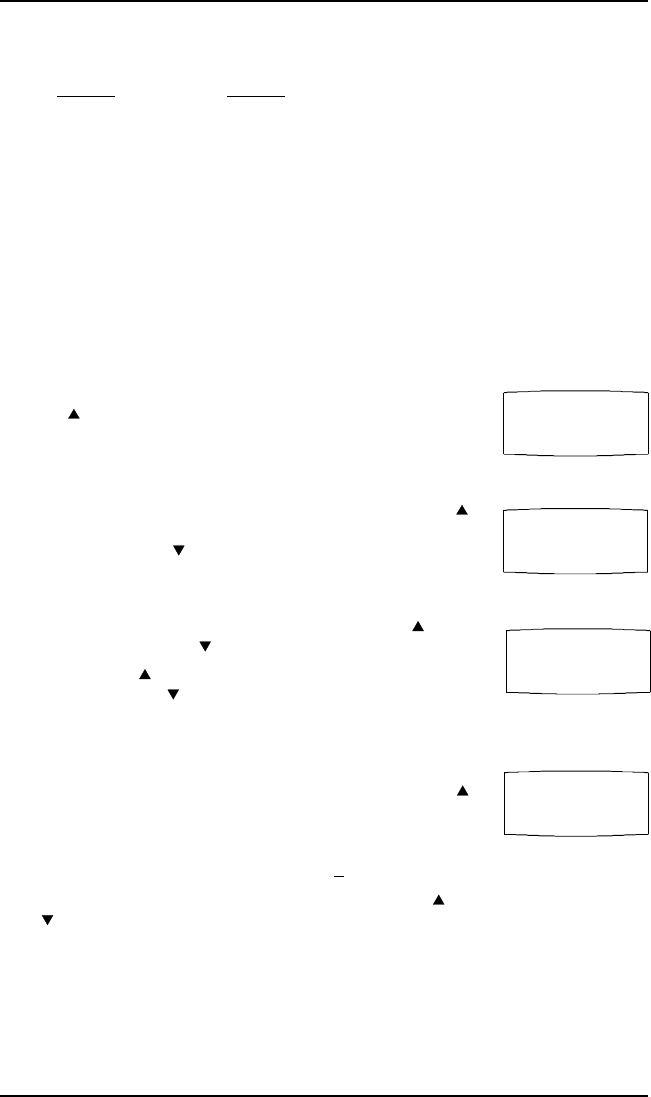
TS-100 Owner’s Manual
FACTORY PRESETS
The following table shows you the factory settings for your unit:
Display Setting
Language English
LCD Contrast 3
Area Code no setting
LDS Code 1
Access Code - <- No Hunt Group selected
Note: After you have set up the unit completely for the first time, use the
MENU button to review or reprogram the Language, Contrast, Area
Code, LDS Code or Access Code.
SETUP
After the adapter is connected, the display will show as indicated below for setting
1. [SET LANGUAGE] appears on the display. Press the REVIEW
UP (
) button to select the language. E - English, F - French,
S - Spanish, and then press the DIAL button to confirm the
selection.
2. When [LCD CONTRAST] appears, press REVIEW UP (
)
button to set the contrast darker, and then you can press
REVIEW DOWN ( ) button to set the contrast back to the
preset.
3. When [SET AREA CODE] appears, use REVIEW UP (
) button
and REVIEW DOWN ( ) button to set your local area code.
REVIEW UP (
) button - to change the digit from -. 0 to 9
REVIEW DOWN ( ) button - to move to the next digit.
When you are finished setting the local area code, press
Dial.
4. When [SET LDS CODE] appears, press REVIEW UP(
)
button to change the long distance code from -, 0, 1, 2, -9.
When you are finished, Press DIAL. The display will indicate
as shown (Stand-By Screen) and be ready to receive incoming
calls. You have to set the LDS code as 1 when you are in the USA or Canada.
5. When [SET ACCESS CODE] appears, use REVIEW UP (
) button and REVIEW DOWN
( ) button to set your access code. The Code can range from _ to 9. The Access
Code is used to obtain an outside line when using TalkSwitch (without ‘Direct Line
Access’ enabled and some Centrex applications. This feature can be used with
Caller ID and Memory Locations. If you do not have ‘Direct Line Access’ enabled, then
set this code to ‘9’.
6. The time and date are automatically set when a caller ID (CID) number is received.
The unit will keep the current time accurately, and is updated each time a CID number
is received.
E
SET LANGUAGE
2
LCD CONTRAST
- - -
SET AREA CODE
1
SET LDS CODE
Telephone Usage
3