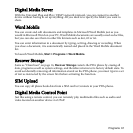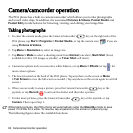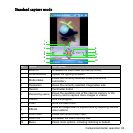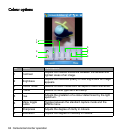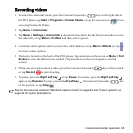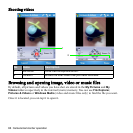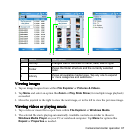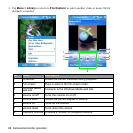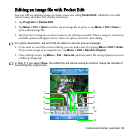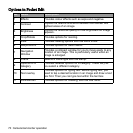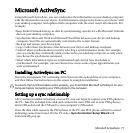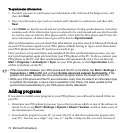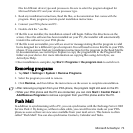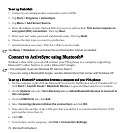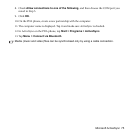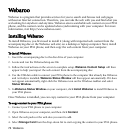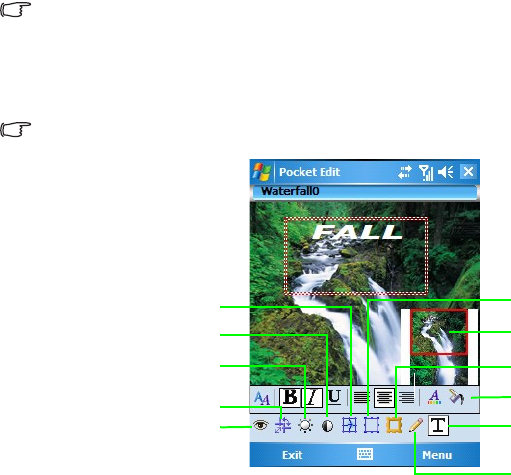
Camera/camcorder operation 69
Editing an image file with Pocket Edit
You can edit an existing image or create a new one using Pocket Edit, which lets you add
colour tones, sketches, text overlay and more.
1. Tap Programs > Pocket Edit.
2. Tap
Menu > File > Open and then tap an image file to open, or tap Menu > File > New to
open a blank image file.
3. Tap from the 9 categories as shown below to do editing as needed. When a category is selected,
available options will appear above. Select an option, and then start editing.
For option description, tap and hold an option to see the pop-up message.
4. If you need to cancel the current editing, you can undo once by tapping Menu > Edit > Undo.
To revert the image to its original state, tap
Menu > Edit > Restore Original.
5. Once editing is done, tap
Menu > File > Save As, and then select file saving options to save to
a different image file.
In Step 5, if you select Save, the edited file will still be saved as another image file instead of
overwriting the original one.
5
4
3
2
1
6
7
8
9
10
11