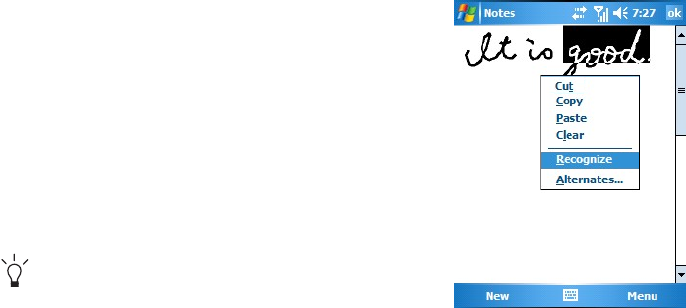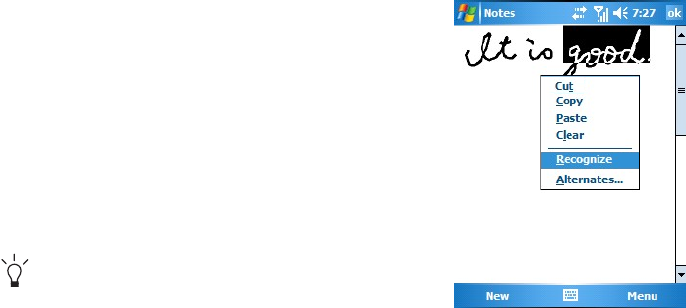
Input methods 25
Converting writing to text
Ta p Menu > Tools > Recognize.
If you want to convert only certain words, tap
Menu >
Draw
to disable the Draw mode first. Then select these
words and tap Menu > Tools > Recognize. (or tap and
hold the selected words and then tap Recognize on the
pop-up menu). If a word is not recognised, it is left as
writing.
If the conversion is incorrect, you can select different
words from a list of alternatives or return to the original
writing. To do so, tap and hold the incorrect word (tap
one word at a time). On the pop-up menu, tap
Alternates. A menu with a list of alternative words
appears. Tap the word you want to use, or tap the
writing at the top of the menu to return to the original
writing.
Tips for getting good recognition:
• Write neatly.
• Write on the lines and draw descenders below the line.
Write the cross of the “t” and apostrophes below the
top line so that they are not confused with the word above. Write full stops and commas
above the line.
• For better recognition, try increasing the zoom level to 300% using Menu > Zoom.
• Write the letters of a word closely and leave big gaps between words so that the device can
easily tell where words begin and end.
• Hyphenated words, foreign words that use special characters such as accents, and some
punctuation cannot be converted.
• If you add writing to a word to change it (such as changing a “3” to an “8”) after you attempt to
recognise the word, the writing you add will not be included if you attempt to recognise the
writing again.