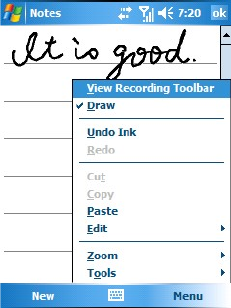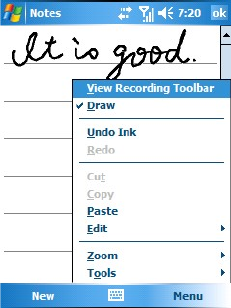
24 Input methods
Writing on the screen
In any program that accepts writing such as Notes, you can use your stylus to write directly
on the screen. Write the way you do on paper. You can edit and format what you have written
and convert the information to text at a later time.
To help you write by displaying lines on the screen, open a program like Notes and tap
New
to create a new note, or tap Menu > Draw to enable the Draw mode.
Selecting a sentence
If you want to edit or format writing, you must select it first.
1. Tap and hold the stylus next to the text you want to select until the insertion point appears.
2. Without lifting, drag the stylus across the text you want to select.
If you accidentally write on the screen, tap Menu > Undo and try again. You can cut, copy
and paste written text in the same way you work with typed text: tap and hold the selected
words and then tap an editing command from Menu.