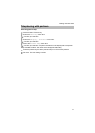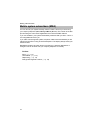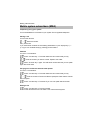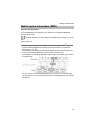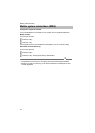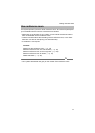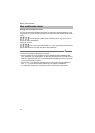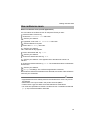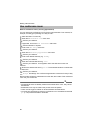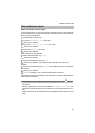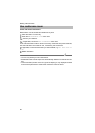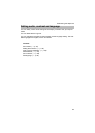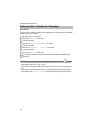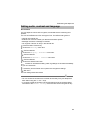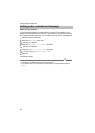79
Making calls with ease
Use conference room
Reserve conference room (one-off appointment)
You can reserve the conference room for the period of time you want.
Press the "Menu" function key.
Scroll to the Conference room menu item.
Confirm your selection.
If applicable, scroll to the Own Conference menu item.
Confirm selection if required.
Scroll to the New entry menu item.
Confirm your selection.
A list of the next 90 days appears.
Scroll to the desired date, e.g. 17/02.
Confirm your selection.
Scroll to the desired start time e.g. 9:00.
Confirm your selection. A line appears next to the start time to show it is
selected.
Scroll to the desired end time e.g. 09:45. The scheduled duration is marked with
a vertical line.
Confirm your selection.
Accept the settings. The conference appointment is reserved.
Now let all the conference subscribers know the date, the number of the conference
room and your access PIN.
i
Note
• Appointments which are already reserved are marked with a cross. They cannot
be reserved.
• Reservations can only be made in the pre-set 15-minute pattern.
• There must be a gap of at least 15 minutes between two reservations.
• You must have permission to reserve a conference room. The default Access PIN
(
→
p. 123) must be activated or amended.