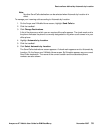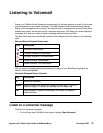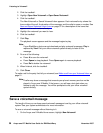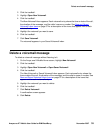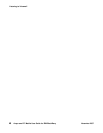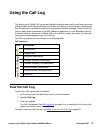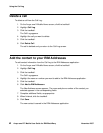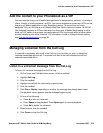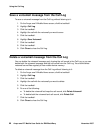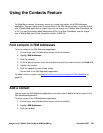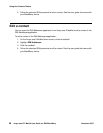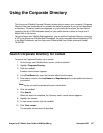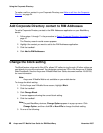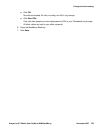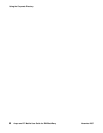Add the contact to your Phonebook as a VIP
Avaya one-X™ Mobile User Guide for RIM BlackBerry November 2007
43
Add the contact to your Phonebook as a VIP
You must use the Avaya one-X Mobile Web application to designate key contacts—co-workers,
clients, friends, or family members—as VIPs. You cannot designate a contact as a VIP from the
Avaya one-X Mobile application on your BlackBerry device. For instructions on how to
designate VIPs, see the Avaya one-X Mobile Web User Guide, document number 18-602150.
You designate contacts as VIPs so that when the Avaya one-X Mobile Block feature is set to
block non-VIP callers, the contacts you designated as VIPs ring through while all other callers
are sent directly to your office voicemail. For information on how to change the block setting,
see Change the block setting
on page 48.
Managing voicemail from the Call Log
If voicemail is associated with a call in the Call Log, you can listen to, save, or delete the
voicemail associated with the call. A voicemail icon next to the call indicates the call has
voicemail associated with it.
Listen to a voicemail message from the Call Log
To listen to a voicemail message from the Call Log:
1. On the Avaya one-X Mobile Home screen, click the trackball.
2. Highlight Call Log.
3. Click the trackball.
4. Highlight the call with the voicemail you want to hear.
5. Click the trackball.
6. Click Play or Replay, depending on whether the message has already been heard.
The playback screen appears and the message begins to play.
7. Do one of the following:
● Press A to save the voicemail.
● Press Space to stop playback. Press Space again to resume playback.
● Press Del to delete the voicemail.
8. When finished, click the trackball.
9. Click Close to close the Call Log.