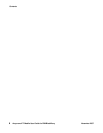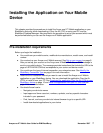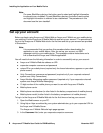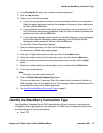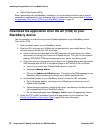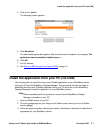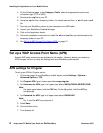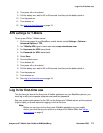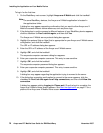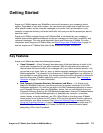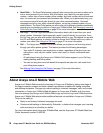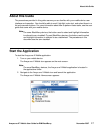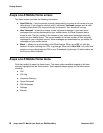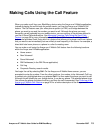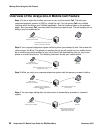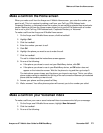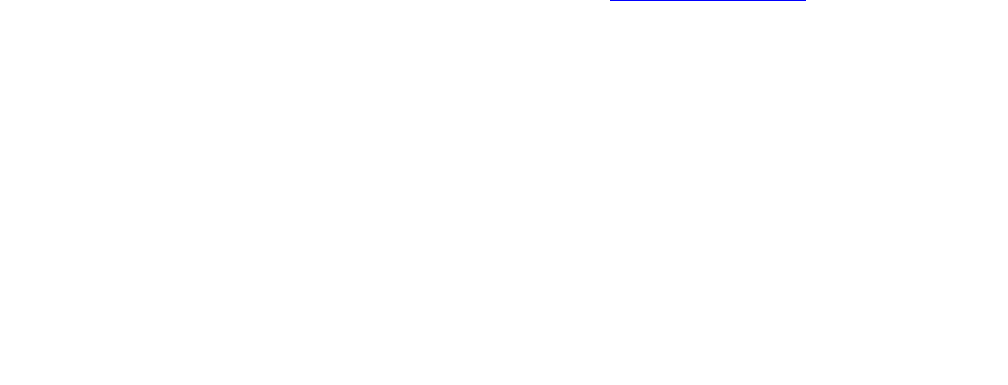
Installing the Application on Your Mobile Device
14 Avaya one-X™ Mobile User Guide for RIM BlackBerry November 2007
To log in for the first time:
1. On the BlackBerry main screen, highlight Avaya one-X Mobile and click the trackball.
Note:
Note: On some BlackBerry devices, the Avaya one-X Mobile application is located in
the applications folder.
A dialog box may appear requesting confirmation that you want to allow Avaya one-X
Mobile to access different device resources, such as phone logs.
2. If the dialog box to confirm access to different features of your BlackBerry device appears,
click the checkbox for Don’t ask this again, and then click Yes.
The Avaya one-X Mobile server protocol dialog box appears.
3. Highlight the protocol (http or https) that is appropriate for your Avaya one-X Mobile server
configuration, and click the trackball.
The URL or IP address dialog box appears.
4. Enter the URL or IP address of the Avaya one-X Mobile server.
5. Highlight OK, and click the trackball.
The corporate computer username dialog box appears.
6. Enter your corporate computer username. This entry is case sensitive.
7. Highlight OK, and click the trackball.
The corporate computer password dialog box appears.
8. Enter your corporate computer password. This entry is case sensitive.
9. Highlight OK, and click the trackball.
A dialog box may appear regarding the application trying to connect to the server.
10. If the dialog box requesting confirmation to connect to the server appears, click the
checkbox for Don’t ask this again for all http connections, and then click Allow this
connection.
A dialog box appears stating Logging in. Please wait. Once the login is complete, the
Avaya one-X Mobile Home screen appears. See Start the Application
on page 17 for a
picture of the Avaya one-X Mobile Home screen.