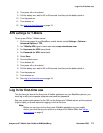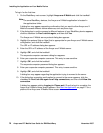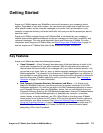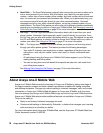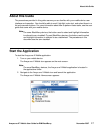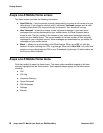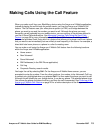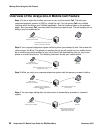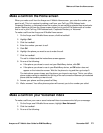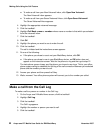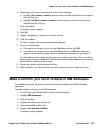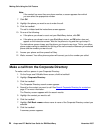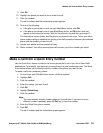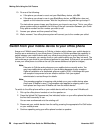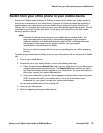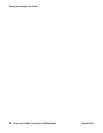Make a call from the Home screen
Avaya one-X™ Mobile User Guide for RIM BlackBerry November 2007
21
Make a call from the Home screen
When you make a call from the Avaya one-X Mobile Home screen, you enter the number you
want to call. This is in contrast to making a call from your Call Log, RIM Address book,
Corporate Directory, or Voicemail where the number you are calling is selected from a particular
screen. Making a call from the Home screen allows you to use the Call feature with a number
that is not in your Call Log, RIM Address book, Corporate Directory, or Voicemail.
To make a call from the Avaya one-X Mobile Home screen:
1. On the Avaya one-X Mobile Home screen, click the trackball.
2. Highlight Call.
3. Click the trackball.
4. Enter the number you want to call.
5. Click OK.
6. Highlight the phone you want to use to make the call.
7. Click the trackball.
The call is initiated and the instructions screen appears.
8. Do one of the following:
● If the phone you chose to use is not your BlackBerry device, click OK.
● If the phone you chose to use is your BlackBerry device, an OK button does not
appear on the instruction screen. Wait for the phone to ring and then go to step 9.
The instructions screen closes, and the phone you chose to use rings. This is your office
phone system calling to establish the first leg of the call connection between your selected
phone and the number you want to call.
9. Answer your phone and then press the 5 key.
10. Wait a moment. Your office phone system will connect you to the number you called.
Make a call from your Voicemail inbox
To make a call from your new or saved voicemail inbox to someone who left you a message:
1. On the Avaya one-X Mobile Home screen, highlight New Voicemail.
2. Click the trackball.
3. Do one of the following: