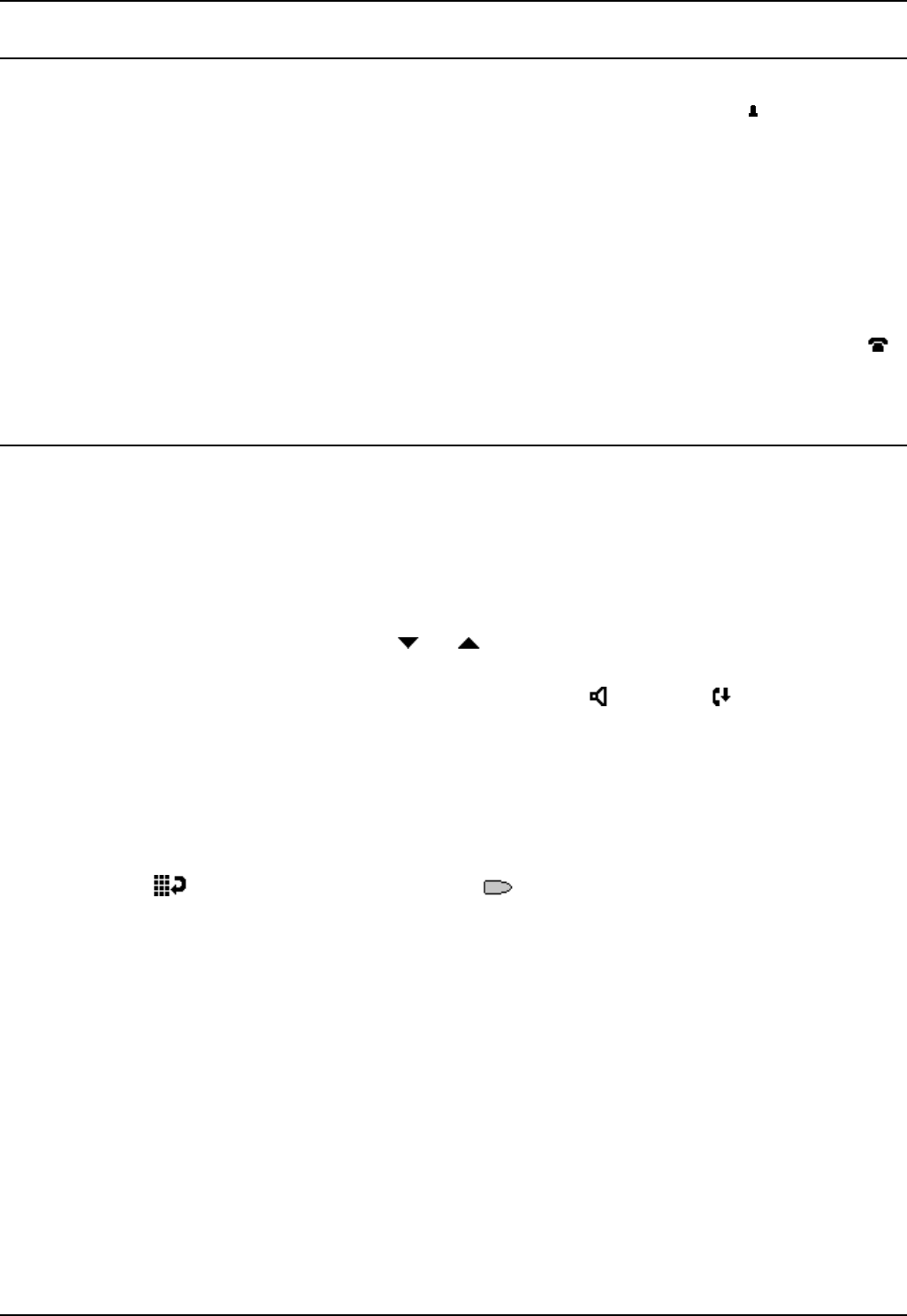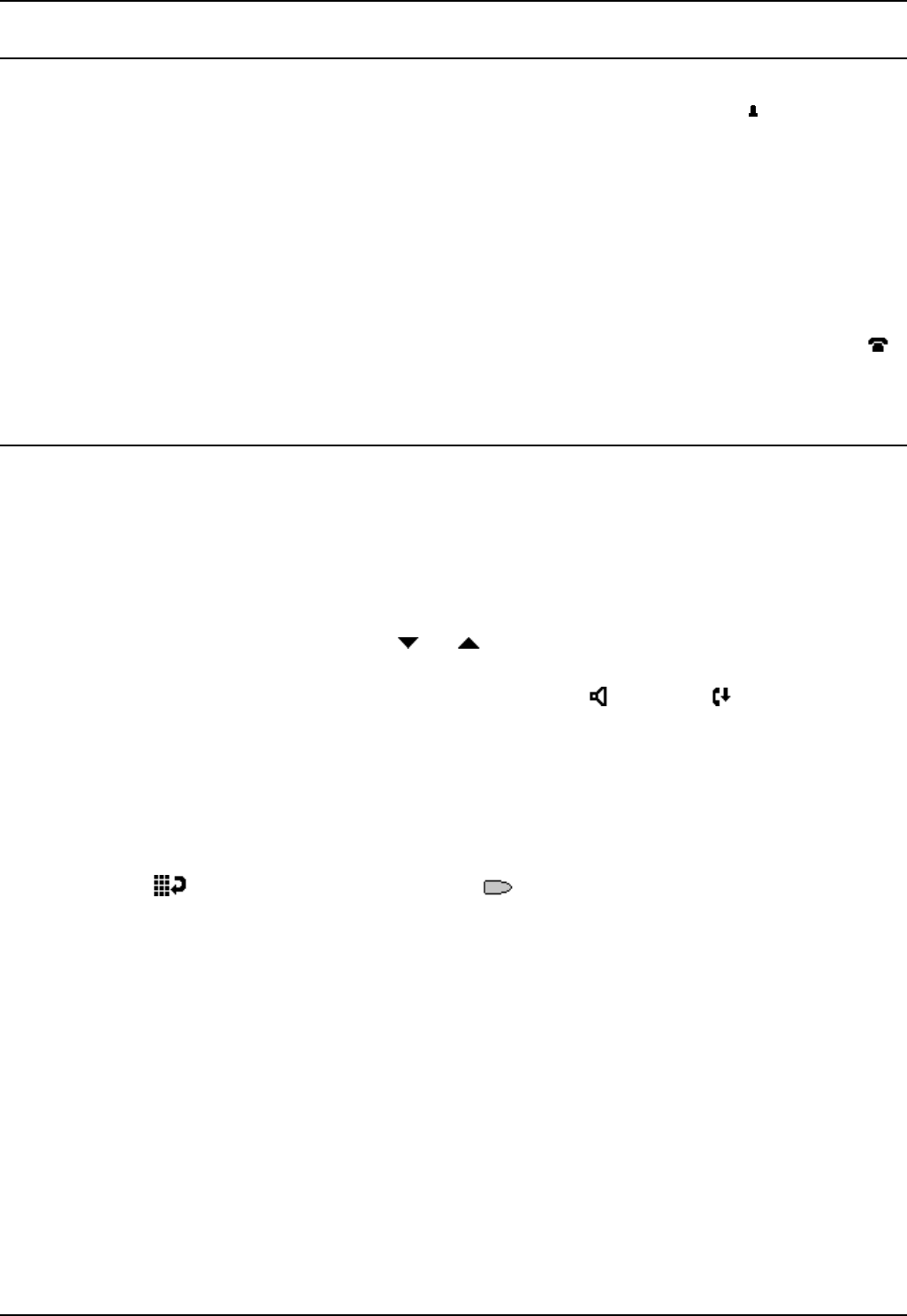
5610/4610 Phone User Guide Page 8
IP Office Issue 2d (15th September 2005)
Basic Call Handling Features
Answer a Call
When a call arrives at your phone, you will hear a ringing tone and a blinking bell icon ( ) icon appears
against the associated call appearance key.
To answer an incoming call:
Do one of the following:
• If you are not active on another call, answer the call using your handset, headset, or
speakerphone (see Speakerphone).
• If you are active on a call already, place the active call on hold (see Hold), and then answer
the incoming call by selecting the call appearance key.
• If the call appearance for the ringing call is not displayed on the current screen page, use
to return to the first page of the Home screen. When you locate the call appearance for the
ringing call, press the corresponding call appearance button.
Make a Call
You can make calls from the phone using a variety of methods as follows:
To manually make a call:
• Dial the required number on the key pad (remember to include the required access code (for
example, 9) for an outside line) and listen to the progress of the call.
• Adjust speakerphone volume as necessary.
o To change the volume use the
and buttons. The display shows the volume level.
(There are eight volume levels.)
• If the call is not answered, you can clear the call by pressing
Speaker or Drop
or
• When the call is answered, either speak or pick up the handset and speak to the called party.
To automatically make a call:
Do any of the following:
• Press
Redial and a call appearance key to have the phone dial the last number that
you dialed.
or
• Access the Call Log and initiate a call to a specific entry.
or
• Access the Speed Dial List in your personal directory and initiate a call to a specific entry.
See Dialing a Speed Dial Number.
• When the call is answered, either speak or pick up the handset and speak to the called party.