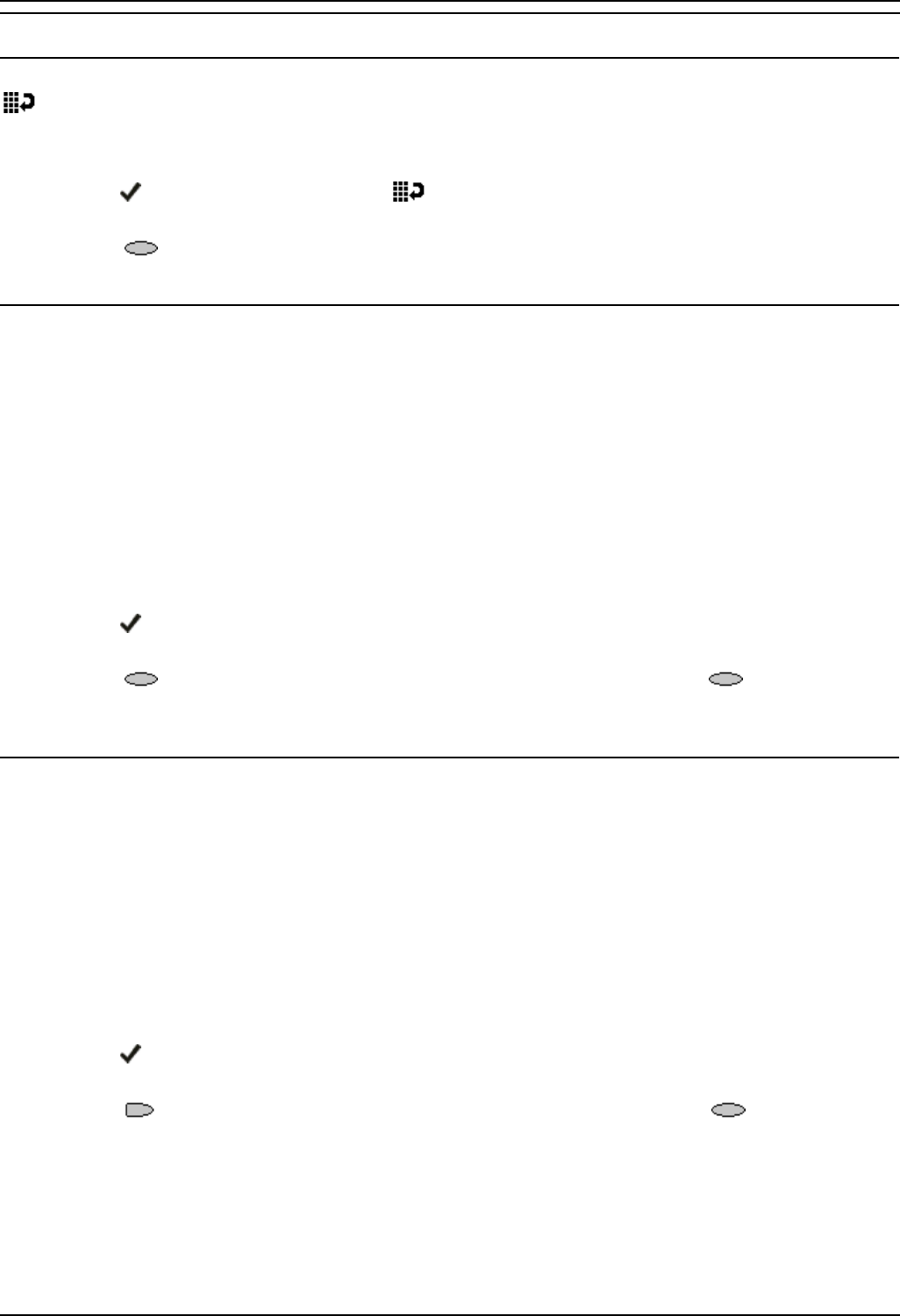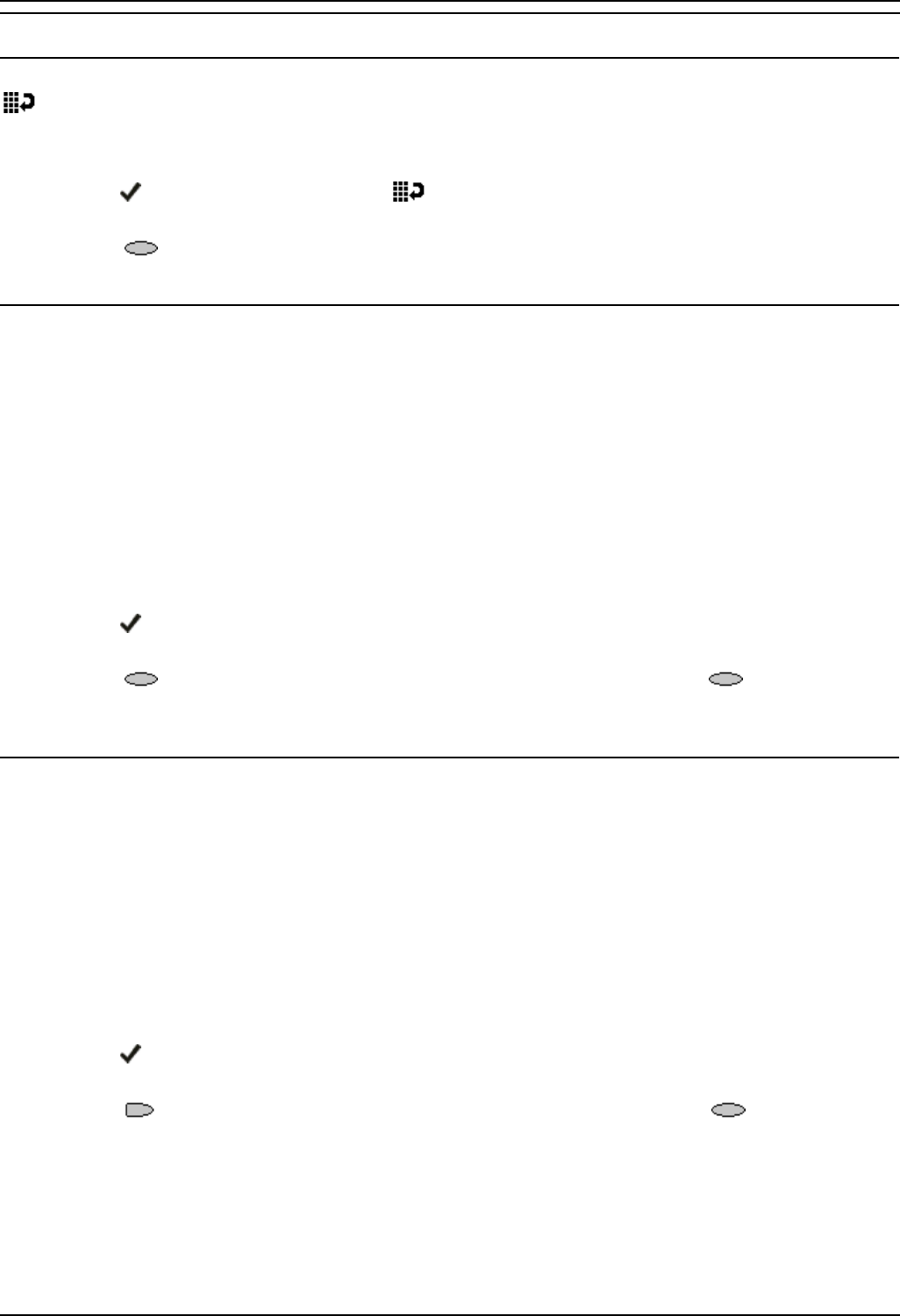
5610user
5610/4610 Phone User Guide Page 24
IP Office Issue 2d (15th September 2005)
Application Options
Redial
Redial can be configured to dial the last number dialed or list the last three numbers dialed for you to
choose from. The default is the last number dialed.
To change Redial:
1. Press
Options and then select the Redial feature button. It will toggle between Last
Number and Last 3 Numbers.
2. Select
Save. After saving or canceling, the first Options main screen is displayed.
Phone Screen on Answer
This action controls the phone screen display when the phone is answered.
When the Phone Screen on Answer? option is set to Yes, the phone screen appears in the display
area when you answer a call, regardless of the screen you were working with at that time. You will lose
any unsaved work in progress on that screen (for example, labeling a Speed Dial button), except for the
Web Access application (which “remembers” the current web screen).
When the Phone Screen on Answer? option is set to No (the default setting), answering an incoming
call has no impact on the application screen displayed, although the top display line will provide an
appropriate message.
To change Phone Screen on Answer:
1. Press
Options and then select the Phone Screen on Answer feature button. It will toggle
between Yes and No.
2. Select
Save. (To restore the previous setting without changing it, press Cancel.) After
saving or canceling, the first Options main screen is displayed.
Phone Screen on Calling
This action controls the phone screen display when the phone is answered.
When the Phone Screen on Answer? option is set to Yes (the default setting), the phone screen
appears in the display area when you answer a call, regardless of the screen you were working with at
that time. You will lose any unsaved work in progress on that screen (for example, labeling a Speed Dial
button).
When the Phone Screen on Answer? option is set to No answering an incoming call has no impact on
the application screen displayed, although the top display line will provide an appropriate message.
To change Phone Screen on Answer:
1. Press
Options, Applications Options and then select the Phone Screen on Answer feature
button. It will toggle between Yes and No.
2. Select
Save. (To restore the previous setting without changing it, press Cancel.) After
saving or canceling, the first Options main screen is displayed.