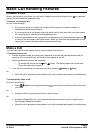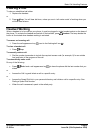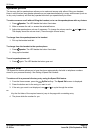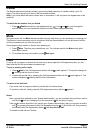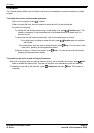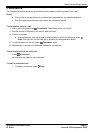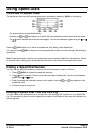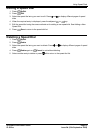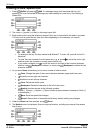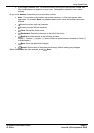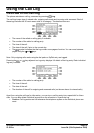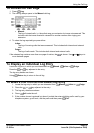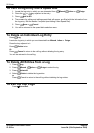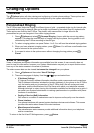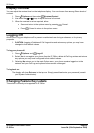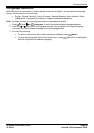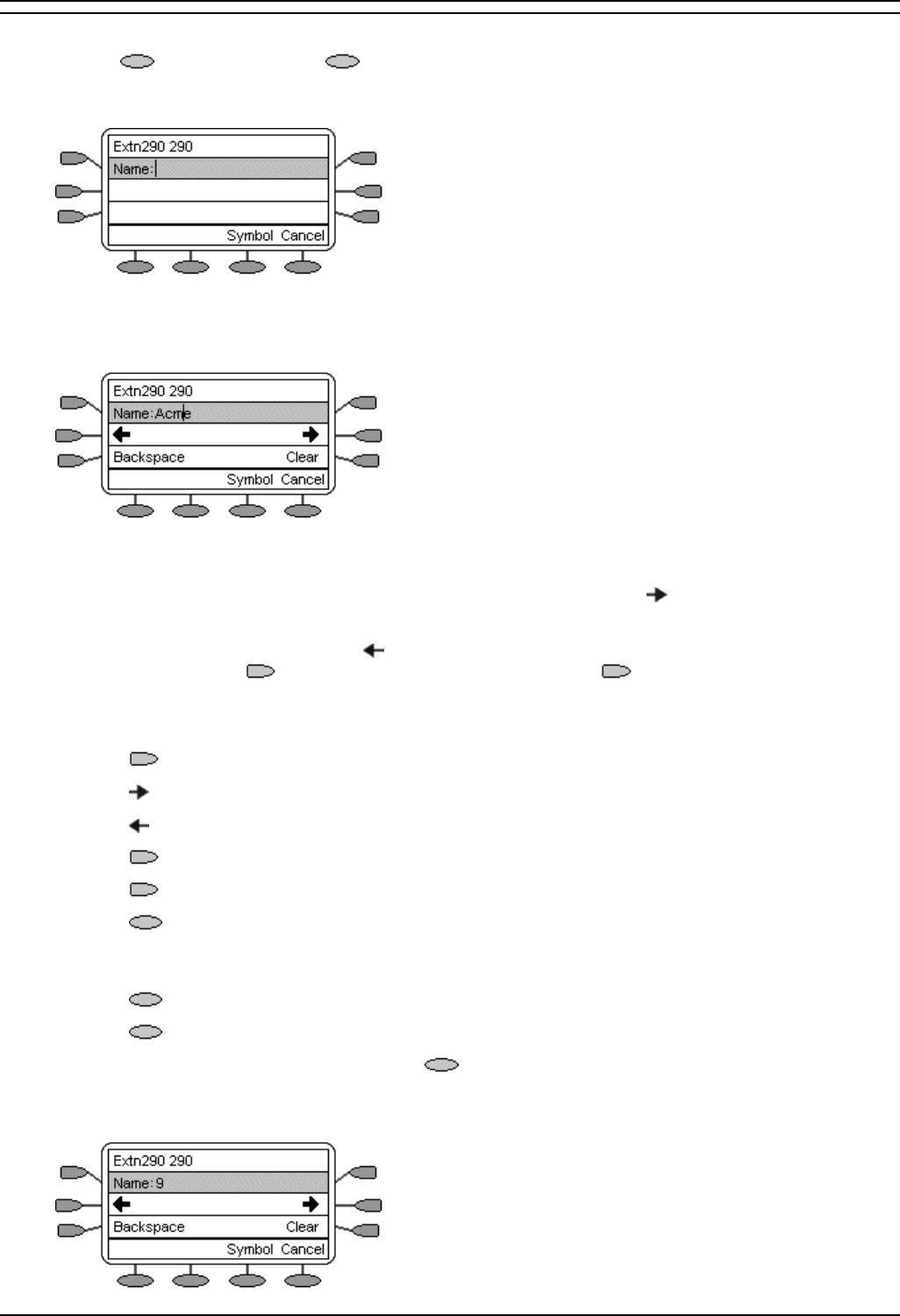
5610user
5610/4610 Phone User Guide Page 16
IP Office Issue 2d (15th September 2005)
Adding a New Speed Dial
1. Press SpDial followed by Add. If a message stating that the speed dial list is full
appears, you must first delete an existing entry before adding any new entry. See Deleting a
Speed Dial.
2. The cursor, a | symbol, is initially in the empty name field.
3. Begin entering text using the telephone keypad. Each key is marked with the letters it provides.
You may have to press the key more than once depending on the character you require.
• For example, the key 2 is also marked as A, B and C. To enter a C, press 2 until a C is
displayed.
• To enter the next character from the same key, e.g. a, press to move the cursor right
and then enter the character or simply press another key.
• If you make a mistake, use to move the cursor to the right of the incorrect character
and then use
Backspace to delete it or simply use Backspace to delete the last
character entered.
4. As you enter Name characters you can use a number of other controls
• Case: Change the case of the current character between upper and lower case.
• Moves the cursor right one character.
• Moves the cursor left one character
• Clear: Delete the whole name.
• Backspace: Delete the character to the left of the cursor.
• Symbol provides access to the following symbols:
Period (.), Comma (,), Hyphen (-), Space (inserts a space between characters), Slash (/)
or Apostrophe (').
• Save: Save the speed dial changes.
• Cancel: Return back to the speed dial directory without making any changes.
5. When the Name has been entered, press
Done.
6. The Number menu is displayed. Enter the required number, including any external line access
digit (9 say):