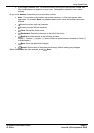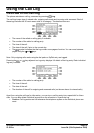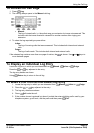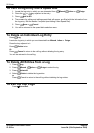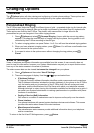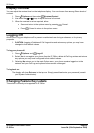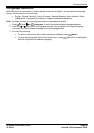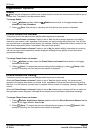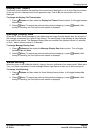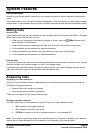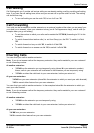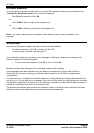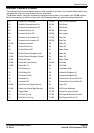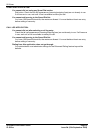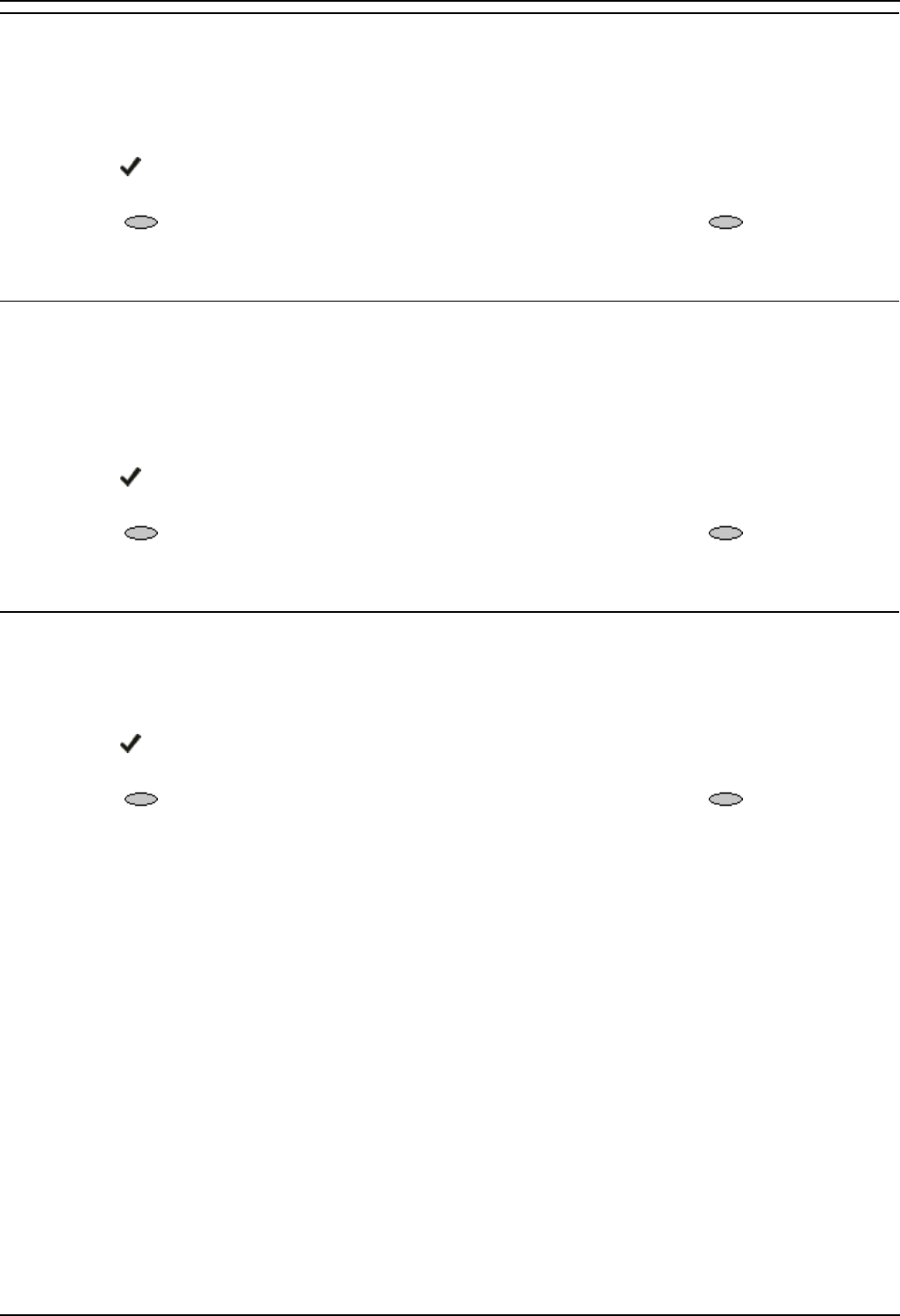
Changing Options
5610/4610 Phone User Guide Page 25
IP Office Issue 2d (15th September 2005)
Display Call Timers
This action controls whether the duration of the current call is displayed or not. If set to Yes, the duration
of the current call is displayed on the call appearance key. If set to No, the call duration will not be
displayed.
To change the Display Call Timers status:
1. Press
Options and then select the Display Call Timers? feature button. It will toggle between
Yes and No.
2. Select
Save. (To restore the previous setting without changing it, press Cancel.) After
saving or canceling, the first Options main screen is displayed.
Message Display Rate
When the IP Office sends messages to your phone that are longer than the display area, the first part of
the message is presented for a specific time interval. The second part of the message is then displayed
for a specific time interval. The Message Display Rate can be either Fast (display interval is 2 seconds)
or Slow - default (display interval is 3 seconds).
To change Message Display Rate:
1. Press
Optionsand then select the Message Display Rate feature button. This will toggle
between Fast and Slow.
2. Select
Save. (To restore the previous setting without changing it, press Cancel.) After
saving or canceling, the first Options main screen is displayed.
Visual Alerting
When this option is set to No (the default), ringing is the only notification of an incoming call. When set to
Yes, your phone rings and your voice message indicator light flashes to alert you to an incoming call.
To change Visual Alerting:
1. Press
Options and then select the Visual Alerting feature button. It will toggle between No
and Yes.
2. Select
Save. (To restore the previous setting without changing it, press Cancel.) After
saving or canceling, the first Options main screen is displayed.