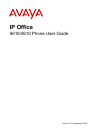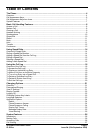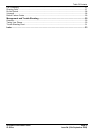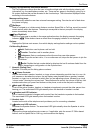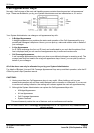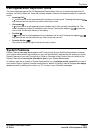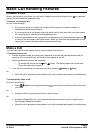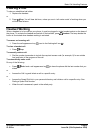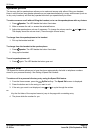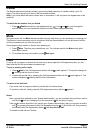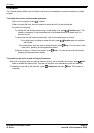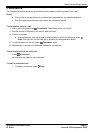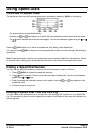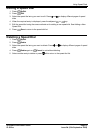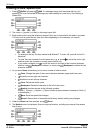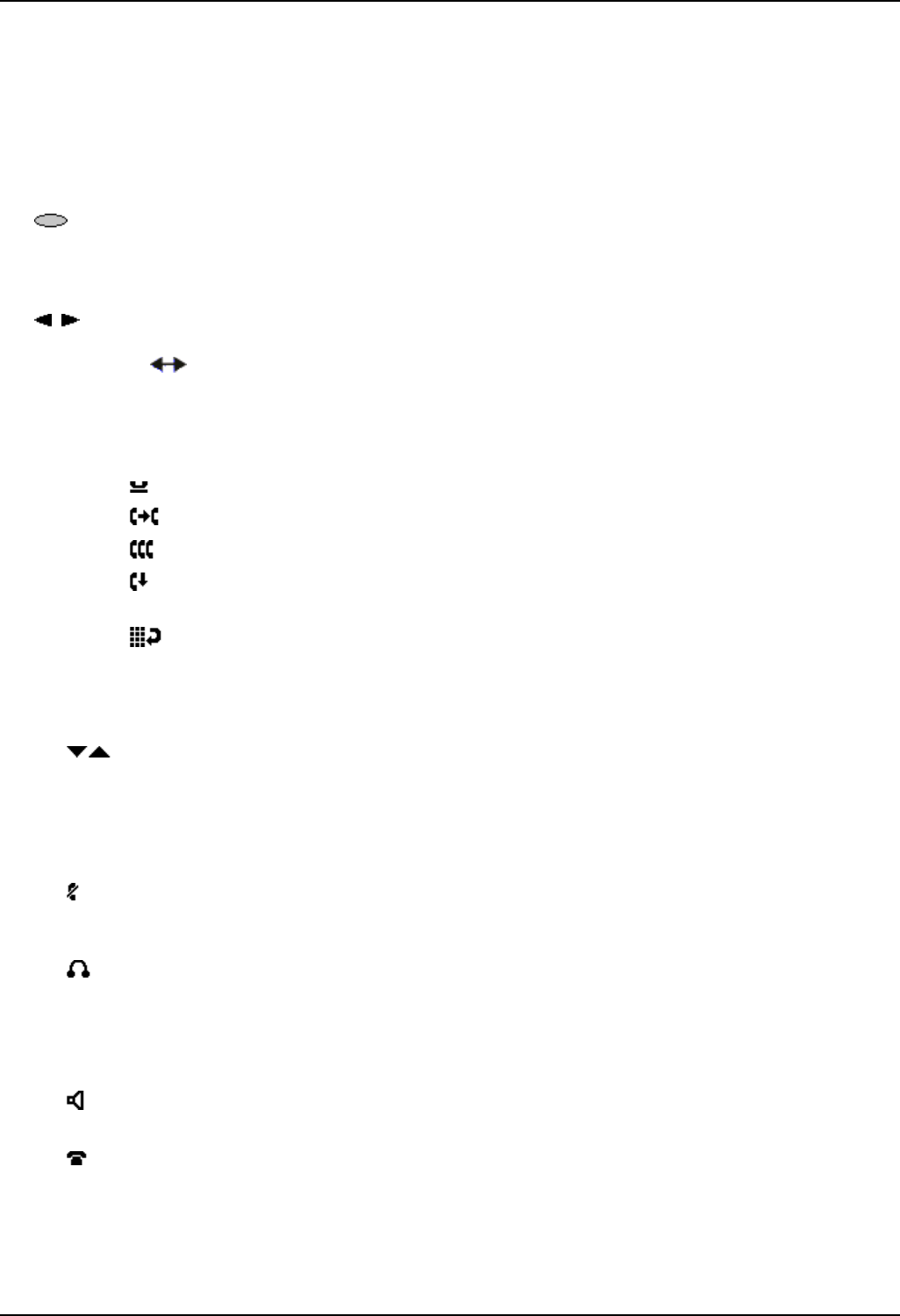
The Phone
5610/4610 Phone User Guide Page 5
IP Office Issue 2d (15th September 2005)
Display, Call Appearance and Feature buttons:
The Call Appearance Keys allow the user to handle multiple calls with the display showing call
information, e.g. the name/phone number, etc. There are four pages in the display; giving up to
24 system features that can be allocated to the function keys. The information displayed varies
according to the active feature.
Message waiting lamp:
Lit continuously when the user has voicemail messages waiting. Can also be set to flash when
the phone is ringing.
Softkeys:
Used to navigate to or initiate certain features, such as Speed Dial or Call Log, as well as control
certain actions within the features. These keys correspond to the text prompts in the display
screen immediately above them.
Page Right/Left:
Shifts from one page to another in the same application when the display presents the paging
indicator (
). These buttons have no effect when the paging indicator is not displayed.
Options:
Displays the Options main screen, from which display and application settings can be updated
Call Handling Buttons:
• Hold: Red button used to place a call on hold.
• Transfer: Transfers a call to another phone.
• Conference: Sets up conference calls with more than one other person.
• Drop: Drops the current call or, if on a conference call, drops the last person to join the
conference.
• Redial: Redials the last number dialed or displays the last 6 numbers dialed from the
phone, depending on configuration via the Options menu.
7. Numeric (Dialing) Pad:
Standard 12 button pad for dialing phone numbers.
8.
Volume Controls:
Adjusts the handset, speaker, headset, or ringer volume, depending on which item is in use. As
you increase or decrease the volume, the top display area provides either a speaker, headset,
handset, or ringer icon to indicate for which item you are adjusting volume, followed by a visual
“volume meter” showing the volume level. These buttons also control the volume of the key click
sounds made when you press fixed buttons on the phone, such as the dial pad or softkeys.
9.
Mute and LED Indicator:
Turns off the active Speaker, handset, or headset microphone to prevent the other person from
hearing you. The associated LED lights steadily when the handset or headset is muted.
10. Headset and LED Indicator:
With a headset connected, changes audio control from the handset or speaker to the headset.
The associated LED lights steadily when the headset is active.
11. Headset Jack:
Located on the side of the telephone and provides a port for connecting a headset.
12.
Speaker and LED Indicator:
Accesses the Speaker feature. The associated LED lights steadily when the Speaker is active.
13.
Phone/Exit:
Displays the phone application main screen or, if applicable, exits the current IP Office based
feature, such as Speed Dial or Call Log, and normalizes the display